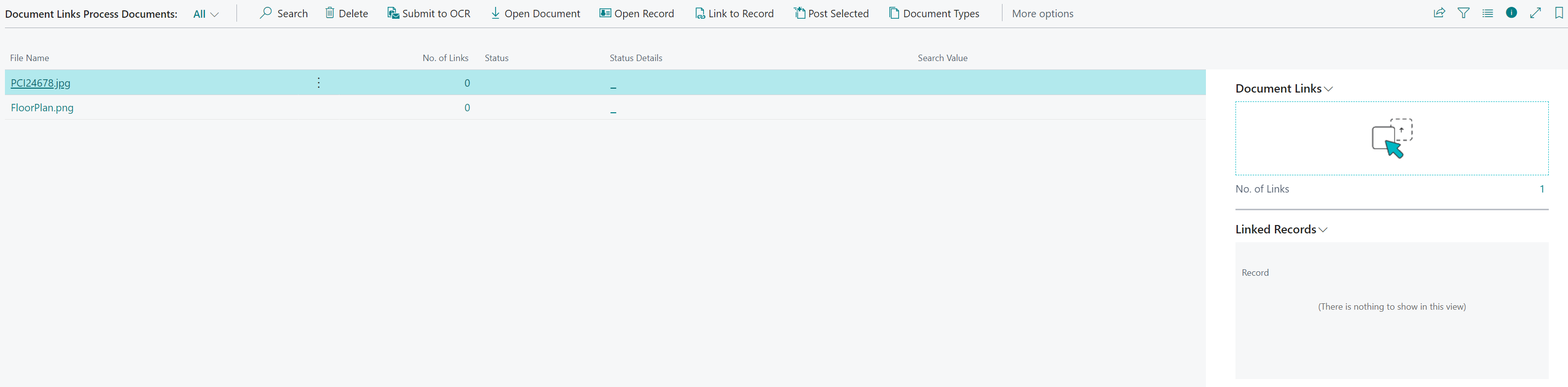If you have a document which contains a Barcode, then when uploading it into Business Central, you can use the Submit to OCR Function to automatically link the document to the relevant record by using the OCR Service.
Documents containing Barcodes will need to be uploaded from Process Documents page.
Once uploaded, you can select the Submit to OCR action
![]()
Business Central will then search the selected document to find a Barcode. If one is found, the system will then try and find a matching record by using the entries created in the Document Link Search Fields.
Once this process is complete, the below highlighted fields will be automatically updated against the entry with the suggested match. You can also view details of the record it has been matched to in the Linked Records FactBox.
If the matched record is incorrect, then it can be changed via the Linked Records FactBox by using the Delete Line Function to remove the incorrect link and then the Link to Record action to manually select the correct record:
![]()
If the matched record is correct, then select the Post Selected action.
![]()
This will then complete the link to the selected record and the entry will be removed from the Process Documents Page. It can then be viewed against the matched record.
There may be some instances where you need to upload a document which contains more than one Barcode. In this scenario, the process for uploading the document is the same as described previously.
The only difference will be that when selecting the Submit to OCR action, multiple records will be displayed in the Linked Records FactBox.
When selecting the Post Selected action, the document will be matched to all the defined linked records.