Note:
It is only possible to setup a Demo environment if you are a Microsoft Partner and is not applicable to End Users of Business Central
Creating your Tenant
Creating a demo environment for Clever WMS Devices can be long winded at times below is the steps to take in order to create the environment you need.
Navigate to the following URL: http://cdx.transform.microsoft.com/. Choose the option Work account and when prompted login with your work account.

Once you have logged in on the Microsoft page there is a toolbar along the top of the page, with several options including the option My Environments. Click on this to get to the next page.

On the environments page click on the button Create a Tenant
NB: Any tenants that you have created previously will be visible on the page


When you click on the Create a Tenant option, you will be prompted to say what type of demo environment you want to create in this case you should choose Microsoft 365 Enterprise Demo Content.
Selecting this option will take you to another page where it will take a few minutes to create the environment. Once created you will be presented with an Admin Username and Password.
With your environment almost created you now go to https://trials.dynamics.com/and Sign In with the details you were given on creating the tenant. This will link that demo environment to your tenant.
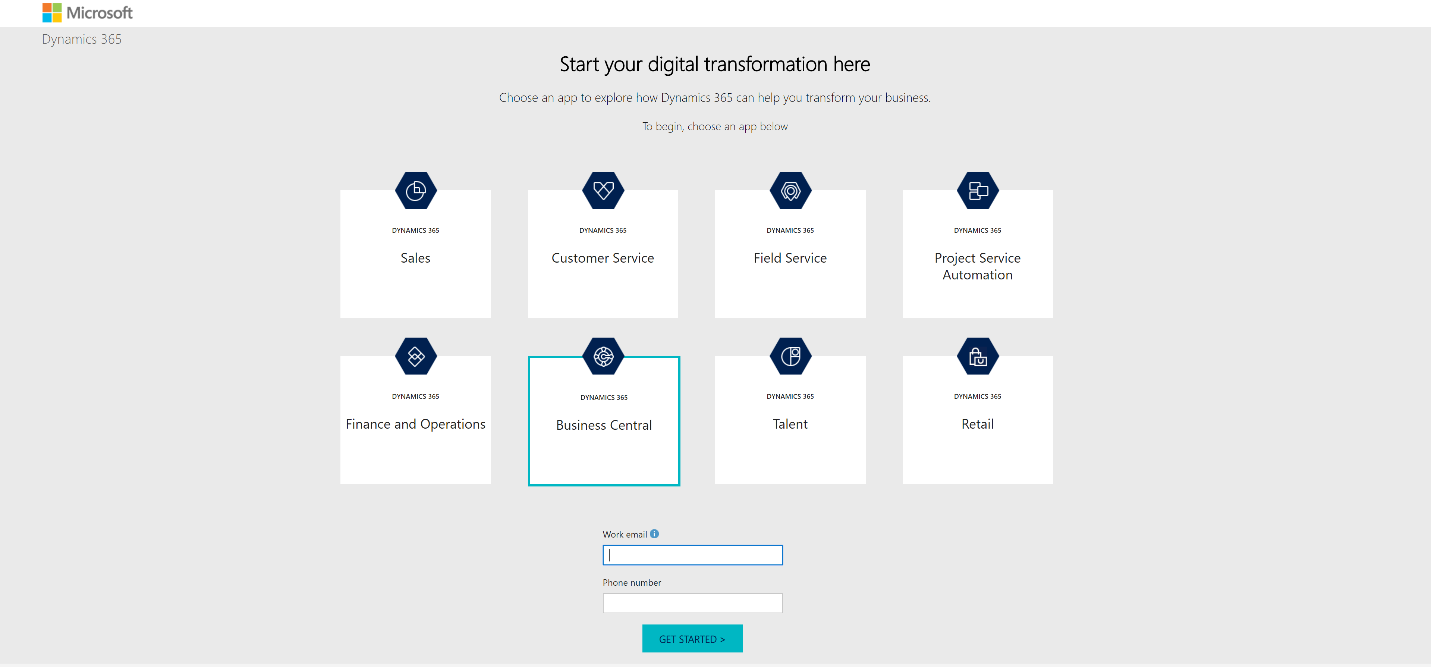
NB: To get back into your demo environment go to home.dynamics.com and click on Business Central App tile.
Installing the Apps
Once in your demo environment you will need to add our app to the tenant to do this navigate to the Extension Management Page. On the page click on the manage action Extension Marketplace
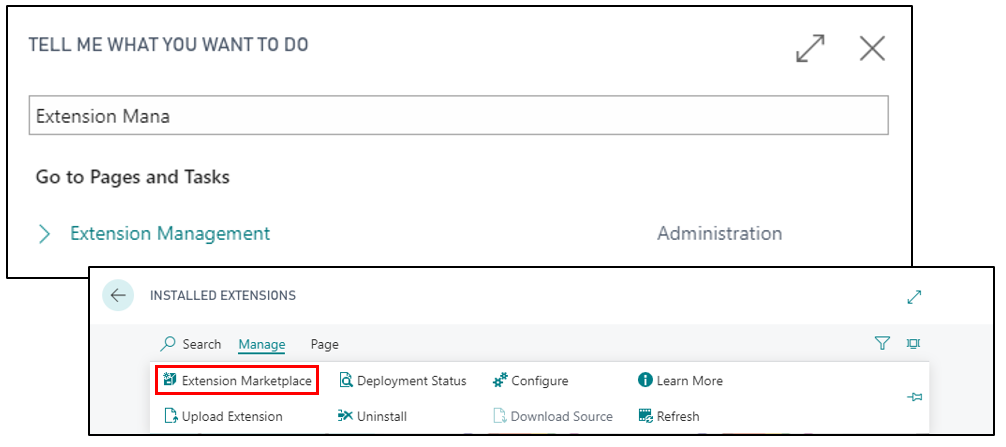
This action will take you to AppSource where you will need to navigate through the website to find our App Clever WMS Devices. Click on the Free Trial option. This will take you to a form required to be filled in for the installation of the app. Once completed you will then be taken back to your demo environment to complete the installation.
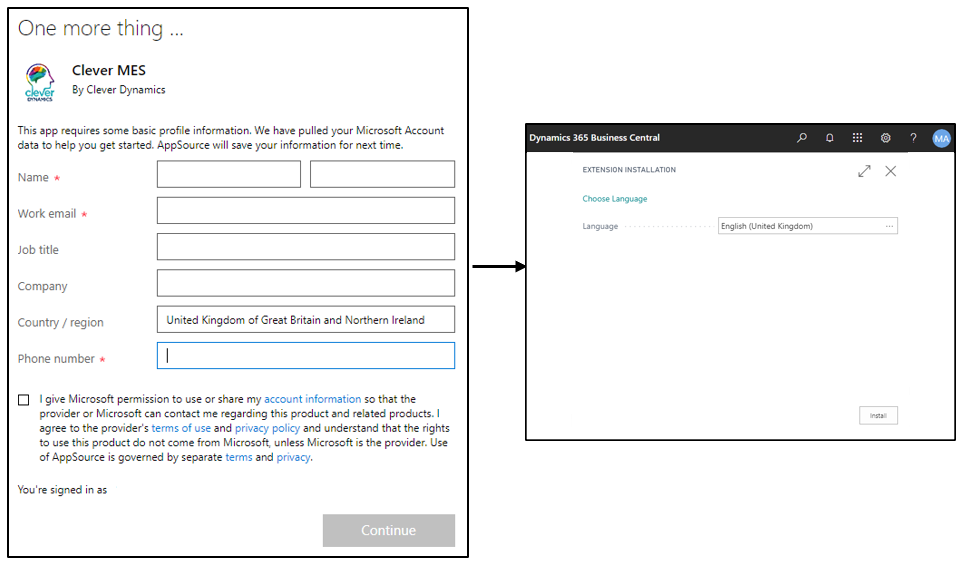
Once installed the following four apps will appear on the Extension Management page, Clever WMS Devices along with Clever WMS Devices Framework, Clever Containers and Clever Config which are dependency apps.

Setting up your Demo Environment
Now you need to import and apply the evaluation packages, this is to get some of the familiar Cronus locations with warehousing setup
Navigate to the Configuration Packages page and choose the function Import Predefined Packages
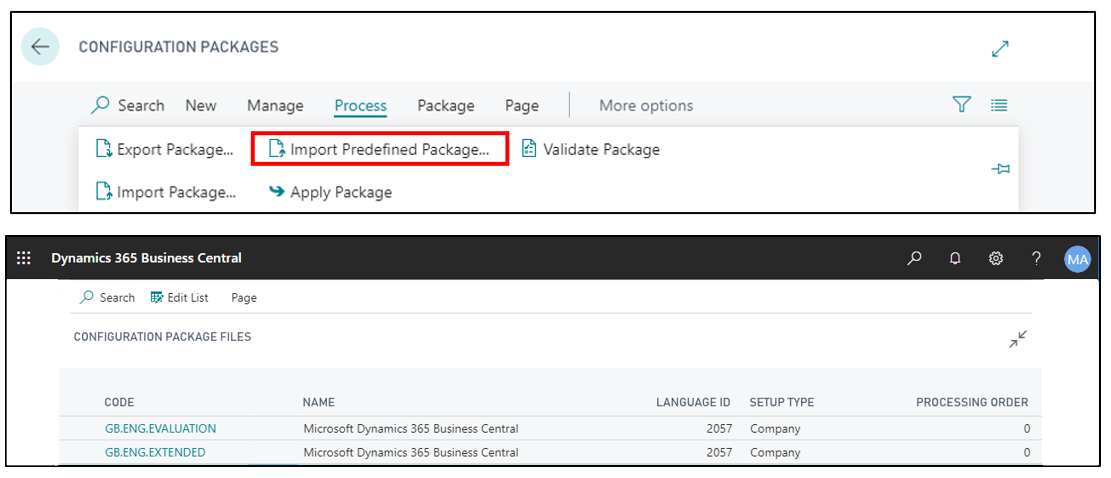
From the predefined packages choose to import and apply the package labelled GB.ENG.EVALUATION & EXTENDED
With the initial setup complete you now need to create some orders ready for when you start to use Clever WMS Devices.
NB: If you apply that package you need to manually update the Last Used No. of the P-RCPT No. Series.