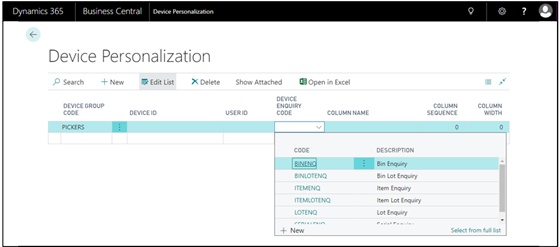Setting up Clever WMS Devices is about device personalisation, how best to set up the devices so that your warehouse users can easily view the information on screen to carry out their processes. To get the best out of the settings navigate to a page called Device Personalization (as we also go through this setup page we will discuss Device Groups and Devices).
When the app is installed no device personalisations are created by default, it is for you to create the setup based on your business processes. To create a new entry, c lick on the New button in the ribbon.
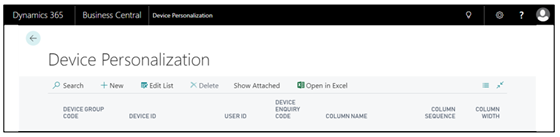
The first field that can be populated is the Device Group Code Field. You can either type in the Device Group code manually if you know it or use the drop-down arrow next to the field to navigate to the full list of device group codes you have created.
NB: A full list of your Device Groups can be found on the page Device Groups, found via the search or from the Menu on your Role Centre.
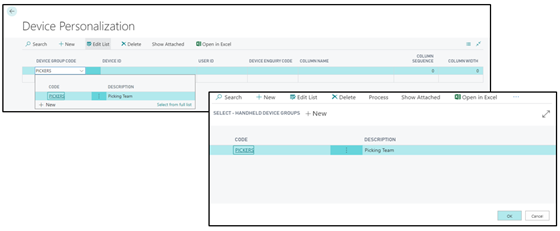
If you don’t want to populate the Device Group Code you can move to the next field labelled Device ID along and personalize per device. This option can either by types in manually if you know what the device is called, if not use the drop down to select from the list of devices.
Devices contains a list of devices you plan on using within the warehouse you can group devices together for Personlisation reasons or list them individually.
NB: This page is not to be confused with Microsoft Dynamics 365 Business Central Devices page, which although mentioned in this user guide further on is for a different bit of setup.
Like the Device ID field, you can either type in the Device you want to personalize or use the dropdown arrow on the field to select the device from the handheld devices list.
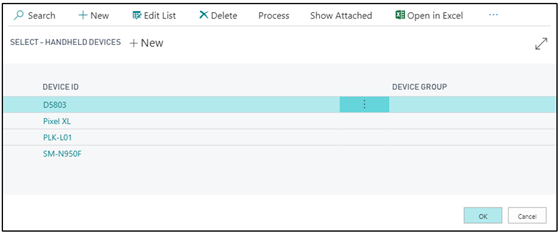
If you didn’t want to use Device ID you could then personalize individually by User ID. The user ID field refers to the list of Device Users, you have created. If you choose to personlise per User ID, then it does not matter what device the user logs onto those personalisations will follow.
Once you have selected who you would like to personalize, whether that be an individual user, a device or groups of devices, you then need to select which Device Enquiry Code you would like to apply the Personlisation to.