Mentioned earlier in the user guide, there is a setting in MES Setup called Allow Device Switching when activated you can change the Machine Center that the Output Screen looks at. This can be particularly helpful if the devices loaded on MES are not going to be in one location and are needed for multiple machines. Once activated in MES Setup the Switch button will appear on the Output Screen.
Once selected the Operator will be directed to select another Machine Center, as shown below. Only Machine Centers with open Production Orders will show here.
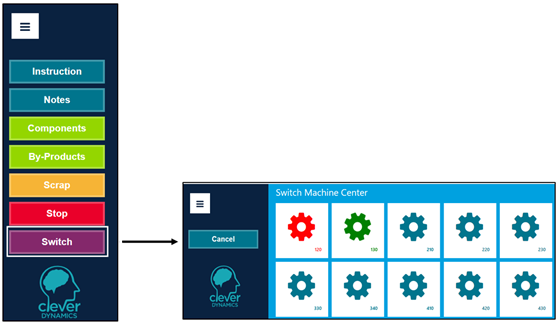
After selecting the Machine Center to change to the Operator will be redirected to choosing a Production Order or even an Operator (depending on setup) to complete, at which point they will then be directed back to the Output Screen.
You will notice the how some of the images are coloured on the Switch Machine Centre screen, this indicates the status of the machine centre. Red means there is a stop on the routing line. Green means it is currently running. In both these case you will be taken directly into those production lines.
If the image is blue, nothing is currently active on the machine centre so you are most likely to either be prompted for the operator and then routing line or just the routing line.