The Data Selection FastTab controls the data that you require the MES to capture and some options to control what data is shown to the user and how it is presented.

The first three fields relate to Data Selection. These are simply the fields that you want the operators to be prompted to specify before they start the production process on the device. The order in which you want the operators to be prompted can be moved about, with Data Selection 1 being the first data item requested.
The Show Ops with no Qty to Start field is used determine what routing lines are shown to the operator on the MES, ready to work on, based on the Qty. Available to Start (Base) value against each routing line on the Production Order. This is only applicable to routing lines which use manual flushing, as forward and backward flushed routing lines do not get handled through the MES.
On your Released Production Order Quantity, the system will flush the Qty. Available to Start (Base) value through to the first routing line (the first operation required to complete the finished item) as shown below.
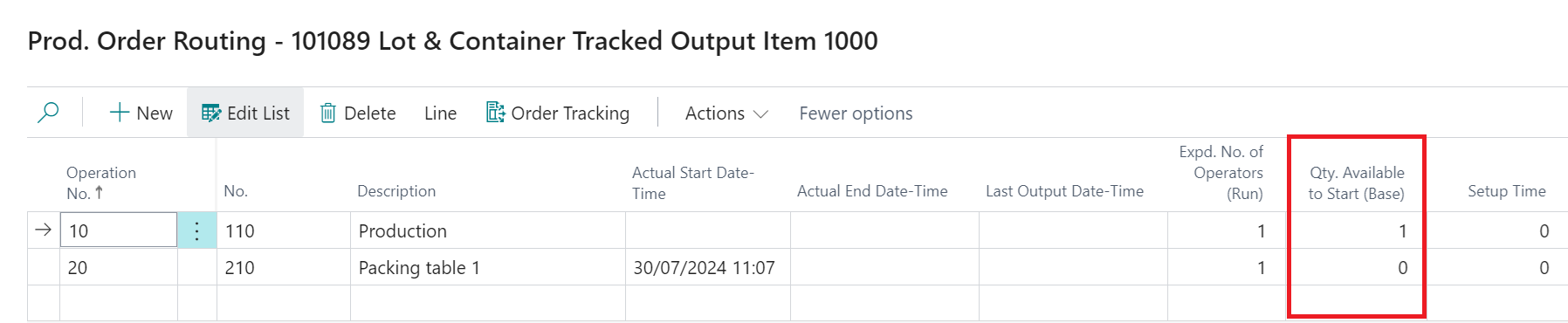
If the Show Ops with no Qty to Start flag is not enabled, then the system will only show routing lines where the Qty. Available to Start (Base) has a value, other than Zero.
If the Show Ops with no Qty to Start flag is enabled then the system will show all routing lines from the Production Order which have yet to be be processed.
As you record output against your first operation the outputted quantity will then be visible on the next routing line populating the field Qty. Available to Start (Base).
Another option you can select is to Show Prod Order from Work Ctr. In Microsoft Dynamics Business Central (BC) you have a Work Centre which can be linked to multiple Machine Centres. When you are prompted on the application (device) for a Centre you are picking (based on setup) the Machine Centre. If you enable the Show Prod Order from Work Ctr. field then when you select the Machine Centre in the MES, the system will show both the production orders which have a routing line of your Machine centre and production orders that belong to other Machine Centres within the same Work Centre as your selected Machine Centre.
Example Scenario
-
When prompted on the application choose a Machine Centre (Example: 440) that you are working in (Data Selection 1)
-
Choose the Operator (Data Selection 2)
-
Choose your Production Order (Routing Line) (Data Selection 3)
- The Routing lines presented are filtered based on the Machine Centre 440, the option you selected previously. If you were to set the flag to Show Prod Order from Work Ctr. then the list of routing lines on your device would also include those for Work Centre 400
The next option down to select on the Data Selections FastTab is Exclude Ops from Other Devices. Ticking this option will filter out operations (routing lines) selected on other devices from the selection screen. It stops multiple devices working on the same production process.
The final setting is how you would like to view the production routing lines on the device. By default the field Prod. Order Sorting is set to be by Prod. Order No., but this can be changed to Starting DateTime if required.