The next FastTab on the setup page is Operators FastTab. The options available within the Tab relate to how operators are handled and the flexibility they have on the MES.
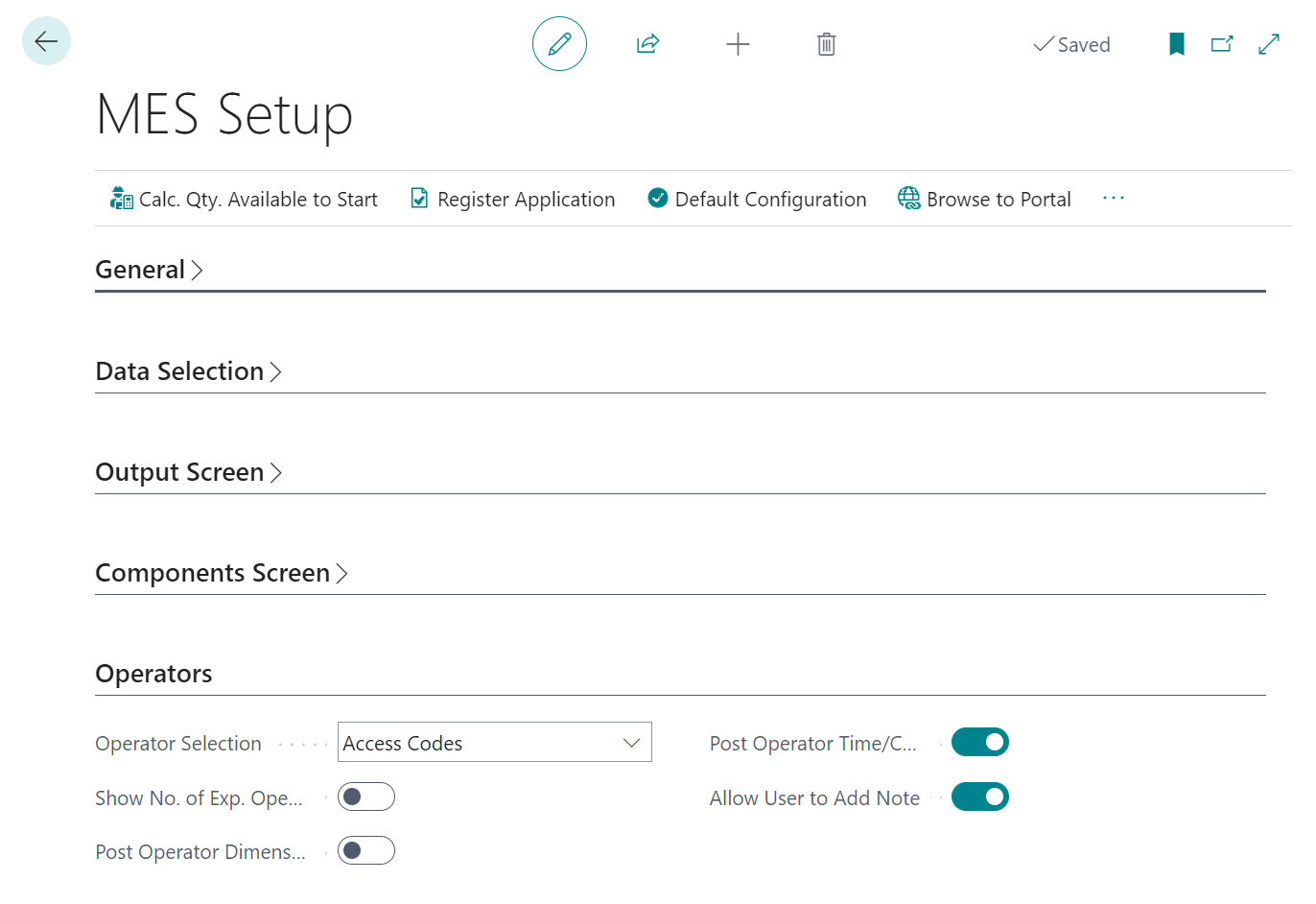
The first setting on this tab is around Operator Selection, which allows you to control how the selection of the operator should be made when prompted for on the device. The options include Selection or Access Codes. If you choose the option Selection then on the MES you will choose from all the operators available or assigned to the machine. If Access Code is selected the users will be presented with a screen to enter their own access code, which then validates them as the operator using the Machine Centre on the MES.
See the MES Operators section for more information on setting up Access Codes for users.

The Show No. of Expected Operators flag controls whether the MES shows the Expd. No of Operators on screen to the operator when a routing line is selected. The figure shown on the screen comes from the routing line on the Production Order.
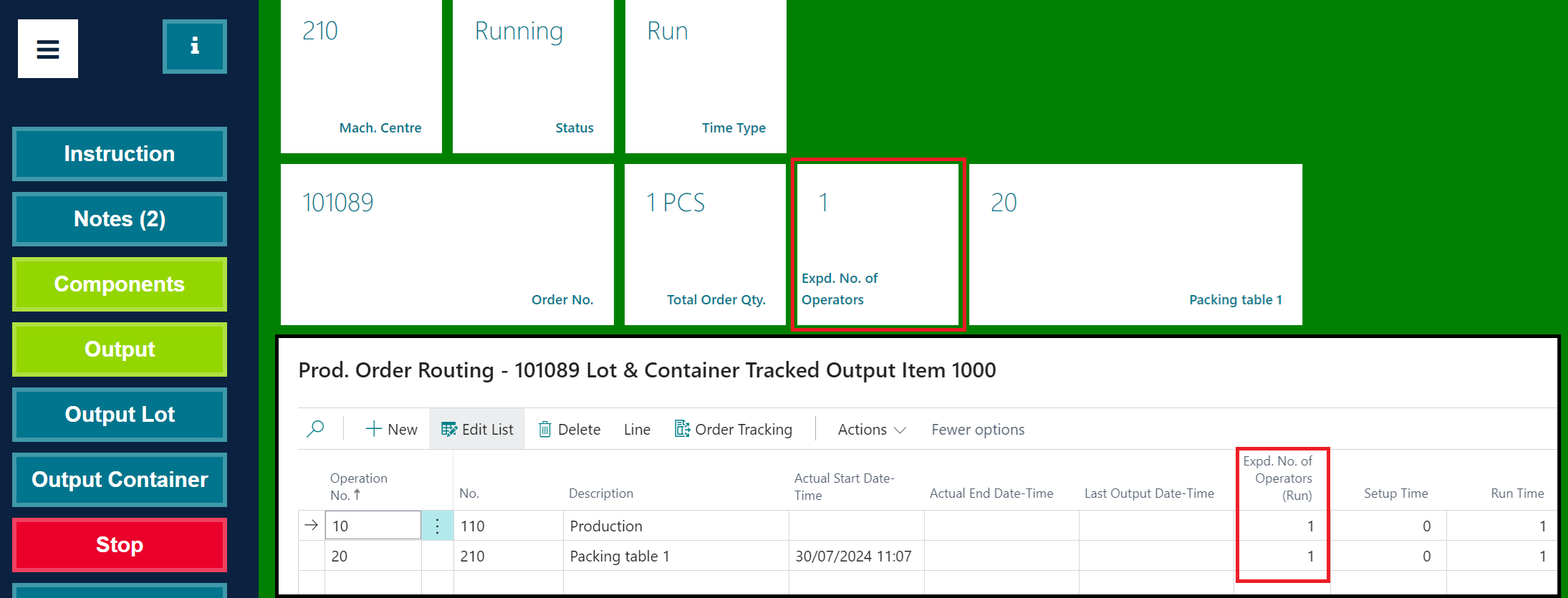
Example Scenario
-
On your routing lines of a Released Product Order populate the fields Expd. No. of Operators (Setup) and Expd. No. of Operators (Run)
- Put 2 different figures into each of the fields so you can clearly see the difference on the device
-
On the MES Setup screen select the option Show No. of Expected Operators
-
Depending on your Time Type (so whether you are in Setup Time or Run Time) the system will show the relevant No. of Operators attribute from the routing line
NB: if you leave either field empty (set to Zero) and the Show No. of Expected Operators is selected then the information will still be shown, with Zero being presented to the user.
If you wish to track the cost of operations to specific Dimension Codes within the production process you should enable the flag Post Operator Dimensions, which will allow for operator dimensions to be posted as part of the capacity ledger entries created from the MES.
Ticking the option Post Operator Time/Cost will calculate the time that the operator works on a production order using the Operator Costs. Both Operator Costs and Operator Dimensions will detailed in more depth in the following sections of the user guide.
The final option in this tab called Allow User to Add Note. This option means that notes can be added within the MES, not just within Business Central. When ticked, users will see a new button on the MES called Notes. More information on the Notes functionality can be found here.