Within "Document Delivery Setup", you now have the functionality to set up documents that can be processed automatically, either immediately or via a job queue. This can occur either on the Release of a document or on Posting a document, dependant on which you are sending. This functionality not only saves the User time and makes the sending process more efficient but also eliminates the possibility of documents being forgotten.
The Auto Send Documents FastTab includes several document fields that can be pre-defined to confirm the method used to send documents.
The first 7 fields shows you the documents which can be automated and require you to confirm the method you require these to be sent. Within each dropdown, you have 3 options:
Blank - No setup is defined
Send - The document will be immediately sent upon Release/Post and will show in the "Doc. Delivery Document Log" as Process Type Mail Send.
Queue - The document will be placed into a queue via the Job Queue upon Release/Post and will show in the "Doc. Delivery Document Log" as Process Type Mail Queue.
The system automatically find the proper Document Type if there are multiple exist, based on the Style Code and filter criteria on "Document Type Assignment" and will be sent at the point of processing. For more info see Document Style Setup.
It is important to note that the Sales Quote, Sales Order and Purchase Order are processed automatically upon Release of the document, whilst the Posted Sales Invoice, Posted Sales Shipment, Posted Sales Credit Memo and Remittance Advice are processed upon Posting. So as an example using the image above, upon posting the Sales Order to create the Posted Sales invoice, the Customer will automatically be sent the suitable Document Type related to their order. No manual process is required from the User.
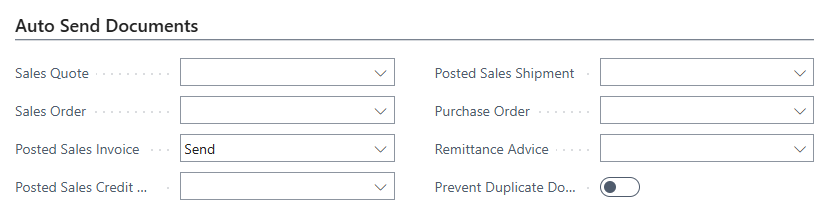
If the Prevent Duplicate Document Submit field set the system will not send automatically the document again if there is already a Document Log Entry. With this field we can prevent document log sending twice. The "Doc. Delivery Document Log" entry can be send manually directly from the document (via Send Email (Doc. Delivery) or with Queue Email (Doc. Delivery) functions), or manually resubmit from the "Doc. Delivery Document Log" page.
Auto Post functionality for Customer Statements
Also within the "Document Delivery Setup" page is a FastTab specifically for Customer Statements. Working alongside some additional setup, the User can choose an option from the Auto Send Type field that can be either Send or Queue, where Send will send the Customer Statement via a Job Queue to the specified Customer Email address dependant on its stored frequency. Where Queue is chosen, the Auto Send Job Queue will process any Customer Statements where the frequency is met and place it in a Queue in the "Doc. Delivery Document Log", then using the Process Documents Job Queue recurrence to then send this out.
If there are multiple Document Types for statements the system will choose the proper one based on the Style Code and filter criteria from "Document Type Assignment" page. This customer statement will be issued for this functionality.

When we set the Exclude Zero Balance Customers field, then business central will only send Customer Statements for customers where the Balance (LCY) field is not zero.