For any successful transactions, you can view the entries in the "Payment Gateway Log". Note, this is simply a list of the transactions you have taken payments for to the Payment Provider. It has nothing to do with acknowledging payments within Business Central.
This can be opened from the Sales document by using the Related / Payment Gateway Log action or directly when you search for "Payment Gateway Log" page. This page is used to check the details of the payment/transactions. Opening the log from a document will only display the entries relevant to the sale whereas opening the log from the search bar will show the full, unfiltered log and its entries.
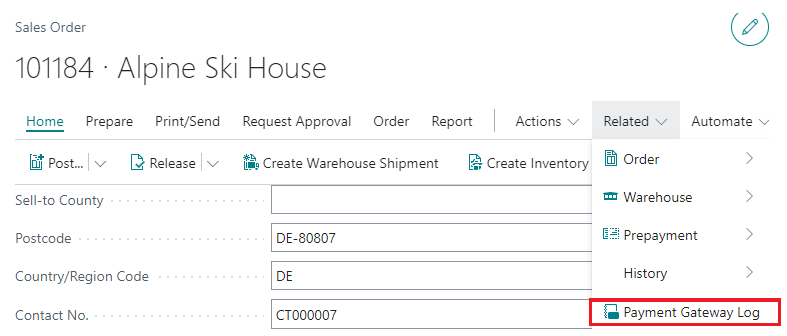
The "Payment Gateway Log" shows loads of useful information that can be used for reporting the transactions that have been processed.

|
Entry No |
The specific number associated to the entry, making it easier to trace |
| Account No | What Customer Account this payment relates to |
|
Payment Date |
The Date the Payment was taken |
|
Payment Provider Account Code |
Which Payment Provider account was used to process the payment |
|
Payment Status |
This can either result in: 'OK' - The payment was a success 'NOTAUTHED' - Authentication details incorrect. Check the Account Details within the Payment Provider account to ensure these are populated and correct 'BLANK' - If Payment Provider is Barclaycard, check to ensure the Transaction Feedback URL has been copied successfully into your Barclaycard account. |
|
Payment Amount |
The value of the payment that was processed |
|
Refunded Amount |
The value of the amount refunded (if applicable) |
|
Cust Ledg. Entry No |
This will only display a value when the payment has been paid within Business Central via a Cash Receipt Journal and applied to the invoice. |
|
Provider Response Status |
The response submitted from the Payment Provider to confirm whether the payment was a: 'Success' or 'Failed' |
|
Card Type |
Which Card type was used for the Transaction |
|
Last 4 Digits |
The last 4 digits of the card used to process the payment |
|
Provider Specific ID |
A unique reference for the payment |
|
Transaction ID |
The reference that will be displayed within the Payment Provider to match up the payments. This us helped when identifying the transaction. |
From the ribbon, for any entries where the Cust Ledg Entry No is populated, you can select the line and choose the Cust Ledger Entry option from within the Payment action. This will open up a filtered view of the "Customer Ledger Entries" screen to show which entry it relates to.
You also have the ability to Create Refund. More information on processing refunds can be found here.
Once a payment is made to the Payment Provider, it must also be acknowledged within Business Central by posting the payment within the Cash Receipt Journal. Instructions for these can be found on the Posting Payments - Manually article.