You may wish to see a list of all files added using document Links or to find files by certain characteristics or Attributes. To do this you can use the Linked Documents page. This can be found by searching for Linked Documents.
This page shows all linked documents irrespective of the file repository you are using.

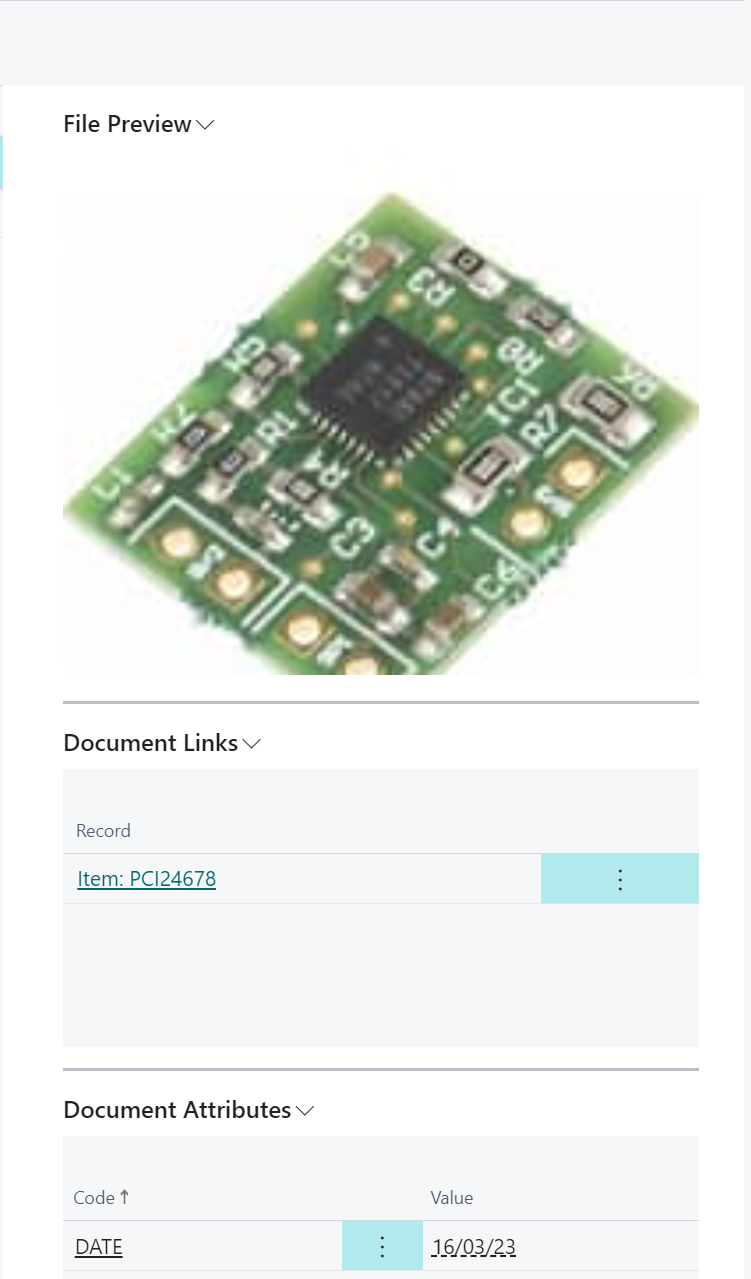
For each linked file there are three factboxes as shown in the screenshot above:
- File Preview - For certain file types (such as photographs and images) this factbox will show a preview than saves having to download or open the file to view.
- Document Links - This shows the records within Business Central that the file is linked to. Click on an entry to view the associated Card/Document.
- Document Attributes - This shows the Document Attributes that are associated with the file.
To download or view a file either click on the File Name in the list or select the Download action:
![]()
To view or amend the Document Attributes that are associated with the file select the Attributes action:
![]()
If you have large numbers of linked documents it may be difficult to find the file you are searching for. In this you can reduce the number of files viewed in the list by selecting the Filter by Attributes action:
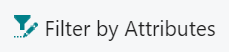
This will display a dialog allows you to specify filters based the Document Attributes that have been set-up as shown below:
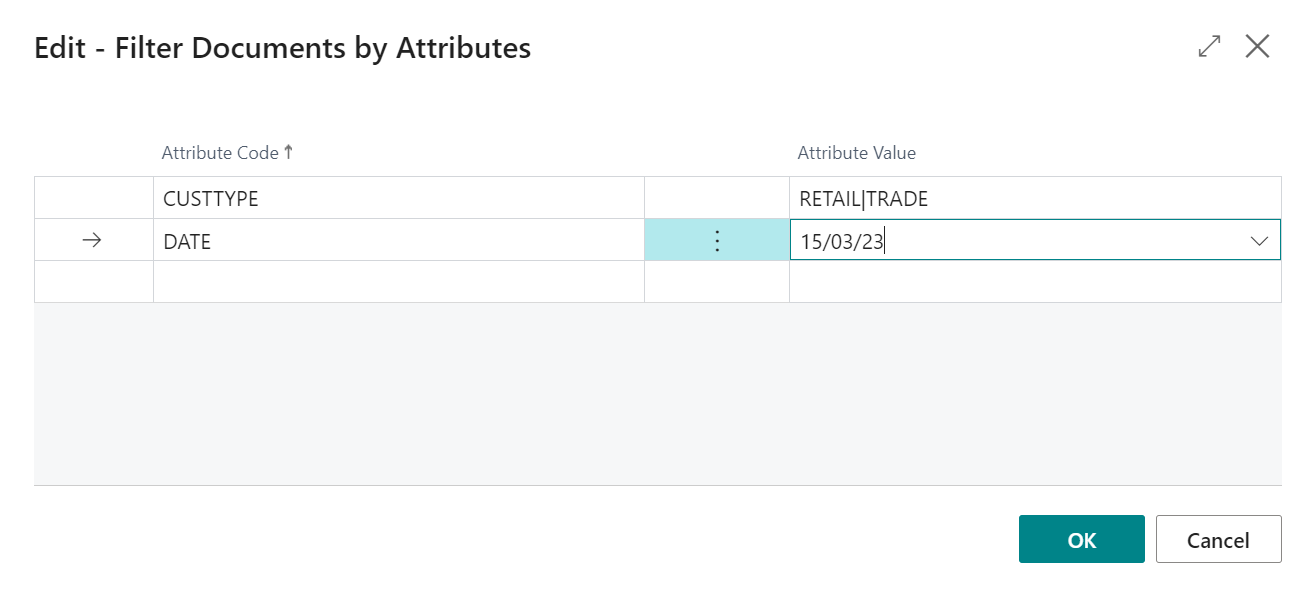
Select each attribute you wish to filter on by selecting an Attribute code from the lookup and then enter the value for the attribute or a filter in the Attribute Value Field. You can filter on a single or a combination of multiple attributes. Confirming the dialog will restrict the list based on the filters entered.
You may amend the filters by reselecting the Filter by Attributes action or clear all filters by selecting the Clear Attributes Filter action:
![]()
Using the Linked Documents Search utilises CoPilot to search for files within the list using natural language. For more information on this, refer to this article.