An alternative to using the File Drop FactBox to attach files to records is through the "Document Links Process Documents" screen. This allows files to be uploaded and then assigned to a record at a later stage or by using OCR.
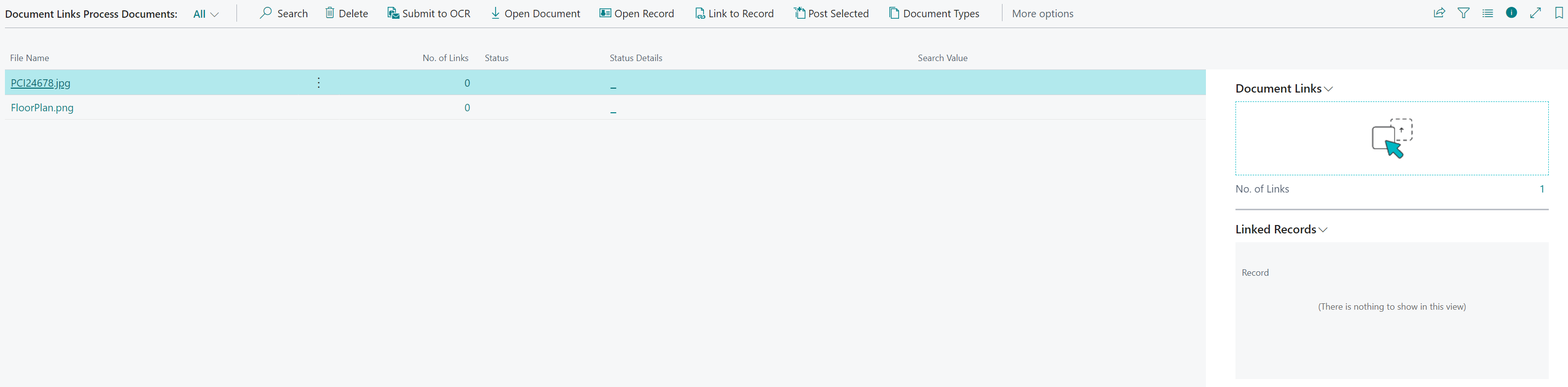
Like the FactBox process described above you can drop documents onto the screen or upload them. The difference between this process and the one before, is that you have not yet linked the document to a record.
To link a document to a record you need to highlight your document and click on Link to Record action:
![]()
This will open the Document Links Record page. In here you will select which table you want the document to be linked to, at which point you will then specifically choose a record within that table.
Once a record has been linked to the document you will see the Status of the document change as well as the Status Details behind it.
The FactBox, Linked Records will tell you which record(s) your documents have been linked to.
While the document has a status of Pending Review, actions such as Open Document, which will open the document you have just uploaded, and Open Record, which will open the record you have linked the document to, can be run.
Note: If you want the same document linking to several records that are in the same table you must do as per above for to each record. You cannot select multiple records and link in one go.
Once you are happy with the record(s) that the document is linked to you can run the action Post Selected:
![]()
This will attach the document to all the records you have linked it to and remove the entry from the "Document Links Process" Page.
Note: If you have documents within the list that aren’t linked to any records those documents wont be posted and will remain on the list until they are linked to records and actioned or deleted as they are no longer required.