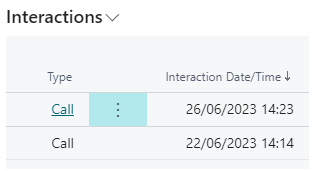The Customer Card has been updated in several places to display more information in relation to Clever Credit.
General FastTab
There is now a new field for Credit Limit Last Checked, this will detail the date the Credit Limit (LCY) was last changed by a User.
Within this FastTab, there is a link for Online Company Information, providing Companies House data. During the installation of Clever Credit, the Online lookup URL field on the "Countries/Regions" screen is updated automatically for the GB Code. The URL can be manually set for all other country codes as you wish.
From the "Customer" Card if we set the Company Registration No. (detailed in the Clever Credit FastTab below) and the Country/Region Code is 'GB', the Online Company Information link will open the company information service webpage with the right company information.
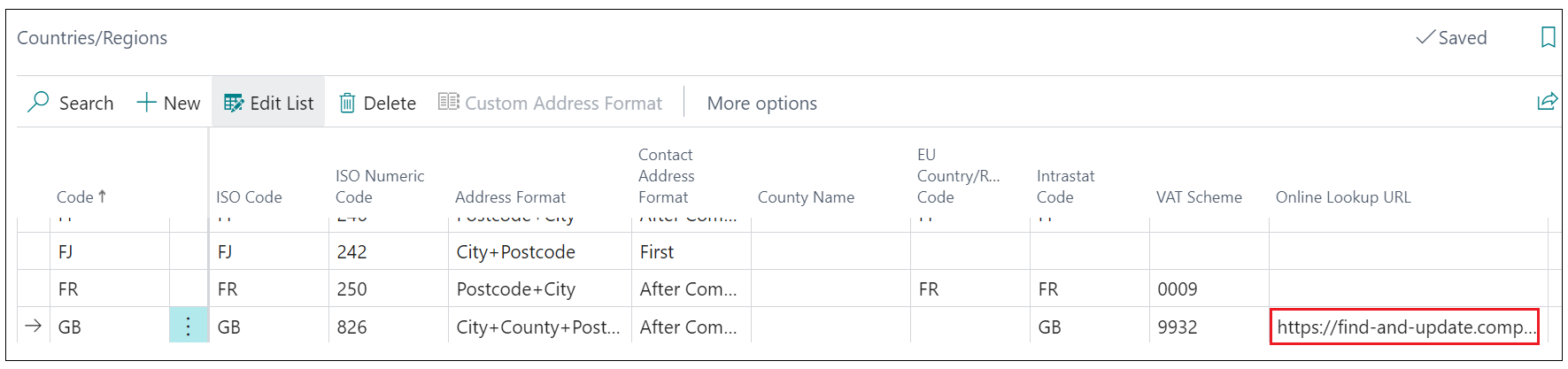
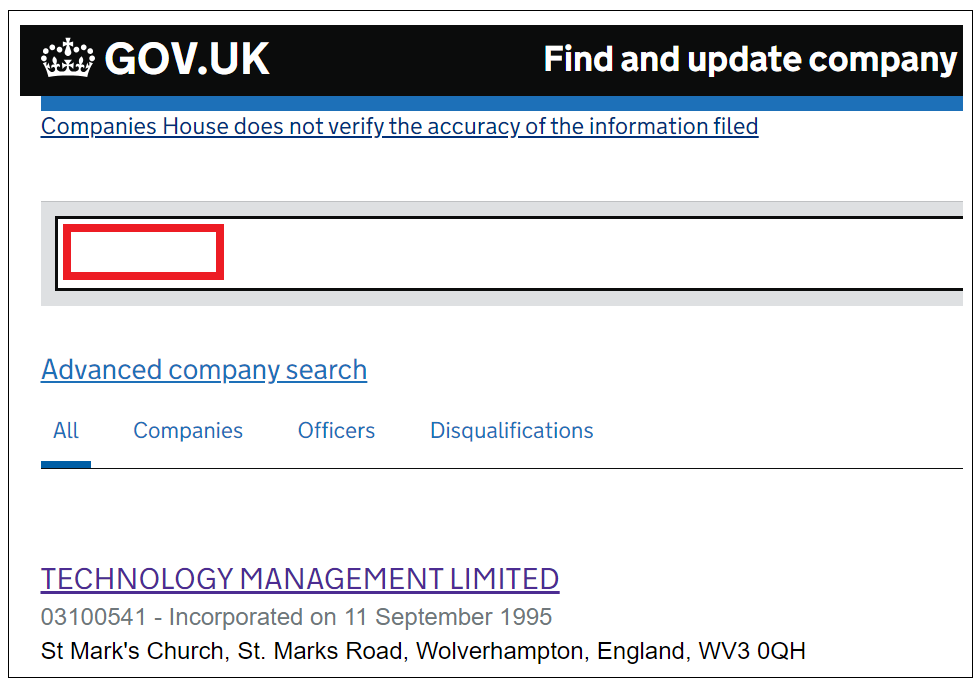
Clever Credit FastTab
When Clever Credit is installed, the Clever Credit FastTab will automatically be available on the "Customer" Card. As mentioned in the "Credit Control Setup" screen, a lot of settings applied in that screen are used across the system as default, however a lot can be managed for specific customers as seen within this section.

The Overdue Credit Grace Period can be populated with a time formula (such as 10D). This is simply used to deduct the specified timeframe from Todays Date and only class "Posted Sales Invoices" dated with a Due Date prior to this as Overdue. This is for the sole purpose of allowing the Customer a window of time to place more "Sales Orders" and not be Credit Held. It has no impact on the financials for the Customer in respect to their actual payment Due Date or Overdue invoices for accounts. More information on this can be found on the "Credit Control Setup" screen.
If Exclude from Credit Hold is Yes, this Customer can never be Credit Held. This may be useful for important Customers who you never want to put on hold. Where No, the standard Clever Credit Hold rules apply.
Similarly, if Exclude from Overdue Hold is Yes, the Customer won't ever go on Credit held if they go overdue on invoices. Credit Hold All Documents as Yes will ensure that all documents for this customer go on hold, regardless of credit limit or overdue status. This may be used if a customer has a bad track record or presents a financial risk.
The Credit Controller field shows the Credit Controller that is responsible for this account. This determines the user who will see this customer account on the "Customer Credit Status" screen. The Account Status field is greyed out and not editable to users. It does however indicate the state of the customer’s account when placing or chasing payments from the "Customer Credit Status" screen.
The Account Status will be one of the following:
- Blank – means no status has been set
- Overdue – means that a customers has an overdue payment against their account
- Over Credit Limit – means that the customers is over the credit limit on their account
- Blocked - means that the customer has been flagged as blocked in Microsoft Dynamics 365 Business Central
As well as the "Customer Credit Status" screen, the Account Status is also visible from the "Customers" List.
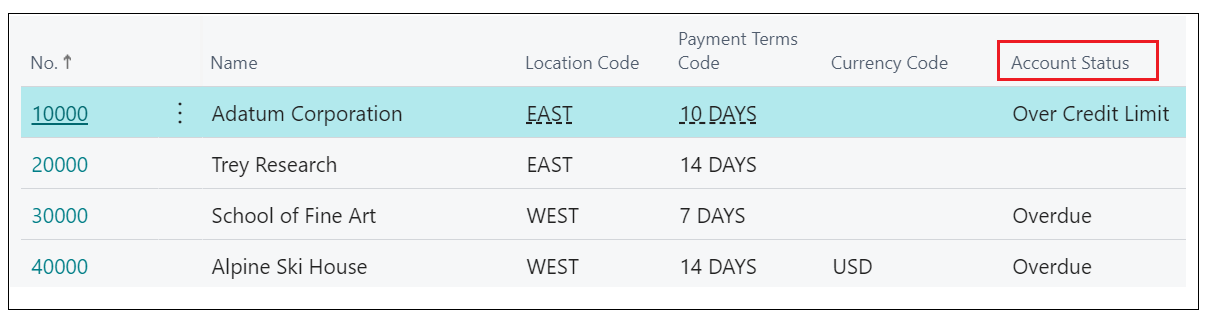
These account statuses are used throughout all of the sales documents, i.e. if the account is showing as Over Credit Limit, this could be influenced by "Sales Quotes" or "Sales Orders" existing, adding to the customers balance. This therefore means that those documents (as well as "Sales Credit Memo" and "Sales Invoice") can also be credit held or deferred.
Company Registration No.: This field can store the Customers Company Reg No to work alongside the Companies House URL feature in the General FastTab. The Insured Limit (LCY) field is for information purposes only.
The Credit Control Contacts section can hold both the Contact No and Contact Name. These work exactly the same as the Customer Contacts so in this instance, if you add in the name of the person who deals with the credit control for the Customer (who you should be contacting in relation to payments) in the Contact Name section, Business Central will automatically create them as a Contact and populate this in the Contact No.
Ribbon Menu Updates
Via the Ribbon Menu, the following new options are available as part of the Clever Credit solution.
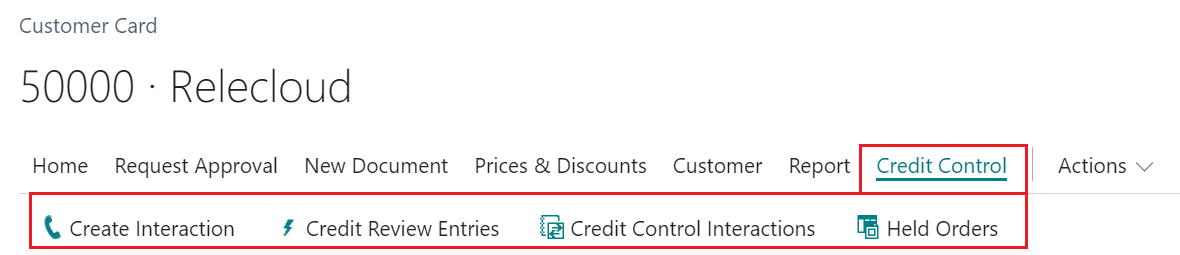
Create Interaction allows you to create an Interaction directly from the Customer Card. More information on how to use Interactions is found here. Credit Control Interactions will give you access to all previous Interactions created through Clever Credit for the selected Customer.
Selecting Held Orders will open the Credit Held List showing the Documents which are currently being Held for the Customer due to failed Credit Checks.
Selecting Credit Review Entries will open a a screen using the Credit Limit Last checked section from the General FastTab and show you the history related to when the credit checks were amended.
This shows the Date of Review, the User ID who made this change, the Credit Limit Granted (LCY) so this is the credit limit that was manually populated within the "Customer Card" Credit Limit (LCY) field and the Balance at Date pulled from the Balance (LCY) field at the time the check was made.
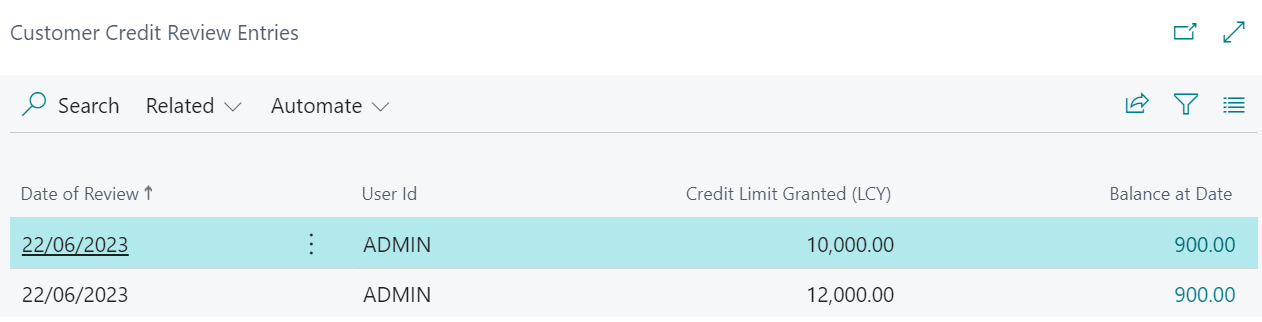
Finally, the Factboxes have been updated to show more information in relation to Clever Credit. Credit Held Orders (LCY) as well as Service Order information is now available within the Customer Statistics Factbox.
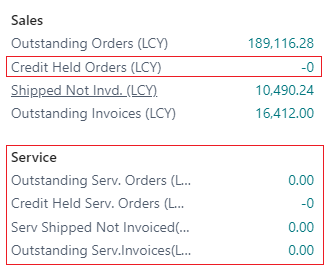
An Interactions Factbox is also available so you can see at a glance the existing interactions that relate to this Customer.