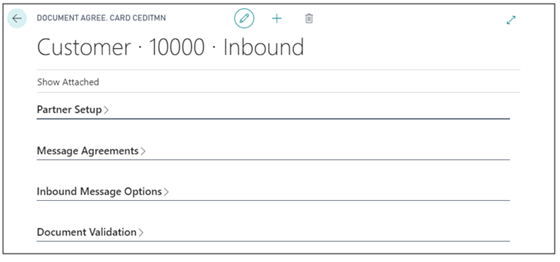Once the initial setup has been done and a connection has been established we move on to create the Document Agreements.
Each customer record needs to have a document agreement in place for each document type that you wish to use for Clever EDI, the configuration on the agreement determines how the outbound and inbound files will be handled per customer. You will first need to navigate to your customer, either through the customer list using the Search or the action on your Role Centre
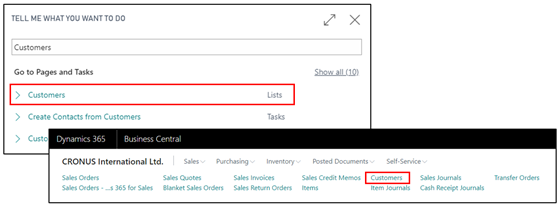
From your customer list highlight the customer you want to create the document agreement for and click Edit. This will open the Customer’s card, where you will navigate to the Document Agreement action.
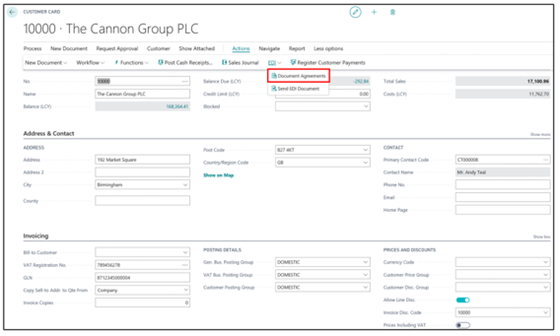
Alternatively, on the customer list you an highlight a customer record and navigate to the Document Agreements.
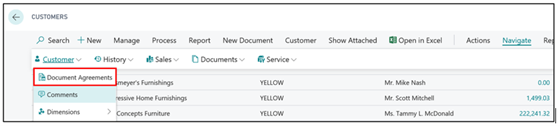
Either option will take you to a page called Document Agreements List. This list is filtered based on the customer you are on. As you start to create document agreements against your customers this list will start to fill up based on the setup you are creating.

A new document agreement must be created in Microsoft Dynamics 365 Business Central if you plan on trading with a new customer. By clicking on the New function, a Document Agreement Card will open for that customer, where you will start to go through filling out the required fields.