Similarly to adding Inclusions into Business Central for re-ordering items, you can also set them up as Exclusions so that they never appear within a Customers "Sales Reorder list".
Firstly, if you want to permanently exclude an Item from ever appearing on ANY customer "Sales Reorder List", than the easiest way to do this is from the "Item card" within the Prices & Sales FastTab. Changing the toggle to 'Yes' will no longer show this Item for reordering again.

You may however want to set up most Exclusions on a customer basis which can either be accessed from the "Item Card" ribbon under the Related Action - "Sales Item Exclusions", or from the "Customer List/Card".
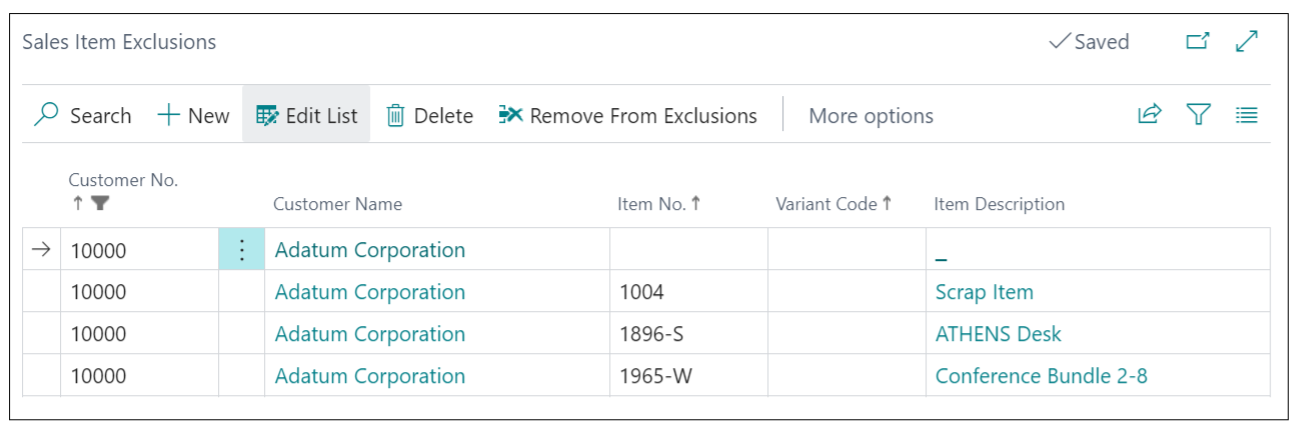
When this table is open, you need to confirm the Customer No you want to add the Item as an exclusion for. This can only be done on an individual Customer level here. This will automatically populate the Customer Name. If you opened the table from the Customer record, the Customer No will also be pre-populated. Confirm from the dropdown what Item No you want to exclude from future "Sales Reorder Lists". If you opened the table from the Item card, this will already be pre-populated.
If you are using Variant Codes, this can also be chosen. Finally, the Item Description will automatically populate.
You are able to exclude items directly from the "Sales Re-order List" which will automatically populate this table. More on how to do this can be found here.
The Delete and Remove from Exclusions will both effectively remove the highlighted line from the "Sales Item Exclusions" table.