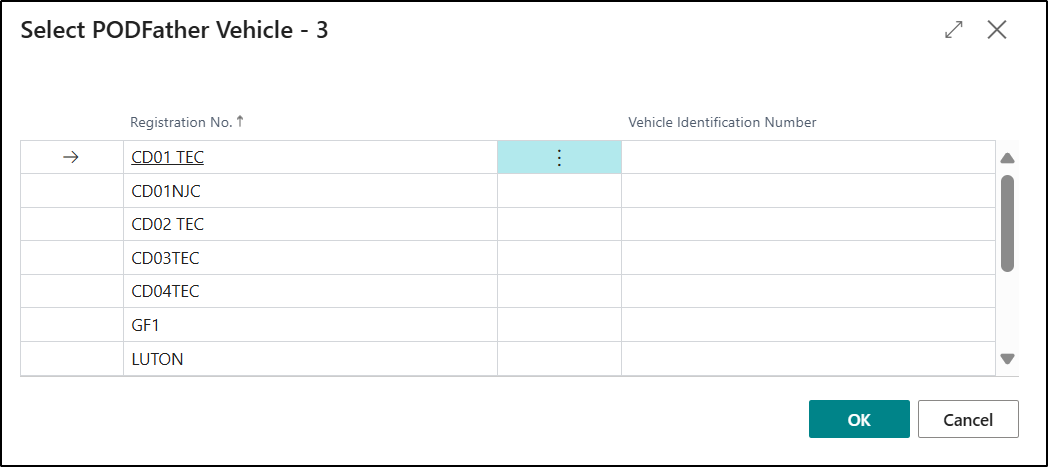As part of the setup required for PODFather Integration, it is important that the Location, Vehicle Types and Vehicles records that you will be using with PODFather exist in both Business Central as well as PODFather and are cross-referenced between both systems. In order to do this, we have implemented some Synchronisation Functions to do this quickly and easily.
Note - The below example shows the Vehicle record but the process is exactly the same for Locations and Vehicle Types as well.
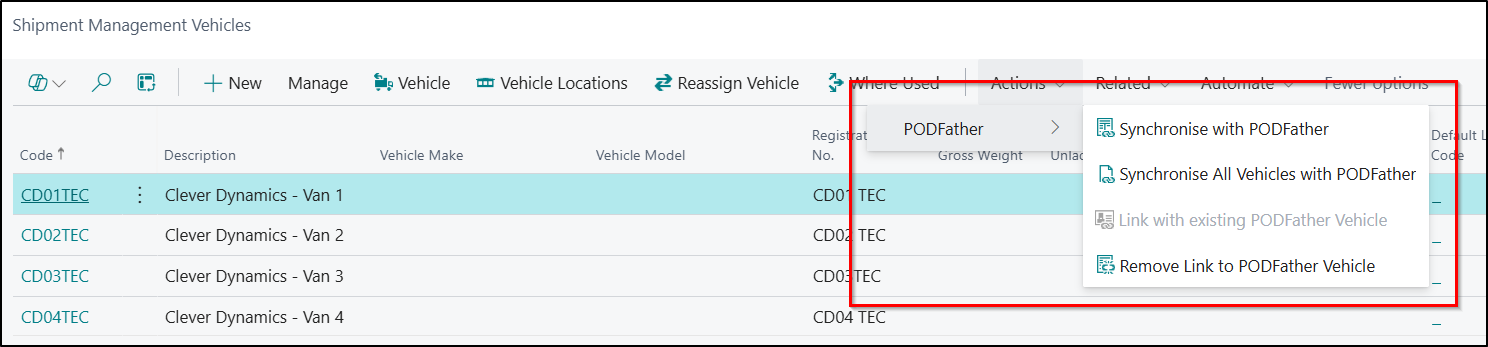
| Synchronise with PODFather |
If you select this option, then the selected record will be automatically created in PODFather and the two records linked together if it does not already exist. In the scenario where that record does already exist in PODFather, it will be updated if required. |
| Synchronise all Vehicles with PODFather |
If you select this option, then all records will be automatically created in PODFather and the two records linked together if it does not already exist. In the scenario where a record does already exist in PODFather, it will be updated if required. |
| Link with Existing PODFather Vehicle |
If a Vehicle record already exists in PODFather and just needs to be linked to the corresponding record in Business Central, then you should select this option. Once selected a Page will be display showing records from the PODFather system and you just need to select the appropriate one.
|
| Remove Link to PODFather Vehicle |
You can use this option to remove the link between the two systems where required. |
Points to Note:
- The Synchronisation Actions will only be visible once PODFather Integration has been Enabled
- For Location records, the Address, City and Post Cost Fields will become mandatory to complete once PODFather Integration has been Enabled.
- For Location records, the Location must not be set as In-Transit
- For Vehicle records, the Registration No Field will become mandatory to complete once PODFather Integration has been Enabled.