Data Validation templates define the rules about which fields on a particular table should contain rules for their completion. A data validation template can only relate to an individual table in the system however multiple templates could be used to validate the data in a document (For example a sales order could use two templates for validation, one covering the sales header and one for each of the sales lines). You may also define multiple templates for any table along with conditions on when they should be used.
You can access the data validation templates by searching for Data Validation Templates or from the setup action of the "Clever Data Validation Setup" page. This will show a list of the available data validation templates:
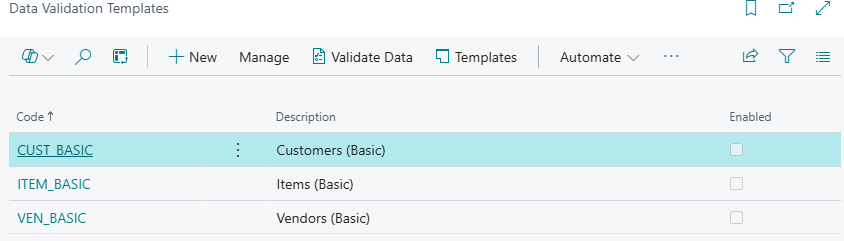
The Data Validation Templates List page shows all the templates currently available and indicates whether they are enabled for use.
From this page you can run the template against your current data by selecting Validate Data:
![]()
This is useful if it is for a table that you do not have an action for on the related page. See "Validate Data" for more information.
You can also manage the templates from the options under the Templates action:
![]()
This gives you the following options:
![]()
Select the Copy Template action to copy the existing template to a new template
This action copies an existing template to a new template with a different code and description. This is useful if you want multiple templates for the same table with different conditions.
Selecting this action opens the following dialog:
Enter a New Code and Description and then click OK.
Note: If you copy an existing template, the new template will automatically be set as not enabled, to prevent it being used accidently until it has been completed.
![]()
You can export the current templates to a file by selecting the Export Templates action:
Exporting Templates, saves an .xml file in the Downloads folder. The export function allows you to replicate you templates in another company or instance of Microsoft Business central.
![]()
You can import templates from a file by selecting the Import Templates action:
You can create or modify a template by selecting the New or Edit options to open the Data Validation Template Card. See "Creating New Data Validation Templates" for more information.
