In some cases a planned delivery (Drop) cannot be completed, for example if the recipient is not present. In these cases, it is necessary to handle a failed delivery on the Shipment Management Route.
Handling of a failed delivery can only be carried out if the Route is at a Status that allows the management of failed deliveries (See Route Status List for more information).
The Actions for handling failed deliveries are on the Ribbon of the Drops FactBox of the Shipment Management Route Card:

The user has the following options:
- Reschedule - A failed drop can be rescheduled for a future date without bringing the items back into stock. The Posted Shipment Management Entries will be carried over to the new Route and the Route details updated on the source document (If it has not been fully invoiced at that point).
- Create Return Order - Creates a Return Order (Sales transactions only) to bring the items back into stock. If done at a suitable Status, the processing of the related Warehouse Receipt and Put-away can be performed against the same route the Drop was scheduled for.
To reschedule a drop select the Reschedule action:
Drops containing entries of any type can be rescheduled. The following screen will be displayed allowing the new route to be selected:
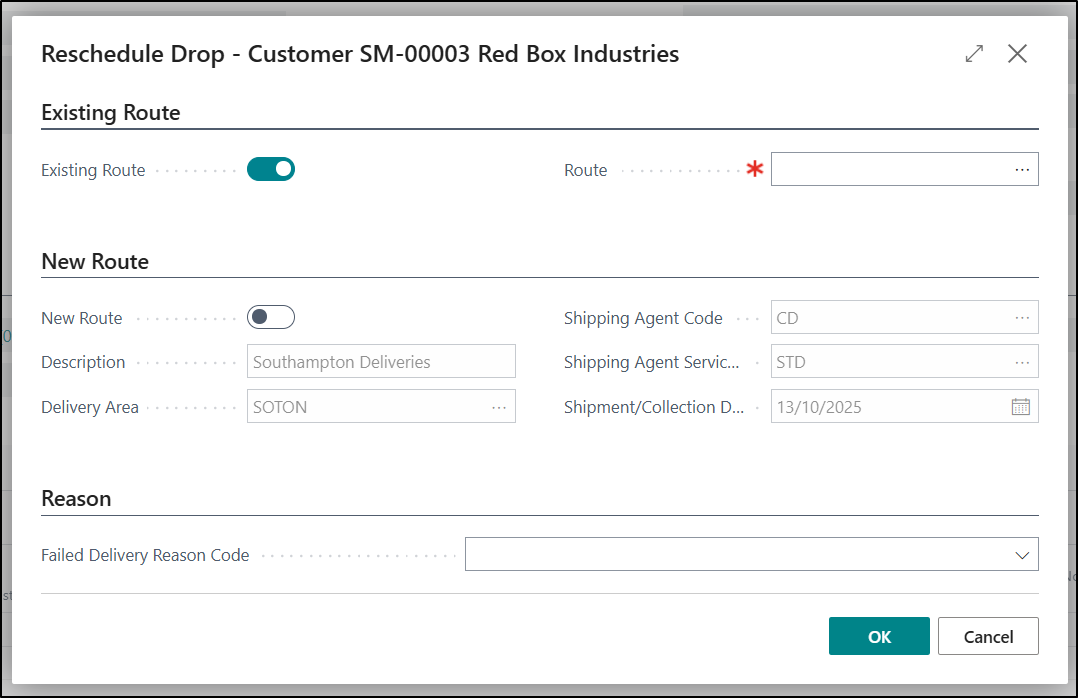
If rescheduling to an existing Route, enable the Existing Route option, and the select the Route No. for the Drop to be rescheduled to. If you know the Route Number you’d like to reschedule the Drop to you can fill this in, alternatively select the drop-down arrow and this will open a list of valid existing routes available for you to move the drop to. The list will automatically filter for the relevant Location and a date filter greater than or equal to todays work date. You can apply additional filters to find the most suitable Route.
If rescheduling to a new Route, enable the New Route option and complete the Delivery Area, Shipping Agent, Shipping Agent Service and Shipment Date. This will then create the new Route and create a drop to re-attempt the delivery.
Select OK to complete the reschedule. The original drop will be marked as a failed delivery and the Failed Delivery Comment (if entered) will be copied onto the Drop.

To bring the items back into stock via a return order select the Create a Return Order action.
This function only applies to deliveries for sales order and will create a single return order for all entries with a source document of Sales Order.
Selecting this option will display the following confirmation dialog.
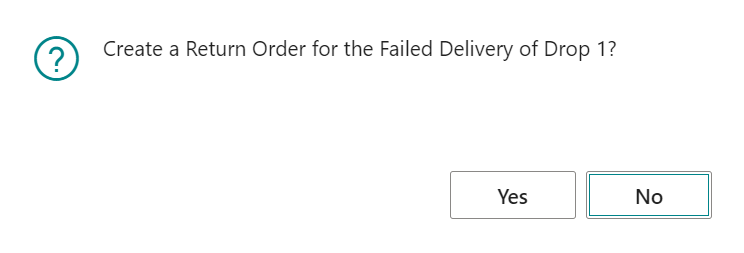
Select Yes to create the sales order.
| Note: It is strongly recommended that the status code of handling failed deliveries precedes that for handling collection receipts and put-aways. If this is the case the resulting Return Order can be fully automatically processed as part of the same route. |
You can view details of all entries which have been rescheduled by selecting the below option.
