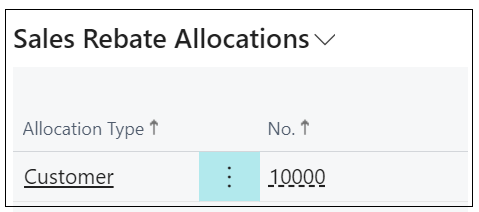To access the "Allocations" screen, open up a Rebate card and in the ribbon, select "Allocations".
When this screen opens, it will display like the images below (Sales rebate options on the top and Purchase Rebate options on the bottom).
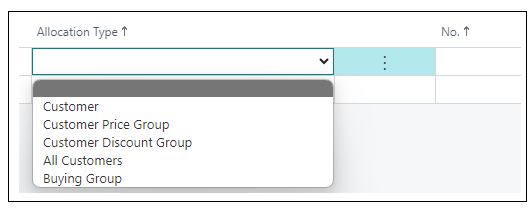
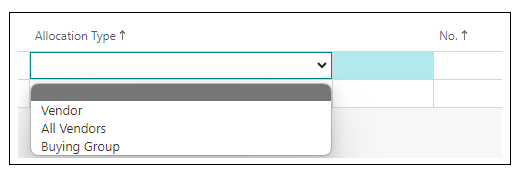
Clicking into the Allocation Type field will bring up a dropdown to select the relevant option you want to associate to this rebate. For Sales Rebates, you can choose either; 'Customer', 'Customer Price Group', 'Customer Discount Group', 'All Customers' or 'Buying Group'. For Purchase Rebates, you have the options 'Vendor', 'All Vendors' or 'Buying Group' to choose from.
The No. field can then be populated with the specific code in order to connect this option specifically to this rebate card, i..e choosing 'Customer' would require the Customer No to be populated in the No field however choosing the option 'All Customers' wouldn't require any further input of information.
When using the option for 'Buying Group', this will mean that any Customers for Sales Rebates or Vendors for Purchase rebate who have this 'Buying Group' assigned to them on the Customer or Vendor Card will generate a rebate entry for any Posted Sales/Purchase document. How these rebate entries are created will depend on the setup in the "Buying Groups" page. More information on this can be found on the Rebates Entries header.
The rebate allocations are also available to view within the Factbox on the Rebate Card.