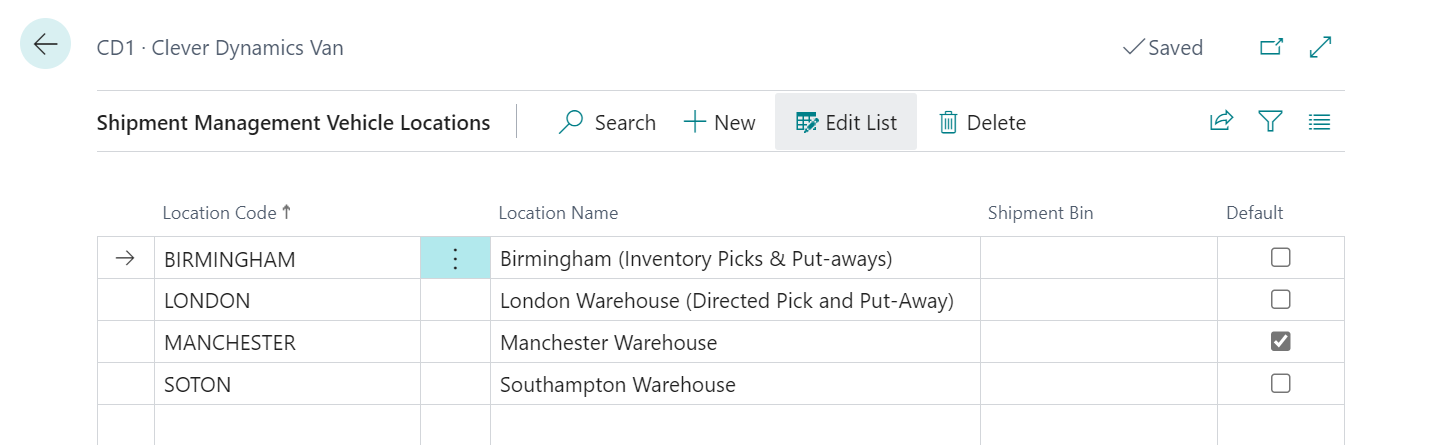If you are using your own logistics, you can set-up vehicles to use for route planning. Vehicles can be setup using the Shipment Management Vehicles Page.

You can select the New button in order to create a new record. The majority of the Fields available are just used for information purposes with the below exceptions:
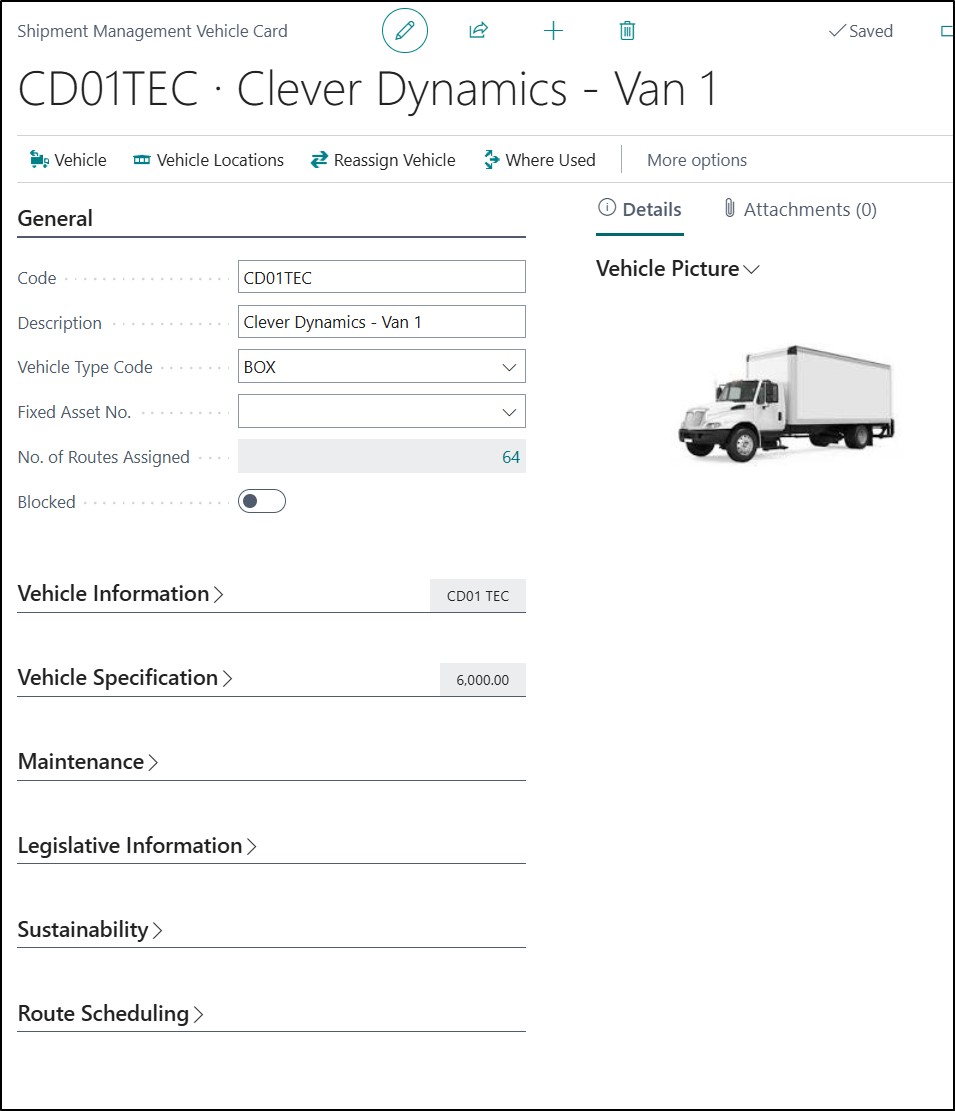
| Vehicle Type Code |
In this Field you can choose the select the type of Vehicle for that record from a pre-defined list. This, in turn, could also populate some default information for you. Please refer to Shipment Management Vehicle Types |
| Fixed Asset No. |
This Field can be used to link and synchronise a Vehicle to a Fixed Asset record. |
| Gross Weight, Unladen Weight and Capacity (Volume) |
You can record the Gross Weight, Unladen Weight and Capacity (Volume) of the vehicle. The Gross Weight is the maximum weight allowed for the vehicle including the load. The Unladen Weight is the actual weight of the vehicle excluding the weight of any load. The Capacity (Volume) is the load capacity of the vehicle. These figures can be used in conjunction with the known weights and volumes of items included on a route to warn if a vehicle could potentially be overloaded. |
| Vehicle Specification Fields |
These Fields can be used if you have also Enabled the Bing Maps Integration and will be passed as Parameters. They can then be used in the Planning of Routes so that lorries wont be sent under low bridged for example. |
| Blocked |
This Field allow you to Block a Vehicle. This allows you to retain the history of the vehicle but prevent it from being used on new Delivery Area Schedules or Routes. |
The following options are also available to select from the Ribbon:
| Vehicle Locations |
The locations a vehicle operates from can be assigned by using this option.
Marking a location as Default will automatically update the Default Location Code on the Shipment Management Vehicles list. Specifying the list of vehicle locations will prevent a vehicle being accidently assigned to a Delivery Area Schedule or Route that falls outside their assigned locations. It is also possible to use this function to specify a Shipment Bin specific to the vehicle. This can be utilised to place items picked for a vehicle to be placed in an appropriate loading bay. |
| Where Used |
You can view a list of all Shipment Management Routes that the vehicle is currently utilised on by selecting this option. |
| Posted Routes |
It is also possible to see where the vehicle has been used historically by selecting the Posted Routes Option from the History menu under the Related section of the Ribbon. |
| Reassign Vehicle |
This option can be used to update all Routes and Delivery Area/Schedules if a vehicle is unavailable for whatever reason i.e. it has broken down or been involved in an accident etc. When you select this option, you should complete the Fields as required before running the Function to update the relevant records.
|