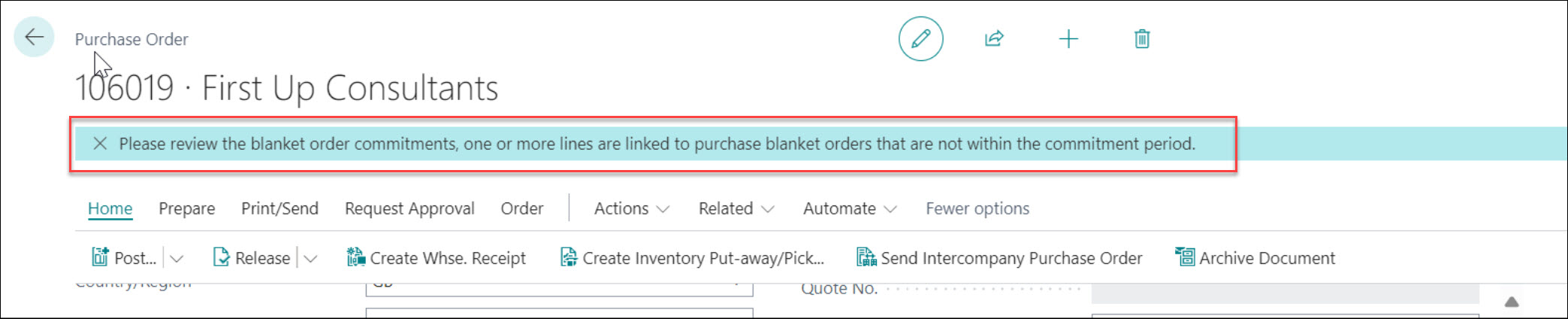Now that your setup is complete, you are ready to use the Blanket Order enhancements.
Firstly, you can continue using Blanket Orders and using the Make Order action from the ribbon in the standard way. Everything about these enhancements are simply additional functionality, not changes to standard behaviour.
When creating Blanket Orders and using the Make Order process, the only difference to this process is the visibility from the Blanket Order Factbox. When Orders are raised and linked to the Blanket Order, you'll notice Available Qty (Base) reducing, taking into account open Orders and Return Orders the item has been linked to. This is really helpful to Users when needing to check where the Qty has been used and what is left over to take.
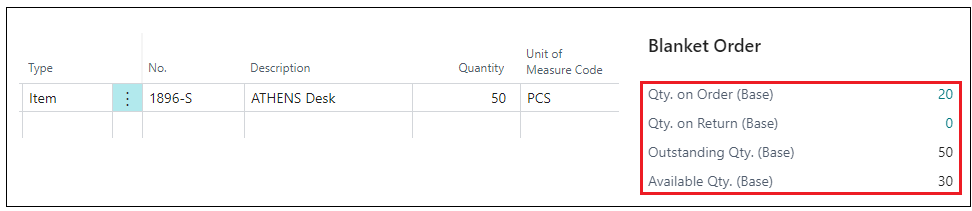
When creating Purchase or Sales Orders manually and adding Items from Blanket Orders to them, this is where most of the enhancements are.
When wanting Business Central to Auto Consume qty from a Blanket Order to a Sales/Purchase Order, automatically linking the Blanket Order No and Line No and drawing down the Available Qty, the behaviour for Sales and Purchase is slightly different. These are detailed more below.
Auto consumption
Purchase Orders
If Auto Consume Blanket Orders is 'Yes' on the "Vendor card" and Order Against Blanket Only on the "Item Card" is 'No', item lines can be added onto a "Purchase Order" which will automatically link to the Blanket Order.
Opening a "Purchase Order" and populating the Vendor No, you can add the Item line manually in the Lines FastTab. The Auto consume process will require a Quantity to be populated as Business Central needs to know this in order to suggest the correct Blanket Order line. When this is populated, tab off the line. This will automatically link the Item line to the first Blanket Order that has this Item No, for this "Vendor", where the Order Date on the "Purchase Order" is within the From and To Date of the Blanket Order (if used) and will display the Blanket Order Line No, linking this to the first line item in the Blanket order that fulfils the Quantity specified in full.
The example below shows my item has connected to line '30000' of Blanket Order '1001'. This is because lines '10000' and '20000' in the Blanket Order have less than 6 available each, therefore Line '30000' is the first line in the blanket order that can fulfil the "Purchase Order" requirement.

Sales Orders
Using the same scenario above but in relation to adding the Item onto a "Sales Order" where a Blanket Order exists with the same availability and the same setup, you can instantly see the "Sales Order" behaves differently. Firstly, the Auto consume enhancement will automatically link the line to a Blanket Order, but because we allow for oversupply on "Sales Orders", there is no calculation to advise the correct Line to fulfil the qty, instead, as soon as the Item No is entered on a "Sales Order", the first line of the Blanket Order will be used, regardless of Quantity. The Blanket Order Line No can be changed manually from the field below should you wish. This will update the Blanket Order and auto-consume the correct value from the Blanket Order in the same way as the "Purchase Order", bringing the Available Qty down once used.

Items for Blanket Order use only
The behaviour for this feature works the same for both Sales and Purchase and is used where you have specific items that should only be used via Blanket Orders where you want to prohibit a User adding them manually to orders.
As long as the Order Against Blanket Only toggle on the "Item Card" is 'Yes', this will work immediately. If a User then tries to add this Item onto a Sales or Purchase line (excluding Blanket Orders), they will get the error below and cannot use the Item.
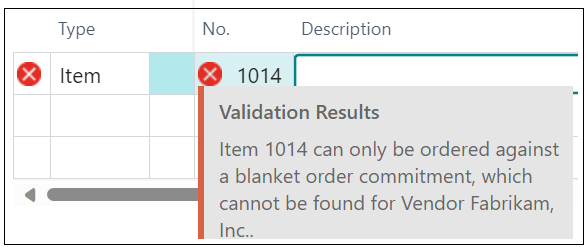
Where this is in use, the item can only be used from the Make Order action in the Blanket Order. This can be changed at Customer or Vendor level by opening up a "Customer Card" or "Vendor Card" and within the Invoicing FastTab, changing the Exclude Blanket Only Restriction to 'Yes'. This acts as an over-ride to the Order Against Blanket Only option on the Item, allowing this specific Customer/Vendor the ability to order this item manually from a Sales/Purchase document without the need for a Blanket Order.
Finally, using both the Factboxes, either from the Blanket Orders or the Sales/Purchase Orders give Users the access to Item commitments on other documents, Available Qty to use based on these commitments on other documents, all without needing to leave the page. The Factbox on Sales/Purchase Orders are really useful, in particular where you may wish to change the Blanket Order Line No that has been used for the Item line.

The No of Blanket Orders flowfield will open up a list view of the available lines that contain the same Item along with the Qty available.

This gives the User the ability to make a decision at a glance about which Line to link the Order to without having to close the Order and access the Blanket Order manually, making the whole Blanket Order process much more efficient.
Allow Blanket Order Oversupply
The behaviour for this feature works the same for both Sales and Purchase sides.
I.e. we have multiple Blanket Order lines (both on sales and purchase sides) with the same item, but different pricing and different Blanket From Date and Blanket To Date and the Auto Consume Blanket Order field is TRUE and the Blanket Order Allow Oversupply field is TRUE.
If we have the same item on the Sales/Purchase Order the system will allocate the first blanket order line what is fit for the Order Date. The Quantity should be equal or less than an existing blanket order line's quantity to find the matching line. The blanket order details stored on the order line and the Blanket Order factbox updated with the details. Then if we increase the order quantity to more than the blanket line the system will allow you and updated the blanket order line quantity too. The Original Blanket Order Quantity will be stored on the blanket order line.
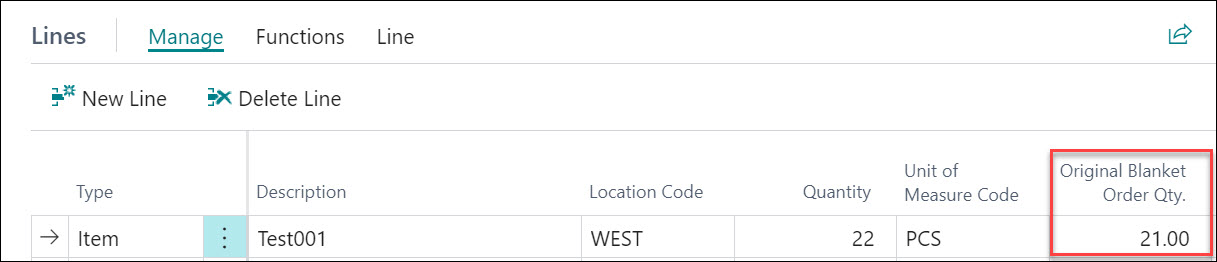
If the Blanket Order Allow Oversupply field is FALSE, then the blanket order link will be cleared down from order line.
If we have multiple same item lines on the order, then the system will link the next available quantities from the blanket order lines. It can be on the same blanket order line if left any or the next blanket order line if not. The pricing is coming from the blanket order line too.
If there is no blanket order relationship the price is coming from the Item card (or price lists).
If we change the Order Date on the order header the allocation will not change automatically. You will get a notification to amend the lines manually.