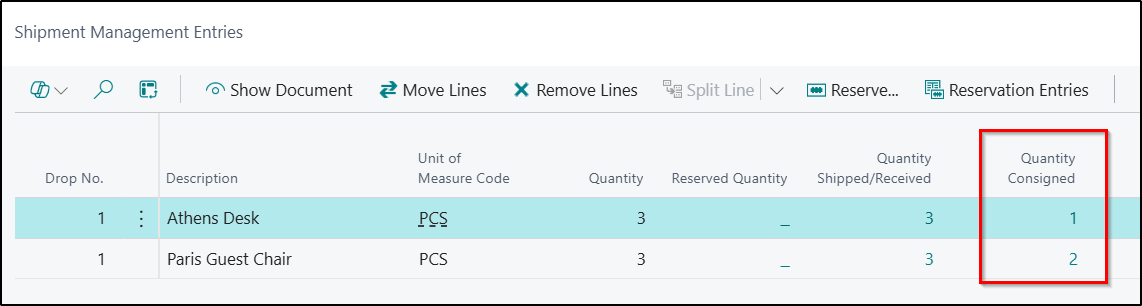When Shipments have been successfully delivered, you may have generated a Proof of Delivery document which records the fact that the Customer has received the goods successfully. This information can be stored within Business Central where required.
A Proof of Delivery record can be created in one of two ways:
-
Automatically via an API. This method would normally be used when you are integrating with a Third-Party Provider or System. Currently the following Third-Party systems are supported:
-
Manually against the Drop on a Shipment Management Route.
Creating a Proof of Delivery Record Manually
Proof of Delivery documents can be manually created from the Shipment Management Route by selecting the required Drop and then clicking on Functions > Create Proof of Delivery.

The information can then be entered as required. This includes entering in a Proof of Delivery Reason Code explaining why the delivery could not be completed.
Note: If you are using an Integration with a Third-Party Product such as PODFather, then this option will not be displayed. In addition, not all Proof of Delivery features will be available to populate when creating them manually such as Pictures and Signatures etc.
Viewing Proof of Delivery Documents
Proof of Delivery documents can be viewed within Business Central from a number of different areas which are explained below:
If you would like to view the documents for a specific Customer, then this can be completed from the Customer Card.

If you would like to view all documents for a specific Shipment Management Route, then this can be achieved by selecting the below option from the Shipment Management Route Card:
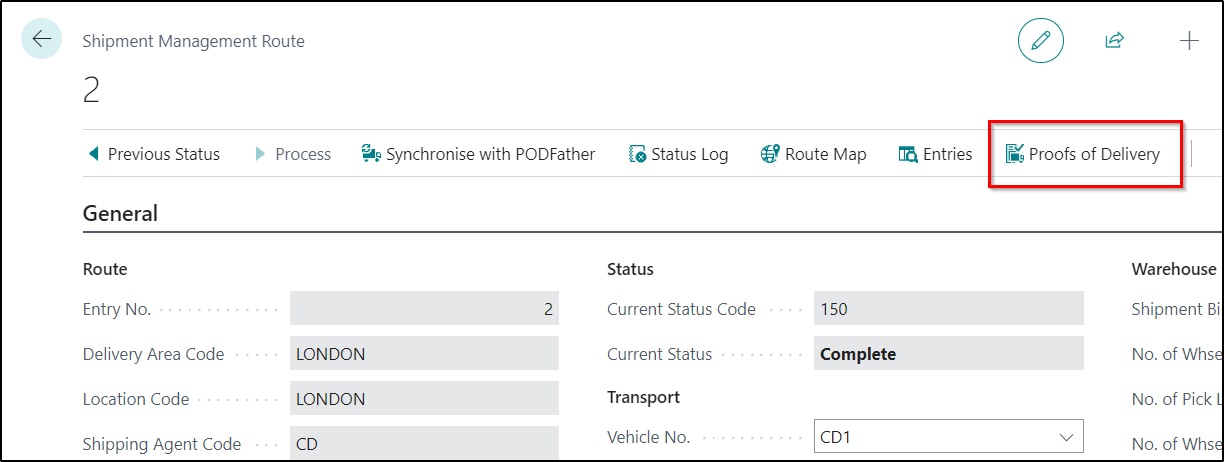
If you would like to view the document for one Drop on a Shipment Management Route, then this can be achieved by selecting the below option from the Shipment Management Route Card:
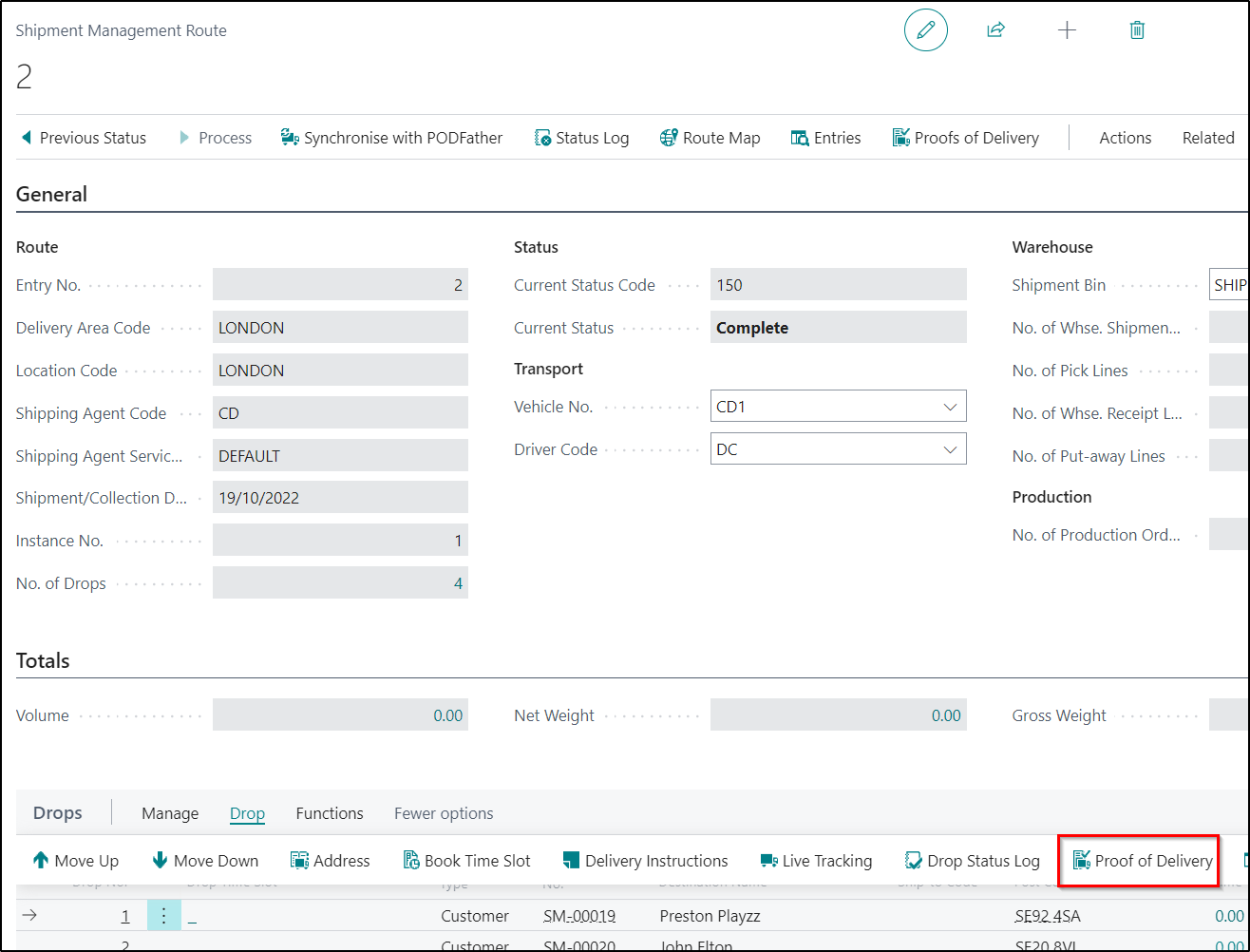
If you would like to view all Proof of Delivery documents created, then you can do this from the Proof of Delivery Page:
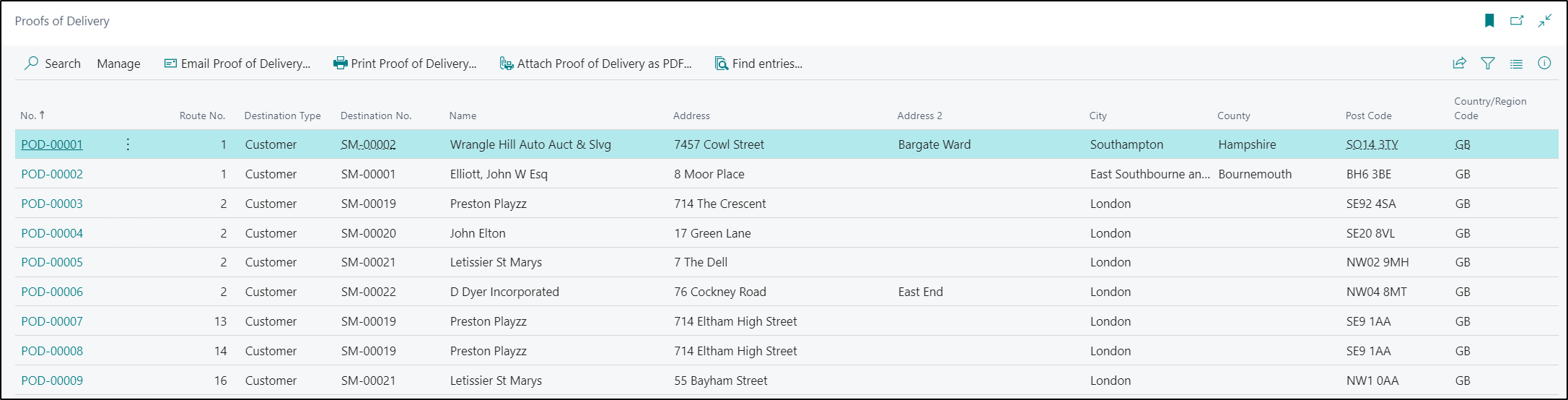
Proofs of Delivery can also be viewed from the relevant Posted Source Document.
Updating the Consigned Quantity Fields
If you are using PODFather, when the Proof of Delivery documents are synchronised back to Business Central, there maybe occasions where they could not deliver the full quantity that was shipped i.e. if an Item was damaged in transit.
In this scenario, you may not want to invoice for the total quantity shipped but just invoice for what was delivered. You can do this by selecting the Consigned Quantity Option in Source Doc. Invoice Qty Field in Shipment Management Setup. Once selected, the Qty to Invoice will automatically default to the Consigned Quantity on the Source Document Lines.
The Consigned Quantity Field can be viewed in various places which include:
- Shipment Management Entries
- Source Documents Lines
- Posted Sales Shipments
- Get Shipment Lines Page