Now that your Setup is complete and you have an 'Active' "Payment Plan Template", you need to assign these to your Customers who you want to use Payment plans for.
To update an existing Customer, open up a "Customer Card", scroll down to the Invoicing FastTab where you will see a new section for Payment Plan. Here, you have the field Default Payment Plan.

In the dropdown, you can select from any 'Active' templates. As soon as this is populated, any "Sales Orders" that get created now will have this "Payment Plan Template" stored and will expect a "Payment Plan" to be used to create all invoices.
If you wish to mark a "Payment Plan Template" as 'Closed', you will need to remove this assignment on the "Customer Card" first. Note that if this field is cleared so there is no assignment, this does not update any open "Sales Orders" so if those require no payment plans now, the existing "Payment Plan" on the order can simply be deleted. Only new "Sales Orders" will be created with no "Payment Plans" going forward.
Where a Default Payment Plan is chosen on the "Customer Card", there are some new features on the "Sales Order". Read the Sales Order section to find out more.
If you wish to automatically assign a Payment Plan Template for new customers, using the "Customer Templates", there are 3 as standard within Business Central as shown below. Here, you can edit them and upload a "Payment Plan Template" which will then default any new Customers with the correct template to use automatically. Simply open the template and populate the Default Payment Plan field with the template you wish to assign within the Invoicing FastTab.
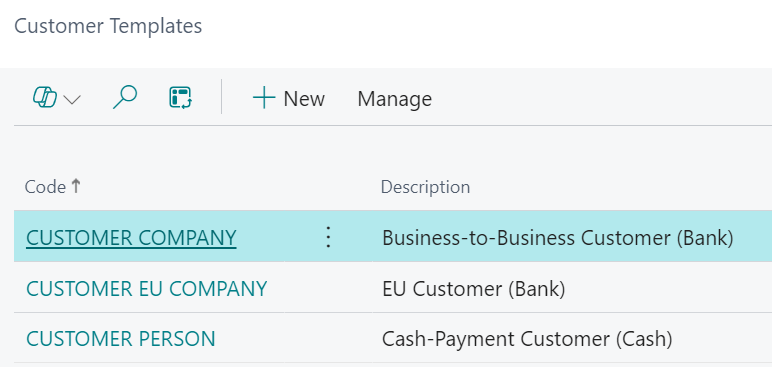
Note: the above changes come into effect on the "Sales Order" where this Customer No is marked as the Bill-To-Customer on the "Sales Order". Using this Customer on the "Sales Order" but having an alternative Bill-To-Customer will use the Payment Plan that is assigned on the Bill-To-Customers "Customer Card". If this is blank, no Payment Plan will be created and standard Business Central invoice processing is required.