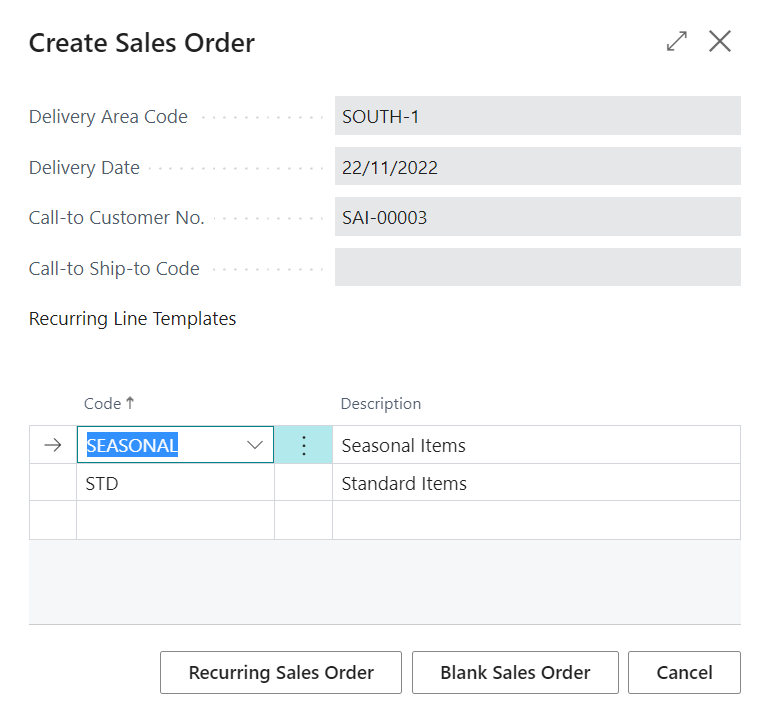Call Lists can be used to manage Drops on Shipment Management Routes where Customers (or Customer Ship-to Addresses) have regular Drops and require a call prior to this to create or confirm their orders.
For example, if the Customer is in the food industry and order the same items each week required for each of the dishes they have on their menu, then some weeks they might want more of some items if they have sold more than normal or less if they havent sold as much etc.
The Calls themselves are managed from the Call List Page:

The Call List shows a list of all calls that need to be made to create orders for drops on the relevant route. The Call List has the following actions.
| All Call |
Selecting this option will remove all the pre-defined filters and shows all call list entries. |
| Outstanding Calls |
Selecting this option will hide any calls which have been completed. |
| Call |
This option will use a connected telephony device to call the contact associated with the call list entry |
| Send Email |
To send an e-mail to the contact, you can use this action. It is possible to use pre-defined Word Templates to define the body of the e-mail. |
| Create Sales Order |
Whilst in a call with the contact or following communication, if the customer (or ship-to address) wishes to place an order select the Create Sales Order action. This will show the following dialog:
From here, a blank sales order can be created by selecting Blank Sales Order. Alternatively, if recurring line templates have been previously created for the customer, then a template can be selected, and the Recurring Sales Order button can be used to create an order pre-populated to the template. This can then be amended if required. |
| View Sales Order |
To view a sales order has been previously created for a call, then select this option. This option will be disabled if no sales order exists for the call. |
| Add Call Entry |
To add an additional entry to the Call List to create a call for a contact that was not generated automatically, you can select this option and complete the Fields as required. |
| Exclude from Future Calls |
If the customer (or ship-to Address) requests not to be contact in the future as part of the call list, select this option. This will mark the Customer (or Ship-to Address) to not be included in future call lists. |