In the Lines FastTab, you can specify exactly what items will accrue rebates so that as Sales or Purchase documents are posted, automatic rebate entries are made against these items in the background and a running total is calculated to work out the current rebate value the Customer/Vendor has achieved to date.
Clicking onto the first empty line within Type brings up the below 5 options: 'All Items', 'Item Category', 'Item', 'Item Vendor' & 'G/L Account'.
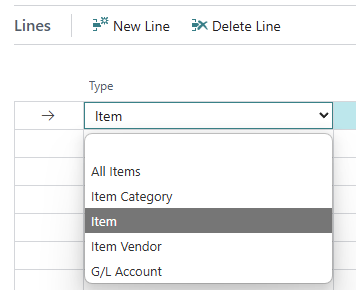
'All Items' – Selecting this option will post "rebate entries" against this rebate for every single Item included on your Posted Document where it meets the option specified in the "Allocations" table and where they are posted within the Start date and End date parameters. You will not need to then add any further information within this Lines table as you do not need to specify anything further, such as No or Description.
'Item Category' – Selecting this option will then require you to populate the No field to confirm which 'Item Category' you want to associate to this rebate. If you wish to include more than 1 'Item Category', simply make a new line and repeat this process until all the ones you wish to include are within the Lines FastTab.
'Item' – When you choose 'Item', you will need to populate the No field with the relevant 'Item No' you wish to allocate to this rebate. Again, if you want to store several Items here, you can continue to make new lines to store these individually.
'Item Vendor' – Selecting 'Item Vendor' will then require you to populate the No field with a Vendor No. This means the rebate will then associate any Items where that Vendor No is used on an Item card, as per the below example. If you use these extensively on your Items, this may result in a quicker way of recording what Items you wish to include on your rebate as opposed to adding all the items individually.
'G/L Account' - When choosing this option, this means any Sales/Purchase Invoice you post with the specified G/L accounts will get rebate entries created for them and will be considered when calculating the rebate total. When you select a G/L account within the Lines section, you can only choose Posting lines, i,e you cannot select to use a Header/total G/L account for example.
