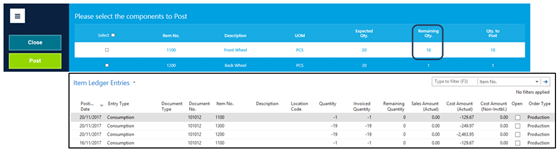Unlike other actions on the Navigation Pane, the Components button does not need to be activated within the MES Setup screen, this is due to Components always needing to be posted to show their consumption.
Components need to be setup within the Production BOM, against your production order. The Quantity Per field is used to state how many of this component there is per finished item.

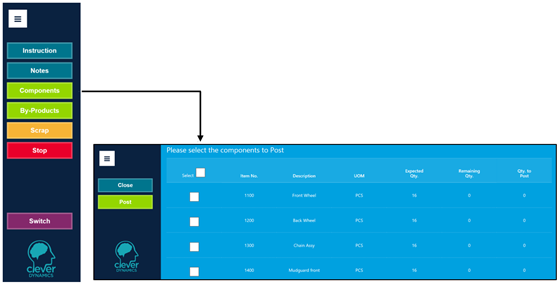
The components action within SFDC is available from the Navigation Pane, as shown below. Once opened the Components screen will look as below, with a list of every component that makes up the finished item.
To Post a Component select the tick box on the relevant component line and input a value within the Quantity to Post field and select Post.
Note: You can choose to select all the lines by clicking on the tick box at the top of the page instead of individually posting component line.
Once posted the Remaining Quantity will decrease by the Quantity Posted. The quantities posted on this screen have no effect on the Quantity to Start, Completed and Remaining on the main output screen.
This consumption will then show on the Item Ledger Entries, this will show the Posting Date that the Consumption was made, the Entry Type of Consumption. The Document Number which in this case is the Production Order Number, the Item Number. The Quantity Consumed and the cost of this.
Note: Through Clever MES you can only post component lines which have a Flushing Method of Manual. Those with Backward or Forward flushing set, will be visible but you won’t be able to post them.