The labels should automatically print when a consignment is successfully submitted. However printing is a mechanical process and in this instance there are a number of parts which can go wrong at either the Business Central, PrintNode and last but not least Printer end.
Reprinting Consignment Labels
One of the most frequent reasons for visiting the consignments page is to reprint labels if the label printer doesn’t work correctly. You can do this two ways.
To print all of the consignments labels you can simply select the ‘Print Label’ toolbar option at the top of the consignment screen. This will reprint all of the labels returned by the shipping agent for this consignment.
Some agents (FedEx) return individual labels allowing you to print a single label, you can select this page by selecting Navigate, Labels from the top of the Consignment page. Others (DPD) return a single image with all the labels in so will only ever show one label.
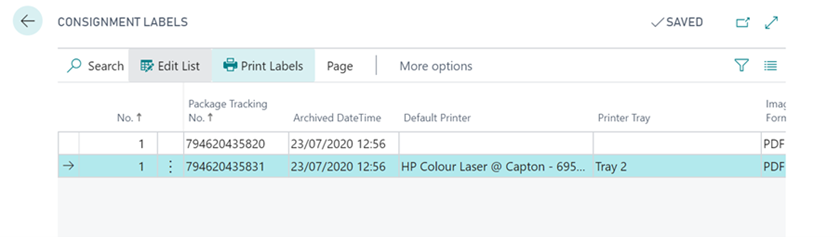
Once on this Consignment Labels page you can set the printer and tray you want to print to (so changing to a different printer if your usual one breaks down) and then select print Labels. It will only print the labels selected.
The following video shows an example of how to download a label from a Consignment.