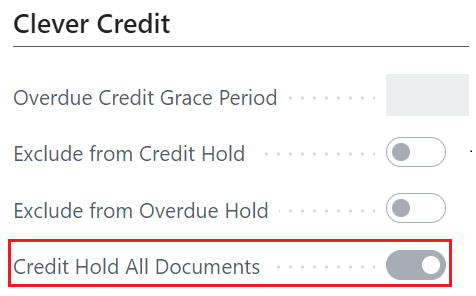The "Credit Held list" is one of the key screens a Credit Controller should be using in their daily process as they are able to see any documents that are currently held (either due to them exceeding their Credit Limit or being Overdue). Not only are they able to release these documents should they need to, they are also able to place them back on Hold should an issue occur.
Providing a Customer is not excluded from credit checks, when you release a sales document, checks will be made in Business Central to see if the document should be credit held. The document could be credit held for many reasons:
1) Over Credit Limit - Based on the Document Date of a Sales document, the values for Balance (LCY) + Outstanding Orders (LCY) + Shipped Not Invoiced (LCY) are added together. The Customers Credit Limit (LCY) is deducted from this total and if the calculation is greater than 0, the document will be held for being over the credit limit.
2) Overdue Balance - Any customer ledger entries which are due before the held documents Document Date which are open and positive, then taking away any payments/credits (positive FALSE entries). This also takes into consideration the Customer Overdue Grace Period field on the "Customer Card" or "Credit Control Setup". When this amount is greater than 0, will it be held as Overdue.
3) Credit Hold All Documents - Is used where the Credit Hold All Documents toggle is Yes on the "Customer Card" so no calculation is done here, all documents released for this Customer will always show in the "Credit Held List".
4) Held By (User) - The status Held by. followed by a Username suggests the document has manually been placed on Hold via the "Credit Held List". This will remain on Hold until released by the Credit Controller.
Note: paid pre-payment invoices are not subject to credit checks so when the "Sales Order" is 'Released', it will immediately be 'Released' without being held.
On release of the document, providing they are not excluded from checks, a message such as the below will appear and the Documents Credit Status will be shown as Credit Held.
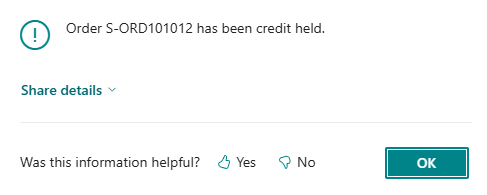
The Status of the order will remain as Open and cannot change to Released until a Credit Controller approves the order. Once an order is credit held, it will be put on the "Credit Held List".
When using the Drop Shipment functionality, a "Purchase Order" will not be created if the related "Sales Order" is currently credit held and has not been Credit Released. This prevents the system from generating purchasing documents for sales that have not yet been approved due to outstanding credit issues.
Once payment has been received from the customer, the system will automatically release the order from credit held Status. This allows the order to progress without requiring manual intervention from the Credit Controller, ensuring a smoother process when outstanding balances are settled.
Any documents that pass the Credit check without being placed on hold will generate a message like the below.
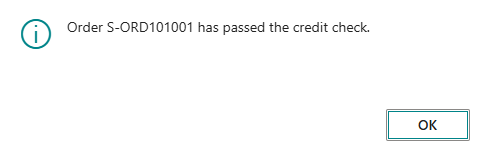
Help tips have been added to the "Clever Held List" screen to offer more information about the purpose of this section. Selecting Retake the Tour will provide you with helpful popups on the screen showing you features to use.
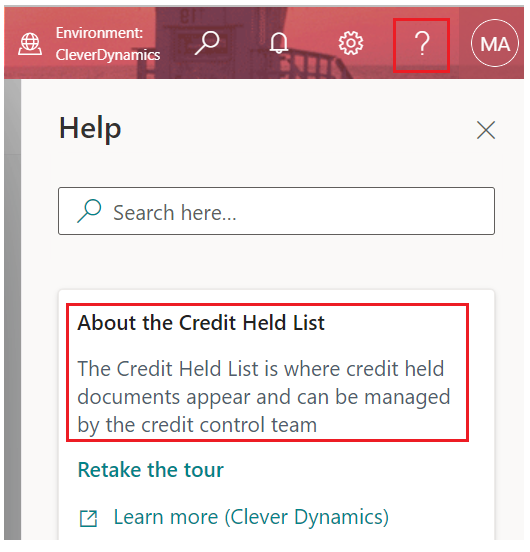
Note: credit checks also work alongside Sales documents that have Pre-payments. Any posted sales (or Service) documents that are paid by the Customer will not update the Bal. Over Cr. Limit (LCY) at Credit Check or Overdue Balance (LCY) at Credit Check values, these will remain as the values they were at the check regardless of any posted payments received.