Delivery Areas are used to group Customers, Vendors, Locations and Post Codes into single areas for Clever Shipment Management. Source documents that fit the criteria for a delivery area will be delivered (or collected) on the same Route.
Once Delivery Areas are created, they are then used in conjunction with Delivery Schedules by creating entries within the Delivery Area Schedules Page.
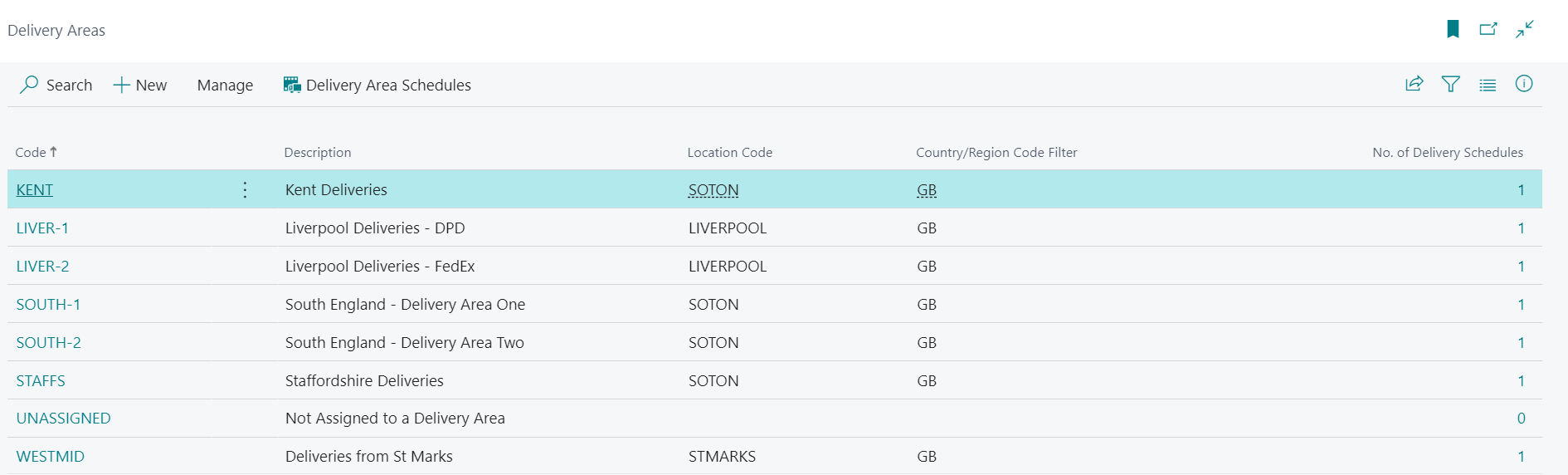
The Page will show a list of Delivery Areas (if you are using Clever Shipment Management for the first time the list will be empty) and you can either highlight one of the entries already created or click on the New button to begin creating a new area, with the Delivery Area Card then being opened as shown below.

| Code |
In this Field, you will need to define a code (unique identifier) for the Route. |
| Description |
In this Field, you can add in a description to make the Delivery Areas easier to understand. |
| Location Code |
This Field is used to determine the warehouse location that will fulfil Shipments for that Delivery Area. |
| Country/Region Filter |
If required, a filter can be added to restrict the Delivery Area to a certain Country or Region. |
| Default Vehicle |
If you are using your own logistics for the area, then you can optionally specify here the vehicle which is normally used for that Delivery Area. This Field is only used for information purposes. |
| Default Driver |
If you are using your own logistics for the area, then you can optionally specify here the driver who would normally be used for that Delivery Area. This Field is only used for information purposes. |
| Salesperson Code |
This Field can be used to define the the salesperson responsible for sales to customer in this delivery area and is used for information purposes only. |
| Use Call Lists |
If you wish to use Call Lists in association with a Delivery Area, then you can Enabled this Field. The Call List functionality is described in detail here Using Call Lists |
| Call Period Before Delivery |
If you are using the Call Lists functionality, then this Field can be used to define a Date Formula that specifies the number of working days before the delivery date that the call should be made. |
Within the Lines FastTab of the of the Delivery Area Card, you will then need to define destinations that are covered by the Delivery Area. The Destination Types can be specific Customers, Vendors or Locations or you can define the Post Codes range which is included within that area.
Being able to specify some Customers, Vendors or Locations above a Post Code range means that you can prioritise those Drops above another Drops which may be in the same Post Code range.
The delivery order of the destinations can be changed by using the Move Up or Move Down buttons which are located on the Ribbon.