To enable the PODFather Integration, you will need to select the below option on the Shipment Management Setup Page.
Note - Before Enabling the Integration, you must already have an account with PODFather. One of the steps on the Wizard requires that you enter your PODFather API Key. The API Key can generated by logging into your Account on the PODFather Website Podfather | We help you deliver
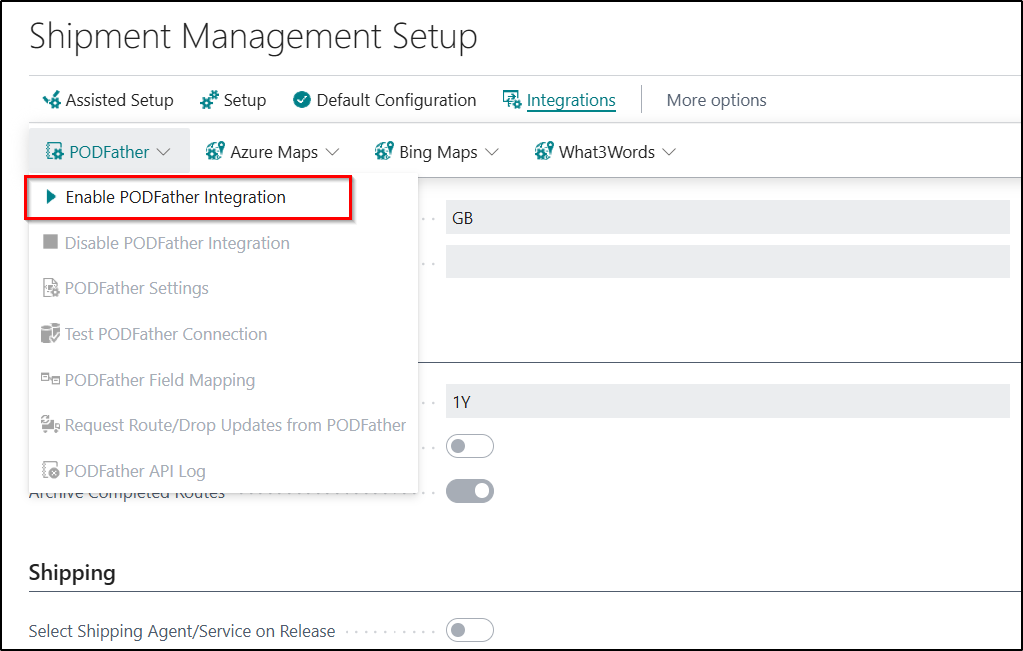
This will automatically open the PODFather Integration Setup Wizard. The purpose of the Wizard is to guide you through the whole Configuration process and make it quick and easy to set and use the PODFather Integration functionality.
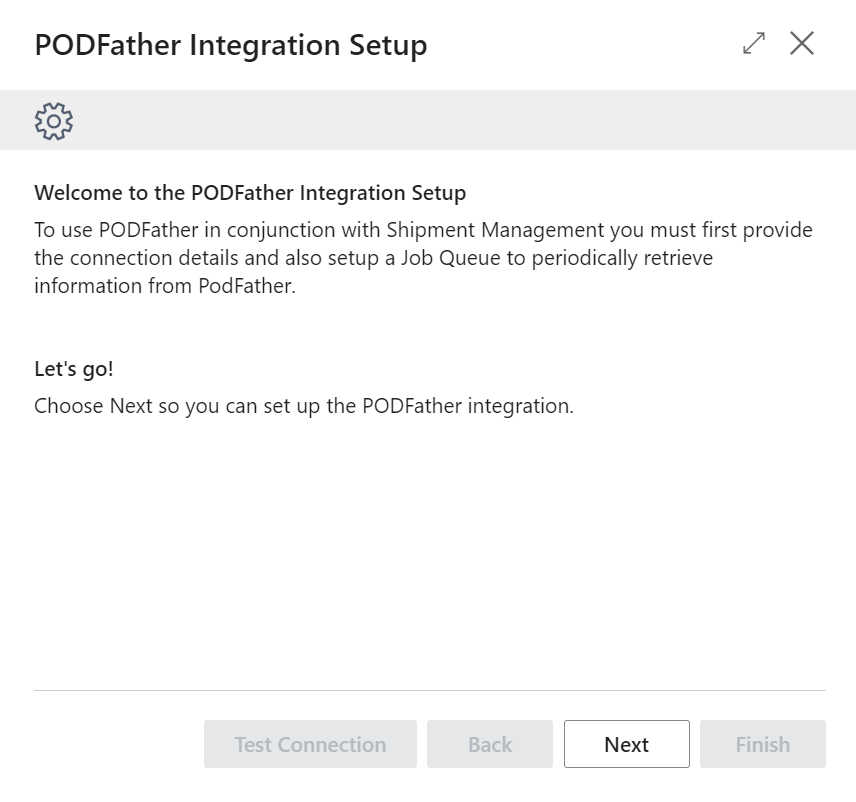
Note - Once you finish running through the PODFather Integration Setup Wizard, the options you selected can be viewed on the PODFather Settings Page.