You need to create a new Payment Method and set the Payment Provider Account value to link the payment method to the Payment Gateway.
Against a Payment Method, we can define the Scheduled Payment function which specifies if the payment method is used for scheduled payment collection.
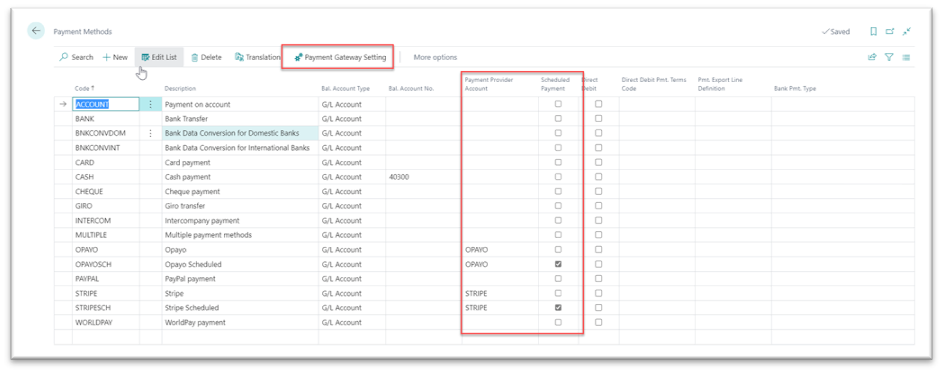
From this Page, we can navigate to the Payment Gateway Setting Page for more setup.
In the General section you need to setup the Bal. Account Type which specifies the type of account that a balancing entry is posted to and Bal. Account No. to specify the number of the general ledger or bank account that the balancing entry is posted to. These will be populated on the Cash Receipt Journal when you want to post the payment against the invoice.
Set the Show Payment Page field, this will be the page with the customer and payment details before you can enter the card details. The user can review and alter payment value from the payment page.
Enable the Show Amount Confirmation field if you want to see a confirmation message about the payment amount before the payment gateway screen displayed.
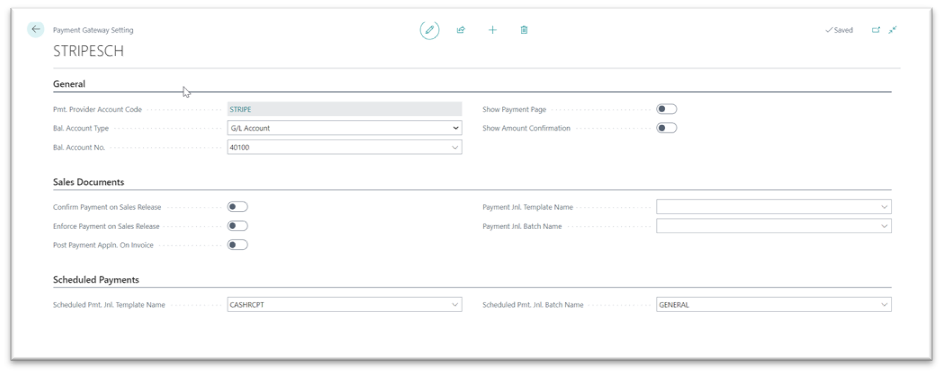
The Confirm Payment on Sales Release specifies whether a confirmation dialog should be shown when a sales document is released with outstanding payment remaining on the payment gateway.
The Enforce on Sales Release specifies whether sales document should be prevented from being released when there is an outstanding payment remaining on Payment Gateway.
The Post Payment Appln. On Invoice specifies whether Payment Gateway payments for the sales document should be automatically posted and applied on posting the sale invoice. For the posting the Payment Jnl. Template Name and Payment Jnl. Batch Name should be set.
On the Scheduled Payments section, the Scheduled Pmt. Jnl. Template Name and Scheduled Pmt. Jnl. Batch Name fields are used to specify the general journal template and batch used to create and post scheduled payments in.