If using Clever Shipment Management in conjunction with Clever WMS Devices it is possible to move the Status on automatically when warehouse documents are either registered on posted on the handheld device. This means the logistics planner will know when related warehouse operations have been completed.
This is possible with a the processing of a number of warehouse documents:
- Registering a Warehouse Pick
- Registering a Warehouse Put-away
- Posting an Inventory Pick
- Posting an Inventory Put-away
- Posting a Warehouse Shipment
- Posting a Warehouse Receipt
Note - If you have Enabled the Prevent Processing from Route Field against a Status, then this will force Users to process that Status from a Device.
To illustrate the process we will use the example of processing a Warehouse Pick:
In this example a Sales Order is created and released. On the related Shipment Management Route the following Statuses have already been processed:
- Plan
- Create Shipment
- Create Picks
Note - As the Picking will be carried out using Clever WMS Devices, it is not necessary to print a Pick List.
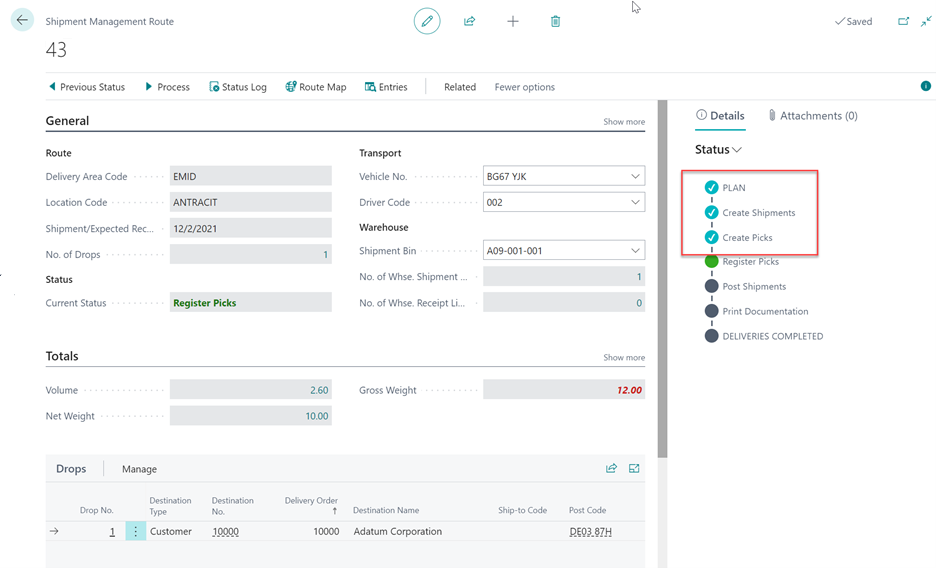
On the Device, select the appropriate Location and then the Pick Tile.
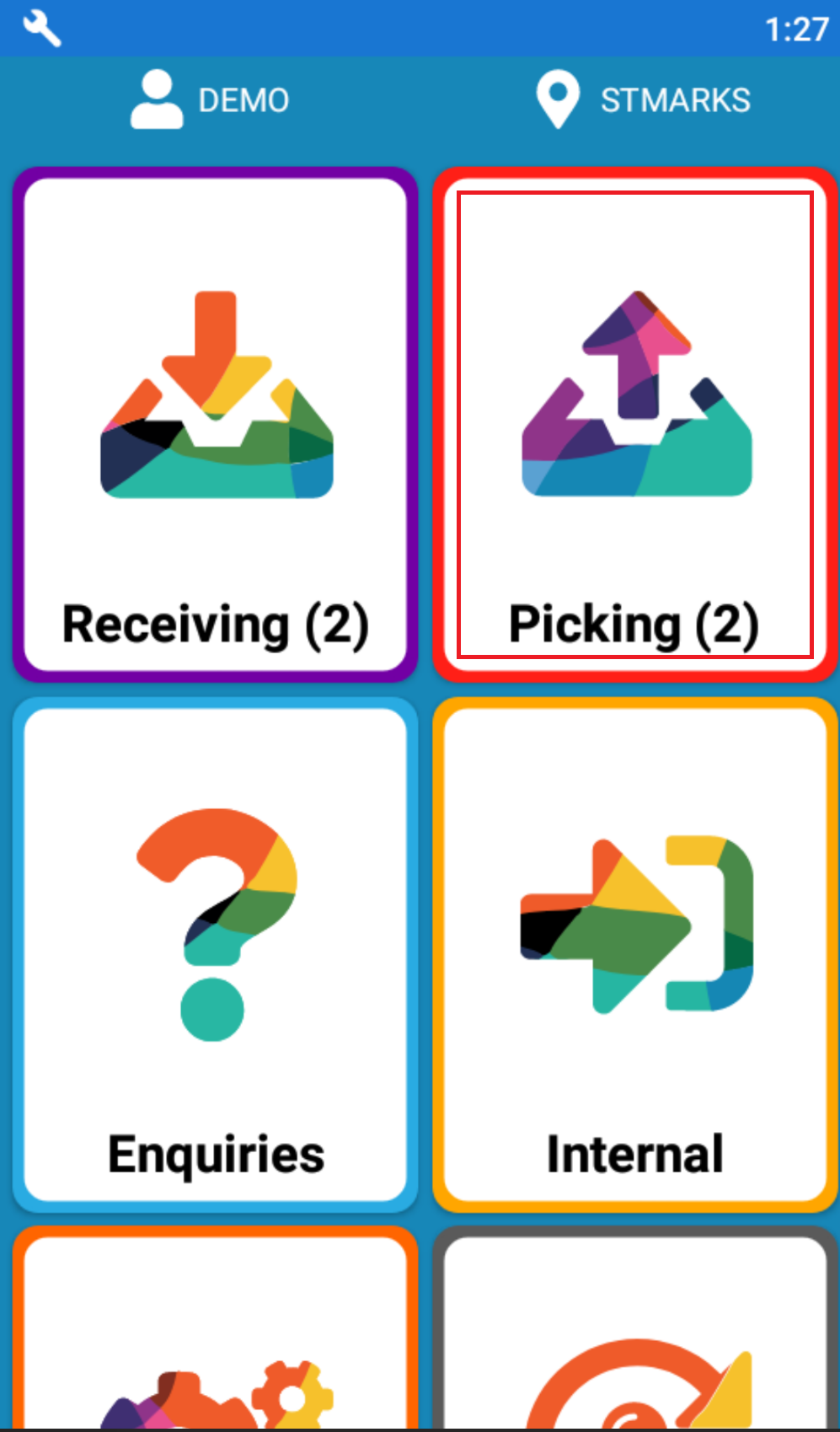
Scan the Warehouse Pick No., Item No., the Expected Bin and the Quantity, then register the Pick from the Device.
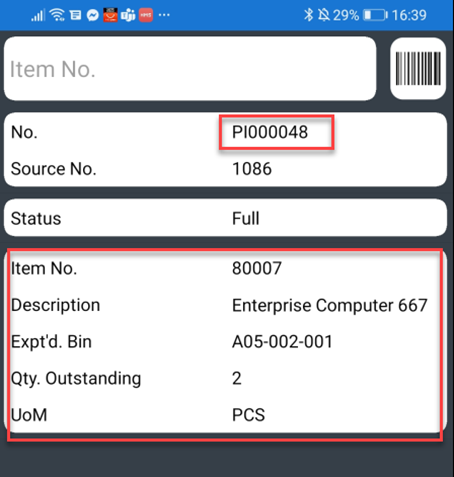
Once the last Pick document relating to the Clever Shipment Management Route has been registered, the Status on the Route will be automatically moved onto the next Status.
This can be confirmed by going back to Business Central and reviewing the Warehouse Pick which will now be showing a status of Completely Picked.
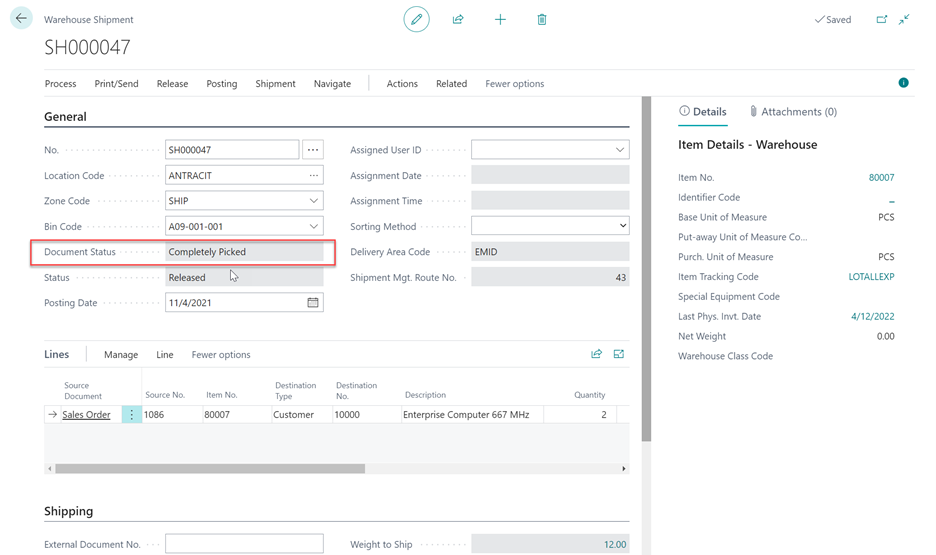
The Shipment Management Route has now moved to the next Status of Post Shipments automatically. 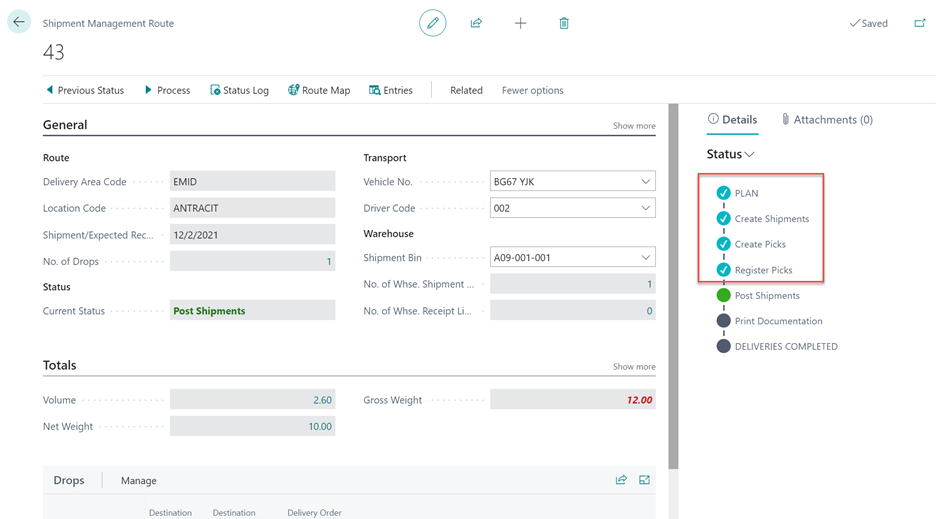
Note - When using the Device to process the Pick document, if you cannot pick the total quantity required, then you can use Device Reasons to record the reason why. If a Pick line has been flagged as Device Suspended, then that will be counted as the line has been fully picked.