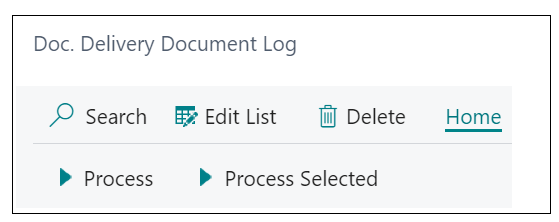Another way to send out documents is via Queue Email (Doc. Delivery).
Located alongside Send Email (Doc. Delivery), it works in a similar manner. On clicking Queue Email (Doc. Delivery), you are presented with the "Document Type Summary" screen (based on Show Doc. Type Summary field value from "Document Delivery Setup" page) listing the documents that will be sent including the customer contact information.
The same filters apply here that are used when Sending. The only difference is that Preview Before Sending is not an editable option when using the Queue Email function.
Once you are happy with the selection, you press Send in the Ribbon. By clicking Send, the record will then sit in the Doc. Delivery Document Log waiting to be processed.
In the below example, a document that has been Queue'd but not yet sent shows as not Processed in the "Doc. Delivery Document Log" and is displayed as Mail Queue in the Process Type column. The "Job Queue Entries" settings determines when this will process and send. For more information on using Job Queue's, please read here. Once the email has been sent, the Processed box will display a tick to confirm it has been actioned.
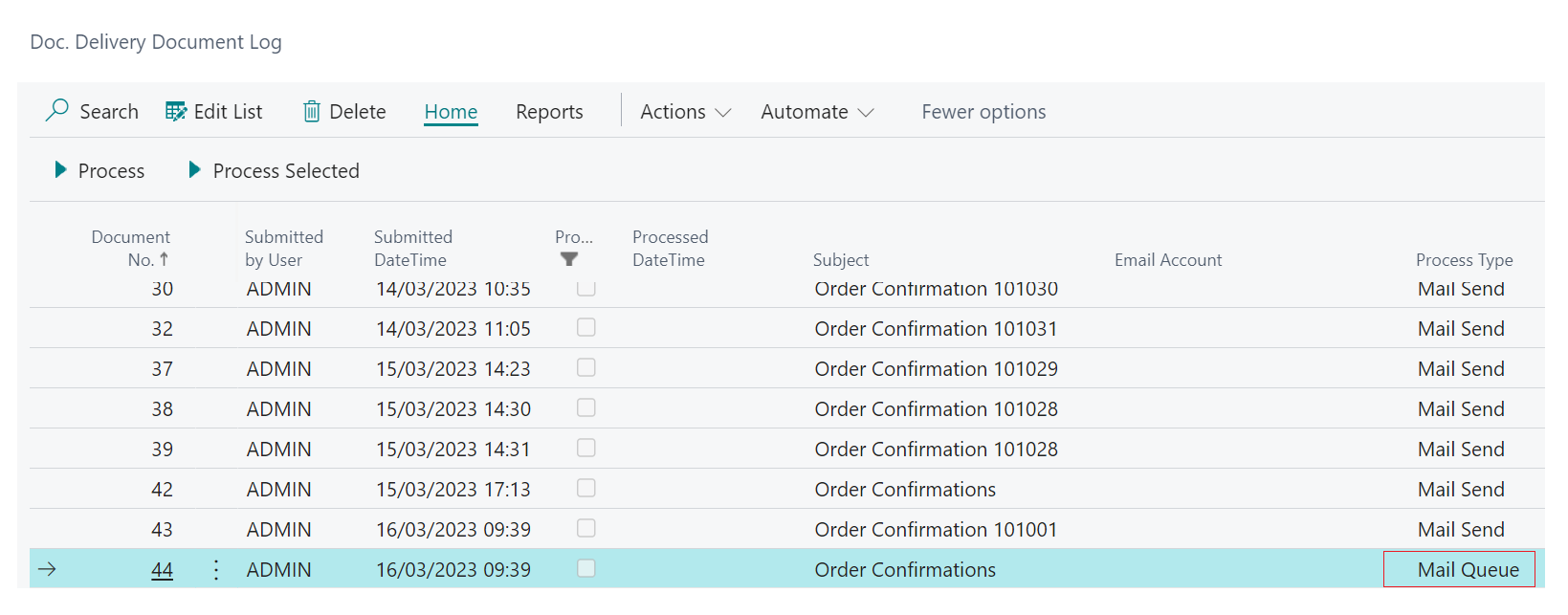
You can still edit the details in the "Doc. Delivery Documents Log" before they have been sent. You can process the records in the log manually with the Process action (all applicable records) or the Process Selected action (only the highlighted records).