The first FastTab on the EDI Setup page is the General FastTab. The fields in this FastTab are general settings which need to be specified for EDI notifications and interpreting barcodes.
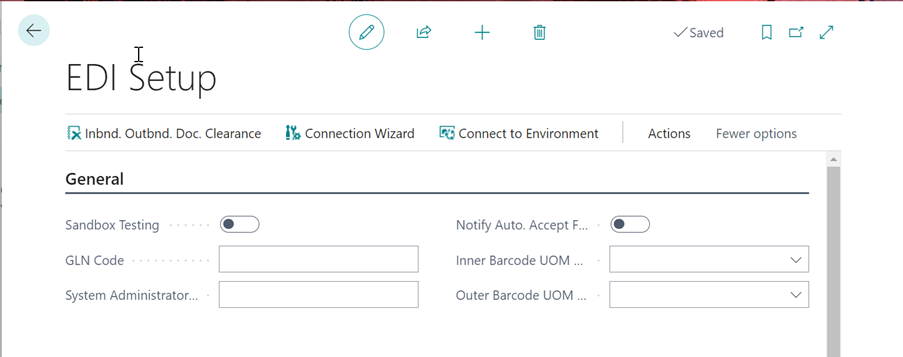
The first field is Sandbox Testing. This Is a failsafe and should be turned on if you are working in a sandbox environment before sending out EDI documents. The next field is the GLN Code. This is your Global Location Number, it is a unique identifier which you may know given to your company in order to recognise (typically) your warehouse location. If you know this number you may want to populate the field however Technology Management can assist with obtaining this when setting up connections.
The System Administrator E-Mail is the e-mail address who will be receiving the EDI error reports. There is no requirement to populate this field however the recipient(s) will receive a notification relating to any EDI failures that may occur.
|
Note - You can put in multiple recipients by separating them with a semi colon ( ; ) |
Clever EDI allows for auto acceptance of documents, in the instance a message fails to auto accept, an email will be sent to the system administrator e-mail notifying them of the failure. This is all handheld by enabling the flag Notify Auto. Accept Fail.
You can use the drop-down arrows on the fields Inner Barcode UOM Code and Outer Barcode UOM Code to choose the UOM codes.
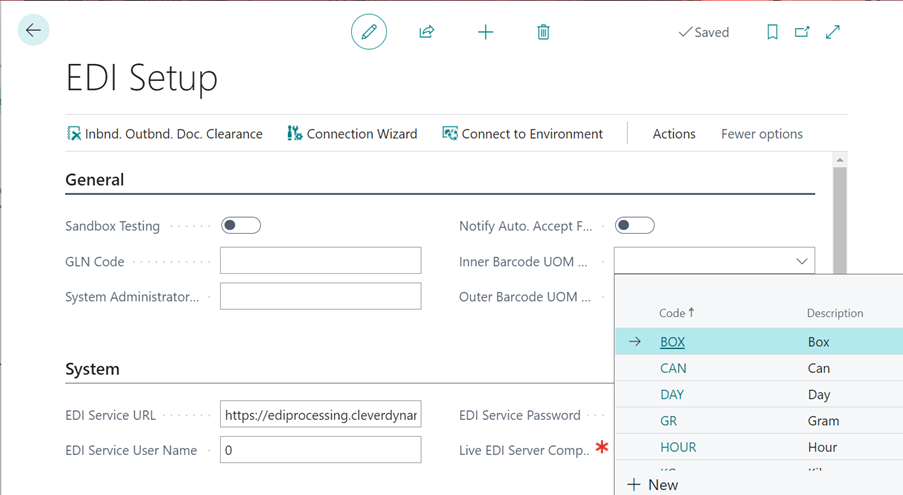
When invoices are sent, Clever EDI will find the original order and send out the barcodes on the invoices based on the original barcode’s UOM (Unit of Measure). If for some reason the original order has been deleted the solution will look to the UOM populated in this field (Inner Barcode UOM Code). it will take that UOM and look at the Item’s Cross References, filtering the page to find the matching record. Once found it is that barcode that will sent out on the Invoice, rather than the original inbound document UOM.