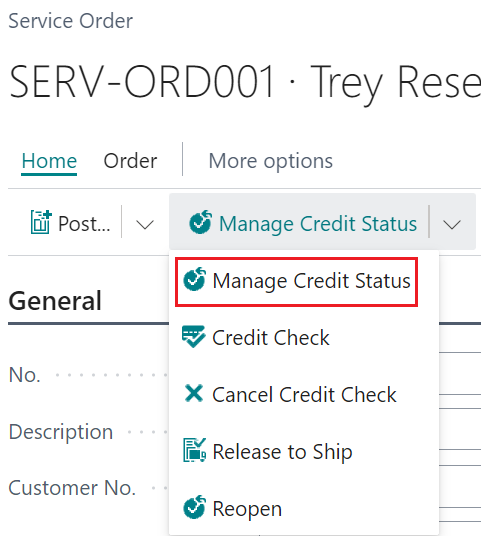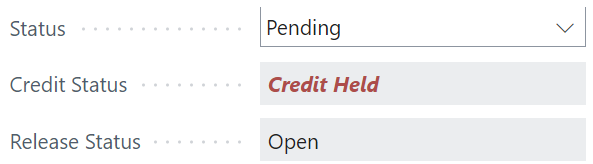Opening the "Credit Held List" either via the Search bar or directly from the "Sales Order" by clicking into the Manage Credit Status in the ribbon, will show a list of unposted documents currently placed on Hold that require action. The Credit Controller User can only see document entries for Customers where they are the Credit Controller stored on the "Customer Card".
The list contains a lot of useful data that helps to assist the Credit Controller with their decision as to whether to release the sales document or leave it as Credit Held.
As well as a list of the Document Type and No's, the Credit Held Reasons per document are shown so at a glance, you know why the entry is credit held. The Bill-To-Customer and Bill-to-Name easily identifies the Customer and the Amount Including VAT is displayed showing the Total document value.

The DateTime Credit Held column shows the date and time the document was placed as credit held which may be useful to Credit Controllers in prioritising which documents can be released first. The Bal.Over Cr. Limit (LCY) at Credit Check field shows the Customers balance that exceeded the Credit Limit at the point of being held. The Overdue Balance (LCY) at Credit Check shows how much money was overdue at the time the credit was held for the entry. Both of these columns have tooltips so that when you hover over them, a more detailed description is given.
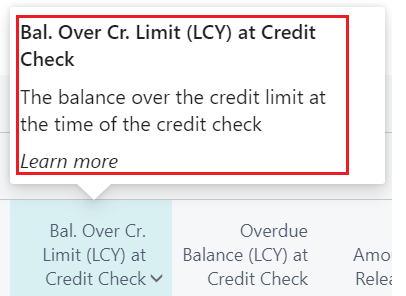
When the Credit Controller opens this screen, the list of held entries will be displayed which require action. In the ribbon, you have the option to Release the document. This will immediately remove the entry from the Held Documents list and move it to the Released Documents list. You can toggle between the screens to see the Held Vs Released documents. These are Open (unposted) sales documents which either require action or have been actioned.

If you choose to view the Released Documents, you will see the option in the ribbon for Hold becomes available. If you select an entry on the Released documents list, you can then select Hold to place this back on Credit Held. You are also able to select multiple entries at the same time from the list and release them or place them on hold. Selecting multiple entries will update the total section at the bottom of the screen.
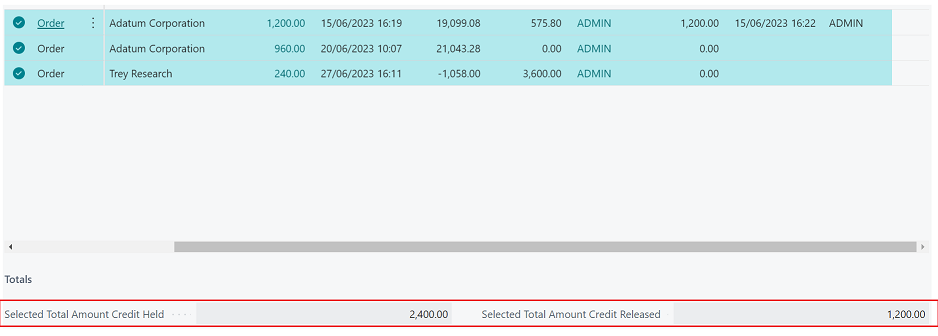
On pressing Release on the "Credit Held List", a check will be made to see if the Credit Controller releasing the document has a sufficient Credit Release Limit or has Credit Held Rel. Unlimited set against them in the "Credit Controller list". If the Credit Controller meets the criteria the document will be released.  If the user doesn’t have a high enough Credit Held Release Limit to release the document, they will receive an error.
If the user doesn’t have a high enough Credit Held Release Limit to release the document, they will receive an error.
Once the Order Status on the document header is set to Released it can be actioned accordingly. When the document has been credit released, the Credit Status, Amount Credit Released and Credit Released by/Date Time sections will be updated.
Note: if you modify a released document, it may end up going back through the Credit Hold process based on your setup. If you want to cancel a credit check, you can do this from the "Sales Order" by clicking into the Manage Credit Status button in the ribbon and selecting Cancel Credit Check.
Also available from the ribbon of the "Credit Held" List is within the Reports action. The Statistics button will open up the Standard Business Central sales statistics screen for the entry selected. Within the Related tab, you can press Card which will open up the sales document.
The Clever Credit Statistics Factbox is now available on the "Credit Held List" to provide even more information at a glance. This will show the relevant data for the line highlighted on the "Credit Held List" and the flowfields containing data are based on Today's Date. This can be seen in the Overdue Balance, which will, for your Credit Controller Code, show all entries for the specified Customer No, that are Open and have a Due Date less than Today's Date. This also includes a Date filter of ..(Today).
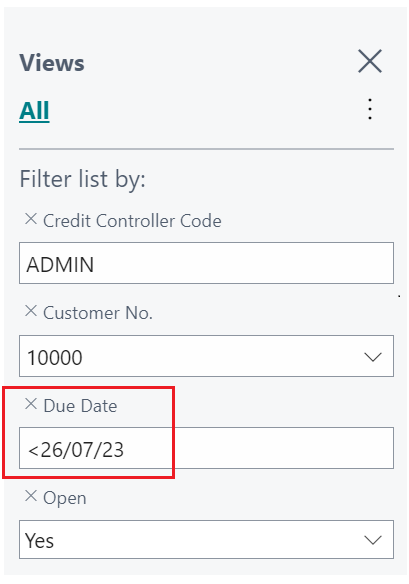
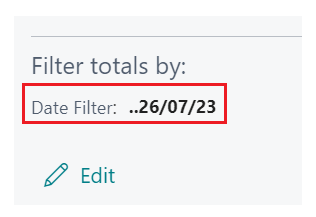
Information such as the Outstanding Orders (LCY) is calculated based on the Open "Sales Orders", where Amount Including VAT - the Amount Shipped Not Invoiced (LCY) is calculated.
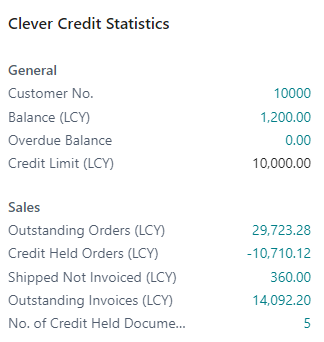
Credit Control Actions in Sales documents
Across a range of Sales Documents (orders, blanket orders, quotes etc), there is a Credit Control menu in the ribbon, giving the user the option to have more control over the Credit status and actions required. Within this menu, you can Manage Credit Status, which will open up the "Credit Held" list for you to see what is still on hold and take action.

You can also select Credit Check, which will instantly run the credit check process and change the Credit Status of the order if needs be. The option to Cancel Credit Check can be chosen if this was a mistake and you wish to revert the document back to its original status. You can now also manually Credit Hold Order, so even though the Credit Check may not place the document on Credit Held, manually selecting the Credit Hold Order will. This is useful for any documents where you are aware of issues and need it to be held regardless of the customer status.
Finally, you have the options to Defer Credit Check and Cancel Deferred Credit Check. This relies on having a date formula populated in the "Credit Control Setup" screen in the Credit Check Deferral field, such as 1M. If you choose Defer Credit Check, Business Central will use Todays Date and check the Shipment date on the document. Where the Shipment Date exceeds todays date + the Credit Check Deferral date, the documents Credit Status will change to Deferred. This means it will not be included as a value when other documents for the same customer are credit checked, therefore it is temporarily excluded from the credit check process.
Manually selecting Defer Credit Check when the Shipment Date is within todays date + the Credit Check Deferral date will bring up the below notification for the user to confirm. Selecting Yes will change the status to Deferred. Selecting No will leave the status blank on the document.

Currently, this will only change the Status where originally blank (i..e it won't change one from being credit held to deferred). When the status is Deferred but you need to remove it, you can use the Cancel Deferred Credit Check option to revert the status back to blank.
Simply trying to release the Sales Order will also check the Deferral period you specified in Setup so that if the Shipment date exceeds it, the order will remain 'Open' but will change the status to 'Deferred'.
You can also automate this process by setting up the "deferral Job Queue" within "Credit Control Setup", ensuring the report Request screen is ticked to Automatically Defer Documents and confirming the documents you wish this to work on. Setup the recurrence as you wish which will then ensure Business Central automatically assigns the Deferred credit status to all selected Sales documents when the Shipment Date exceeds todays date + the Credit Check Deferral date parameter.

The Job Queue will also refer all sales documents back to Credit status of blank from Deferred when the shipment date falls within the date calculation, therefore automating the entire deferral process.
Note that only 'Open' orders can be deferred and cannot be released whilst 'Deferred'.
Service Credit Held List
"Service Orders" work in the same way that Sales documents do, except their held entries will go to the "Service Credit Held List". This has the same functionality and fields as the "Credit Held List" and can be managed in the same way, releasing and holding unposted documents as required.
The "Service Credit Held List" can be accessed both from the Search bar or from the "Service Order" ribbon via the Manage Credit Status button. When credit held, the Credit Status will show this is being credit held but will also display the Status as Pending.