The Final FastTab is the Document Validation FastTab. Just like the previous FastTab some of the options presented to you will be based on whether you are creating a document agreement which is Inbound or Outbound.
Document Validation (Inbound)
If the Direction is set to Inbound the Document Validation fields will be inbound orientated.
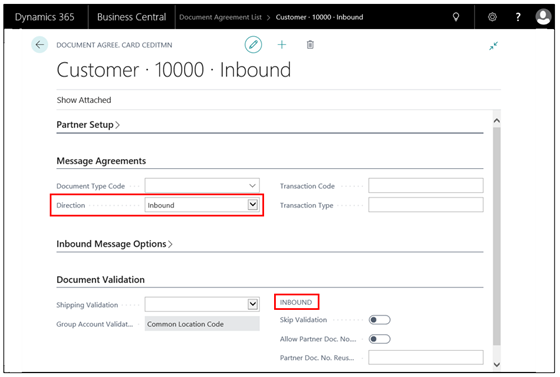
When an Inbound document comes in we are not only validating the item codes in the order (detailed in the Inbound Message Options FastTab) but also where the goods are being shipped to (your trading partners shipping address).
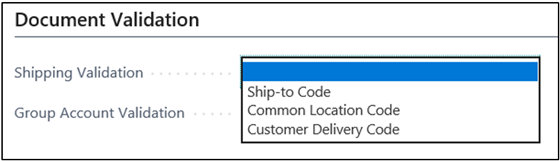
The first field to set is the Shipping Validation, you can choose from the selection how you would like to validate the shipping details on the inbound document. The options available are as follow:
-
Ship- to- Code – this is a standard Microsoft Dynamics 365 Business Central given to ship to address records against customers.
-
Common Location Code and Customer Delivery Code are held against the Ship to Addresses and are EDI fields that can be used in validating the shipping address against the Inbound document.
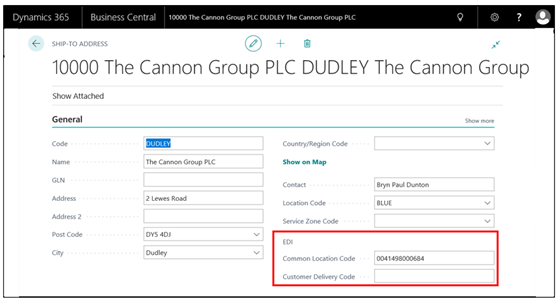
NB: If you choose to leave the Shipping Validation field blank no validation will be done on creating the Inbound Document when populating the ship to address on the Sales Document (created on accept).
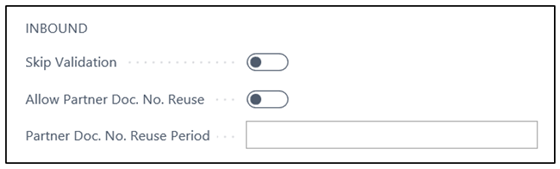
Following on from setting the shipping validation you can enable the option Skip Validation. Enabling this means all validation on import is skipped and no checks are made.
Allow Partner Doc. No Reuse , if enabled allows the import of multiple documents with the same partner document number, this is useful in a Test environment.
NB: The Partner Document Number refers to the External Document No field on the Inbound Document
If you do enable Allow Partner Doc. No Reuse, you should set the Reuse period. This field defines how far back a partner document number can be reused on orders within a given time frame, e.g. 1M.
NB: If the same Partner document number has been used within the timeframe then the order will error
Document Validation (Outbound)
Although there are some similarities in the setup of the Outbound Document Validation FastTab there are some differences as well.
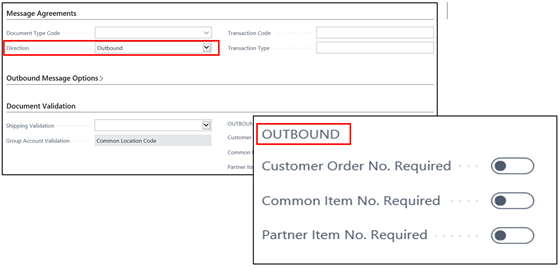
Just like the Inbound documents you must also determine the Shipping Validation of the outbound documents. The same logic applies when choosing your option.
The differences are the Customer Order No Required if enabled you are making sure the Clever EDI checks the Customer Order No is present on the outbound document before sending it. If the field is enabled and the outbound document is missing that bit of information it will fail on send.
If either or both fields Common Item No. Required and Partner Item No. Required are enabled on outbound a check will be made to make sure those bits of information are present on the document before sending.