Following on from the Operators FastTab is the Stop Codes FastTab.
The Stop Codes you select for each process may already exist prior to the installation of Clever MES, but if not, they can be created using the Default Configuration or manually setup.
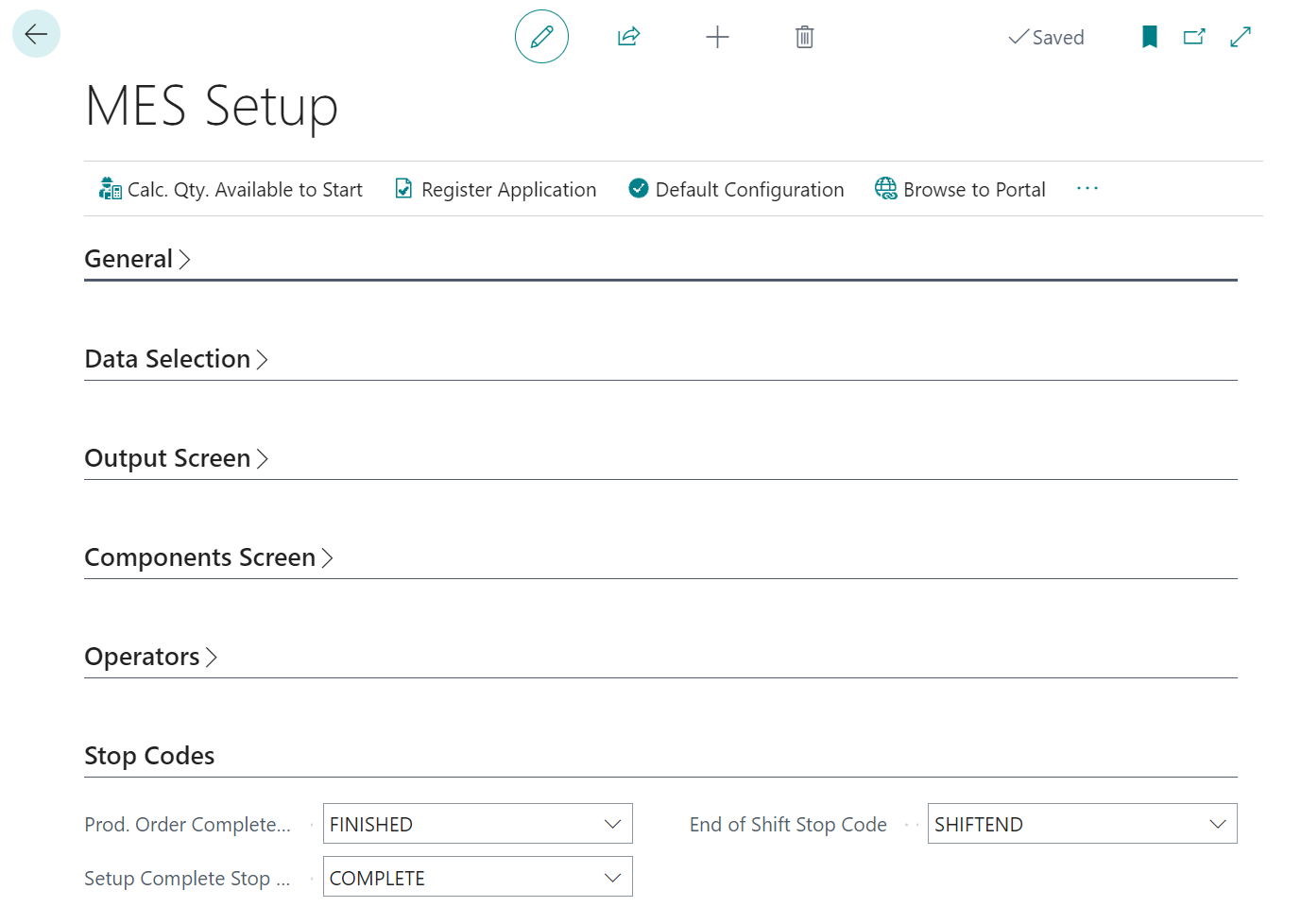
You then need to highlight in the setup what codes identify a production order being complete, the setup time being complete and the Stop Code used to identify the end of a shift.
These codes are particularly important in setup as they determine how the production order moves forward or changes status.
Example Scenario
-
Populate the field Setup Complete Stop Code
-
On the device once, you have completed your setup press the Stop button
Note: Your Time Type should show as being setup, but only if you have setup time against your routing line for that machine centre
-
Make sure to select a code which matches the Setup Complete Stop Code
-
Notice on your device your Time Type has now changed to Run
-
Your routing line for that machine centre will have a flag against the line ticked as saying Setup Complete
- The same logic applies to the MES complete flag on the routing line this will only be ticked if someone choose the stop code Prod Order Complete Stop Code.
