When creating Sales Rebates, within the Document Output field you have the option to create 'Purchase Invoices' rather than 'Sales Credit Memos'. In order to do this, Business Central needs a way of knowing what Vendor to create the Invoice for. Firstly, it can only do this for existing vendors so you need to ensure they are already set up in Business Central. Secondly, you need to link the Customer and Vendor together.
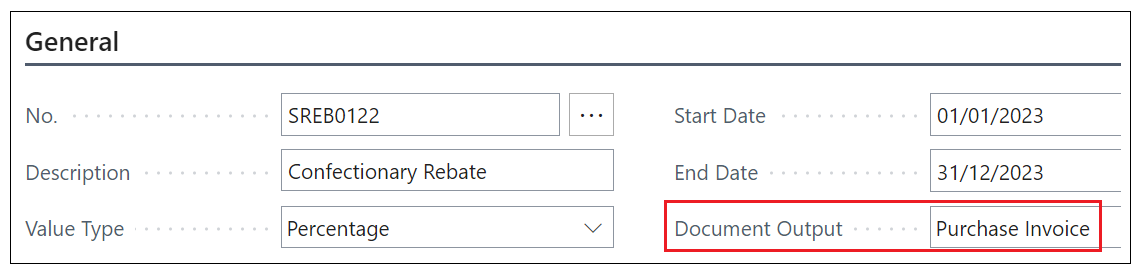
To do this, search for "Contacts" and click into the Customer "Contact Card" for Type 'Company'. This will be the one in bold font as all others are Contacts of Type 'Person'.

Once this is opened, if your Customer is not currently connected to anything else, the Business Relation will simply show as 'Customer'.

In the Ribbon of the Contact card, click into Actions, then Functions, select Link with Existing followed by Vendor. In the Vendor No field, select the newly created Vendor from the list and press OK.
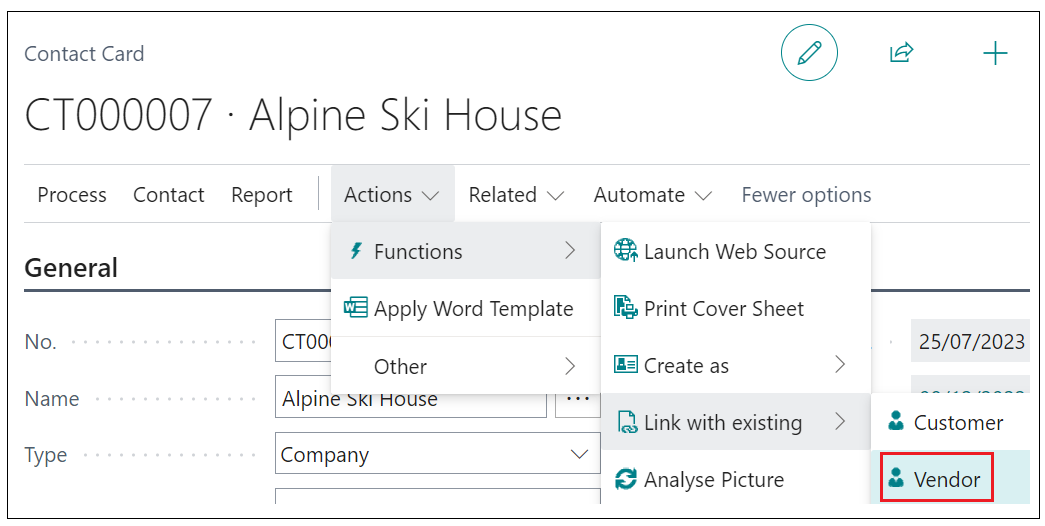
Once you come off this page, you will notice that the Business Relation in the General FastTab has now changed to 'Multiple' and confirms you have 2 contacts connected. When you now create a 'Purchase Invoice' from a Sales rebate that is allocated for this Customer, a "Purchase Invoice" will be created for the selected Vendor you linked it with.