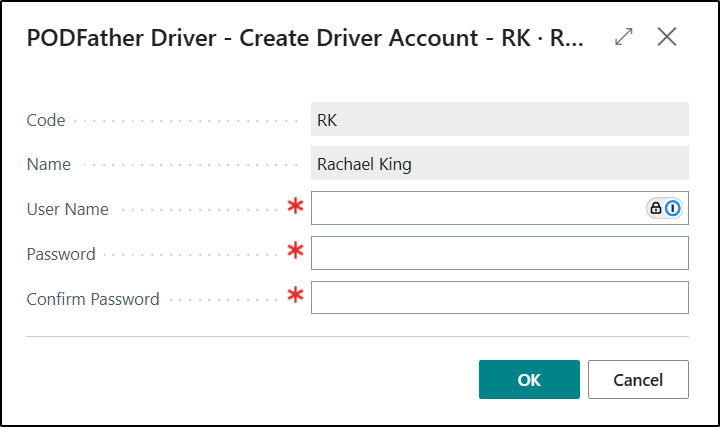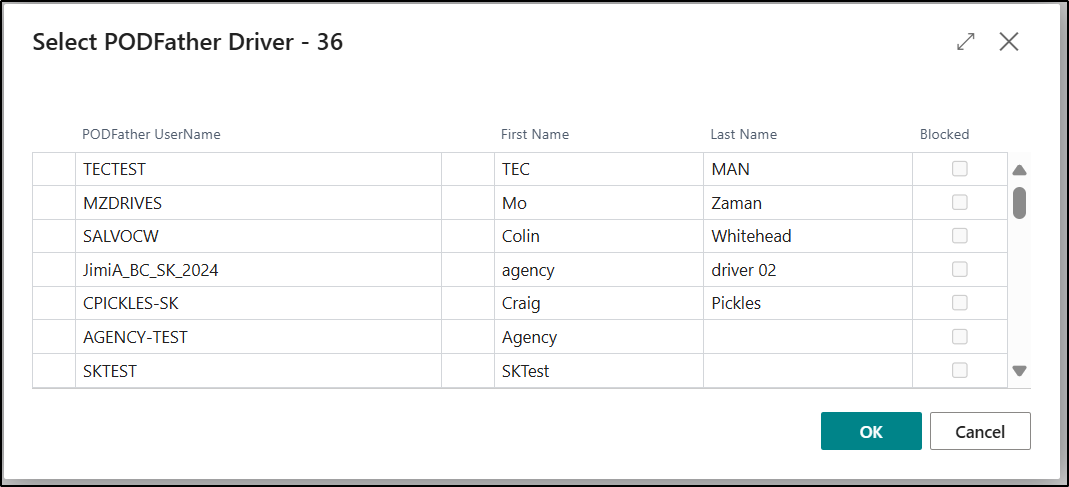As part of the setup required for PODFather Integration, it is important that the Driver records that you will be using with PODFather exist in both Business Central as well as PODFather and are cross-referenced between both systems. Routes and Drops (referred to as Runs and Jobs in PODFather) can only be synchronised once a Driver has been assigned.
In order to do this, we have implemented some Synchronisation Functions to do this quickly and easily.

| Create Driver in PODFather |
If you should select this option when a Driver record needs to be created in PODFather. Once selected, the below Page will be displayed allowing a Username and Password to be specified for the Driver which can then be used to log into the PODFather App.
|
| Link with Existing PODFather Driver |
If a Driver record already exists in PODFather and just needs to be linked to the corresponding record in Business Central, then you should select this option. Once selected a Page will be display showing records from the PODFather system and you just need to select the appropriate one.
|
| Remove Link to PODFather Driver |
You can use this option to remove the link between the two systems where required. |
Points to Note:
- There is a Factbox available for Drivers to allows users to see their current Status. Please refer to this Page for more information Clever Dynamics - Checking Driver Status
- The Forename, Surname and Default Location on Driver records will become mandatory to complete once PODFather Integration has been Enabled.