Users generating picks will often wish to generate a set of picks that meet a specific criteria. For example, to pick for a certain carrier before a pick-up cut-off time, or to only pick orders that fall within a certain weight, or size to support tote picking. As standard the pick worksheet only allows users to select the documents they wish to include. To improve this functionality there are two new actions on the Pick Worksheet.
The first, get Whse. Documents by Template allows the use to select from a list of pre-defined filters to generate the picks:

A list of the available templates will be displayed:
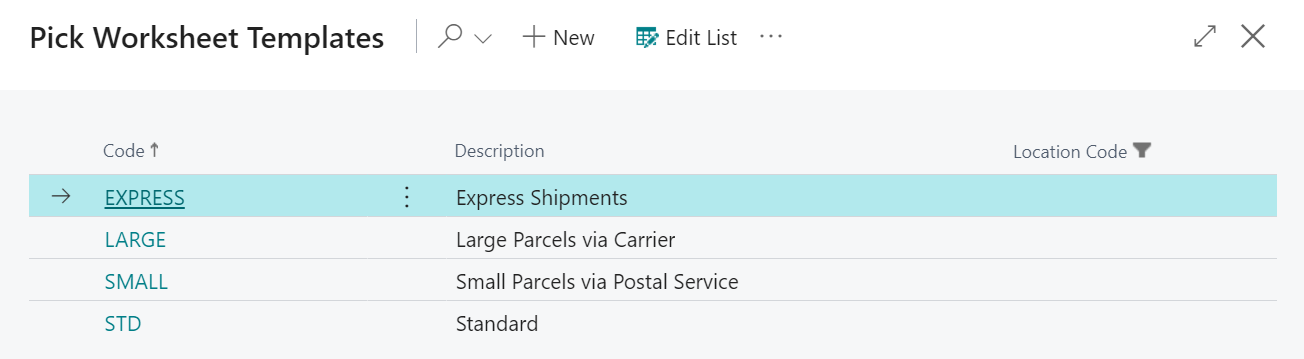
Selecting from the list of pre-defined templates will populate the pick worksheet with documents meeting the criteria. See Pick Worksheet Templates for further information on creating templates to use here see Pick Worksheet Templates.
Note: Only Pick Worksheet Templates with a location matching the Current Pick Worksheet or with a blank location will be displayed.
The following video shows an example of how to populate the Pick Worksheet using this Function:
The Get Whse. Documents by Filter option provide a filter dialog to allow the user to select documents:

Selecting this option will present the user with a dialog where the can add filter to specify the criteria for the documents to be added:
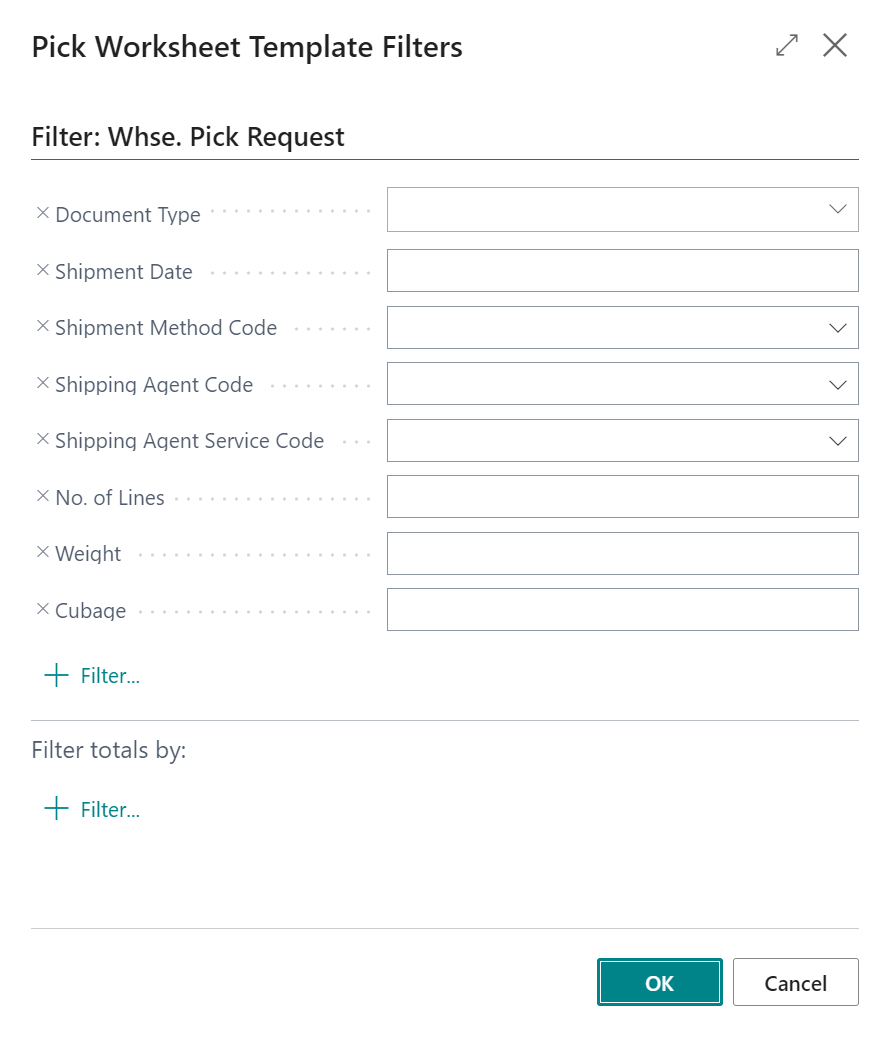
The following filters are available as standard:
-
Document Type
-
Shipment Method Code
-
Shipping Agent Code
-
No. of Lines
-
Weight
-
Cubage (Volume)
-
Shipment Date
Additionally there are changes to support Pick Routes on the created pick documents. On the Sorting Method field it is now possible to specify Put-Away/Pick Route as an option. If selecting this option then the Pick Route Code should be populated with the route to use when picking the documents created by the Pick Worksheet.
