With the initial MES Setup process complete, you now need to setup your MES operators.
MES operators can be setup two different ways. The first is to set them up to post their time and cost against a specific Machine Centre and the second is simply to provide a list of operators where no costs will be posted for them and only tagged against the Capacity Ledger Entries (and Device Logs) to track which operator was working on the Machine Centre at the point of posting.
To setup an Operator you first need to navigate to the MES Operators Page by using the Search function.
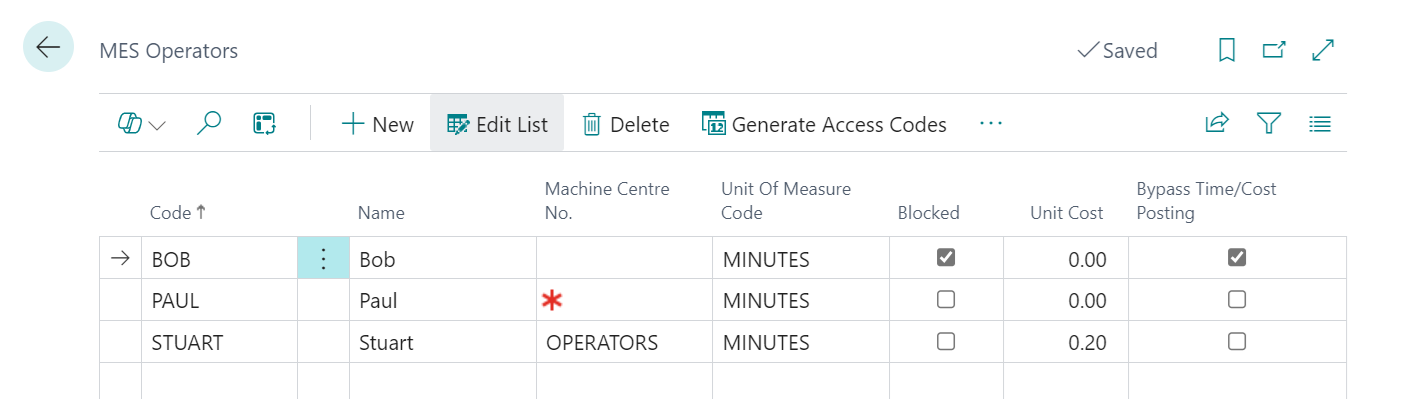
Once on the page, you will need to start populating the necessary fields. The Code is a unique identifier for each operator created. The Name is the operators name, which will be shown on the device during the production process.
The Machine Centre No. is used to assign an Operator to a specific Machine Centre to allow for costs and time to be posted against the routing line in addition to the cost and time of the Machine Centre itself, creating separate Capacity Ledger Entries. If you do not wish to post Capacity Ledger Entries (time and cost) for an Operator then you can select the Bypass Time/Cost Posting attribute and then you do not need to specify a Machine Centre No.
If you do decide to populate the Machine Centre No. field you need to make sure that in your MES Setup page that Post Operator Time/Cost is Enabled.
Note: enabling the Post Operator Time/Cost option requires an Operator to be linked to a Machine Centre. If this is not setup correctly then the Operator will not be shown on the list of available Operators to select from on the MES screen.
It is recommended to create a dedicated Machine Centre within Business Central for Operator Cost postings, as the setup of such a Machine Centre (e.g. Costs / Capacities) is likely to be different to that a physical Machine Centre used for production purposes. Make sure to populate the Unit Cost field relevant to the Operator(s), as this is used to determine the cost posted to the Production Order and finally ensure that Show in MES is not enabled for any Machine Centre linked to MES Operators, as you do not need these Machine Centres to appear on an MES Device.
The Unit of Measure Code is the Unit of Measure that will appear against the Capacity Ledger Entry and is used in conjunction with the Unit Cost, which defaults from the Machine Centre linked to the Operator.
Finally, if an Operative leaves the business you can select the Blocked setting which will remove the Operator from MES screens, or prevent anybody logging in with their Access Code, if using Access Codes for logging onto a Device, as detailed below.
Access Codes
This section is only relevant if you wish to have Operators logging onto an MES Device using a unique code (to identify themselves) rather than selecting from a list of available Operators. To setup login by Access Code you must first set the Operation Selection field (as detailed here) to Access Codes.
With the operators now setup, to use Access Codes to login to the Device, you must assign each of them an Access Code.
By default, the solution gives access to all users that are able to see the device website, those users are then able to gain access to the MES and perform any operation available on the device.
Assigning an Access Code to each Operator allows you to restrict who can login as well providing each Operator with a unique access code.
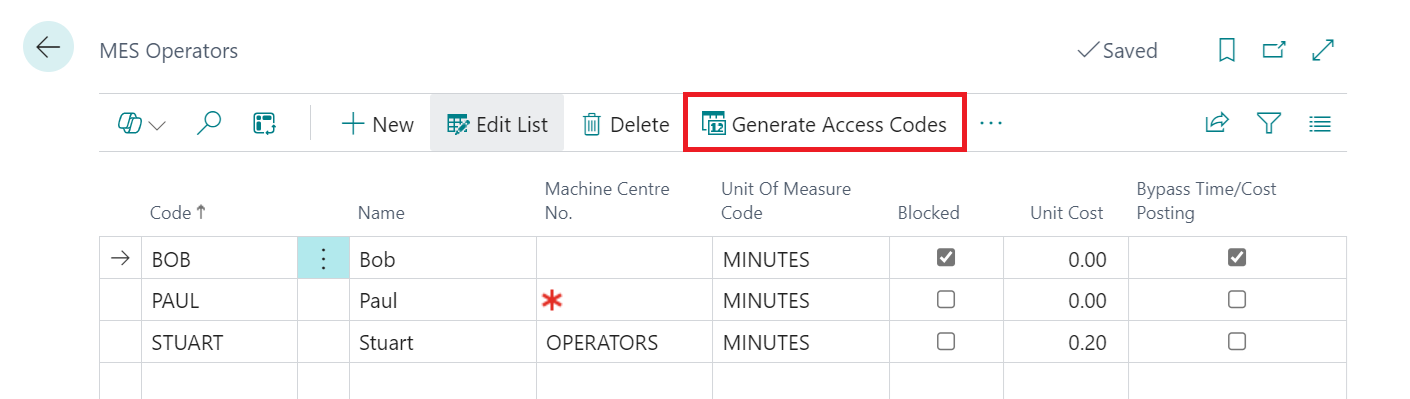
To have the system assign an access code for an Operator, click on the option Generate Access Codes. A pop-up message will come up on the screen asking if you would like to generate an access code for this operator.
Note: if an access code has been assigned to that operator previously it will be overridden.
Editing the list of operators will allow you to change the access code from the auto generated one to something more manageable, or you can simply create each operators Access code manually without using the Generate Access Codes function.
MES Operator Centers
The last action you have available on the "MES Operators" screen is MES Operator Centers, which enables you to control the Machine Centres that an Operator has access to.
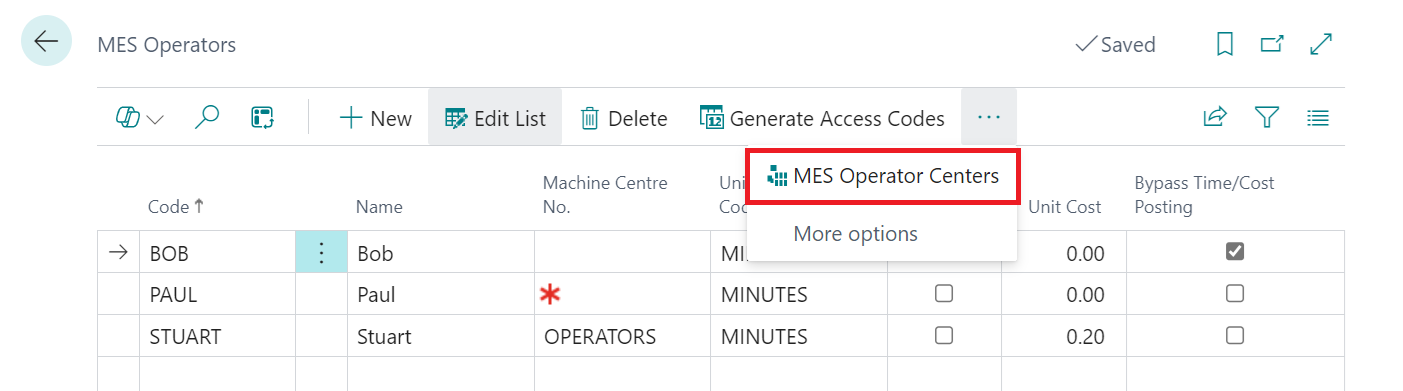
Through the "MES Operator Centers" screen you can specifically assign Operators to a Machine Centre so that when that Machine is being used on the MES, only Operators assigned to the Machine will be listed on the Operator selection screen.
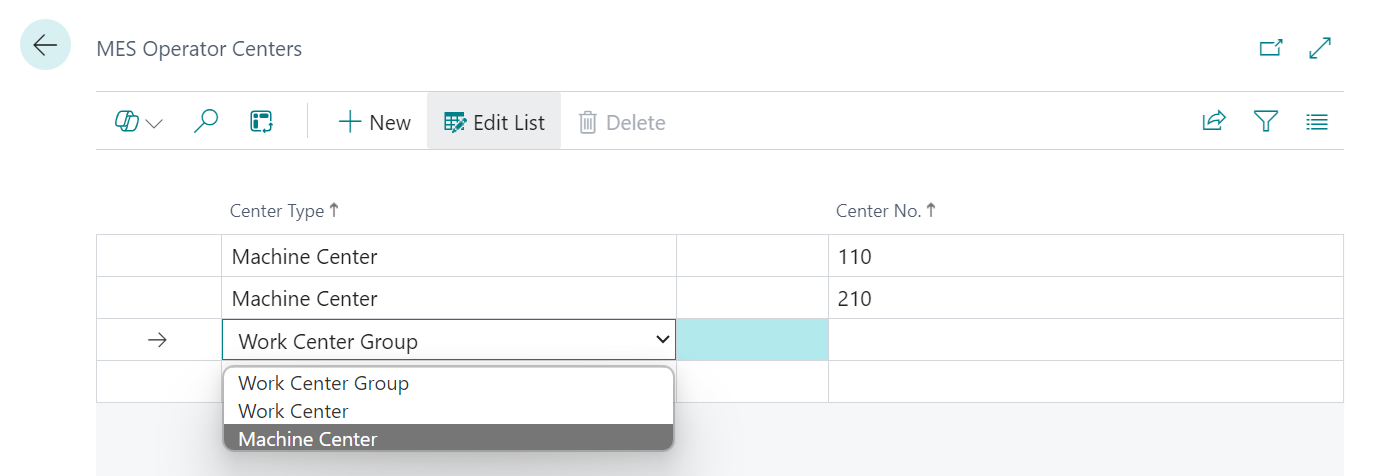
Clicking on the New button in the MES Operator Centers page will enable you to then choose a Centre Type and the Centre No.