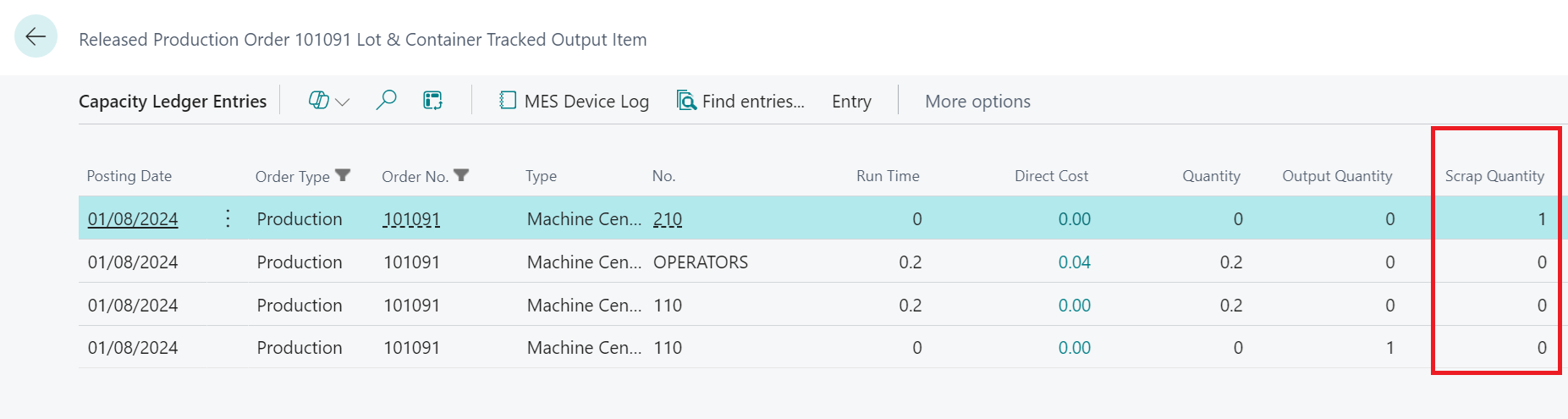As part of Business Central Production functionality you are able to identify Scrap Quantities and as part of Clever MES it is possible to do this from the MES Device Output screen.
Note: posting Scrap in Business Central does not create any Item transactions within the system.
If the Allow Scrap tick box has been selected within the "MES Setup" screen then an MES Operator will be able to post Scrap. "Scrap Codes" will need to be setup to use the Scrap posting functionality within the MES, which are a simple Code and Description used to be able to report on reasons for Scrap being incurred during Production.
If the Default Configuration option was run when setting up the MES solution, then you will also find some existing Scrap Codes codes already setup.
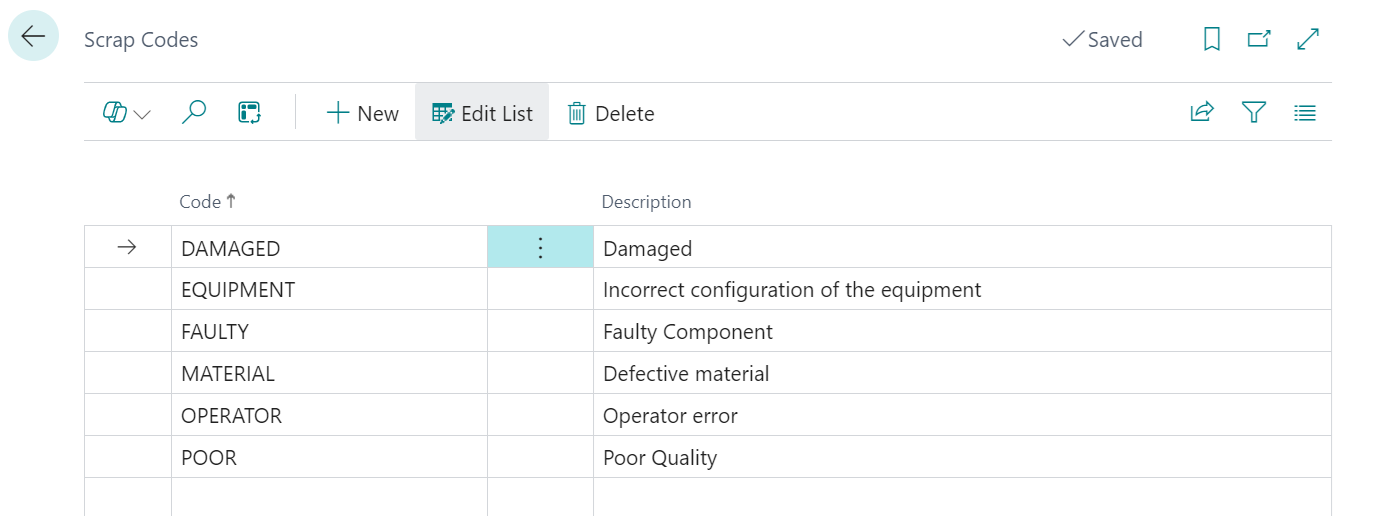
The Description assigned to the Scrap Code is seen by the Operator when are processing a Scrap transaction where as the Code is used for reporting purposes.
When Scrap is allowed, the Scrap button be shown on the Navigation Pane. Whilst working on a production process, should Scrap be encountered and need to be recorded, the Operator can simply press the Scrap button., which is shown below.
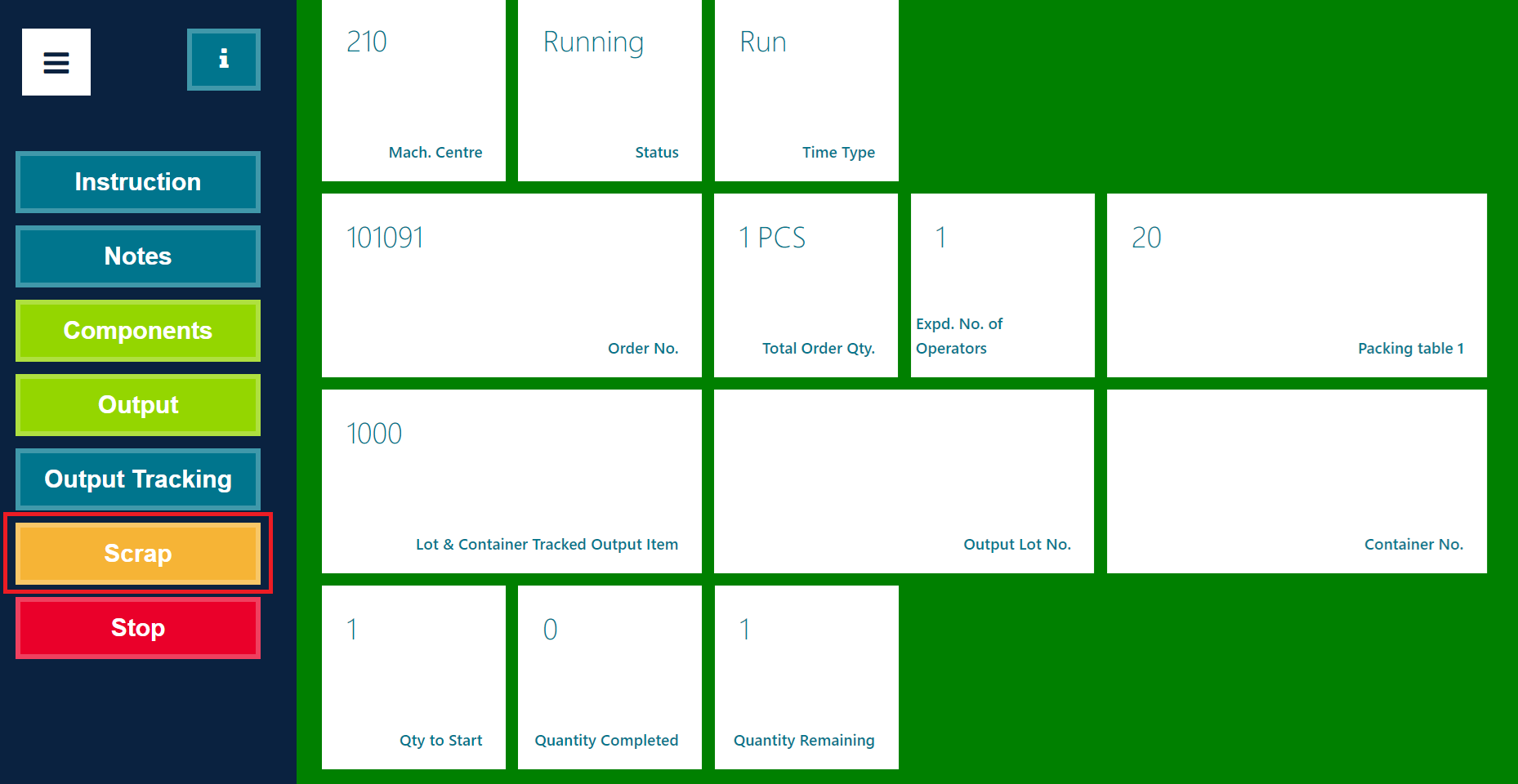
The Operator will then be directed to the Scrap screen from here they will need to enter a Quantity to Scrap and select the most relevant Scrap Reason Code as setup in the "Scrap Codes" screen.
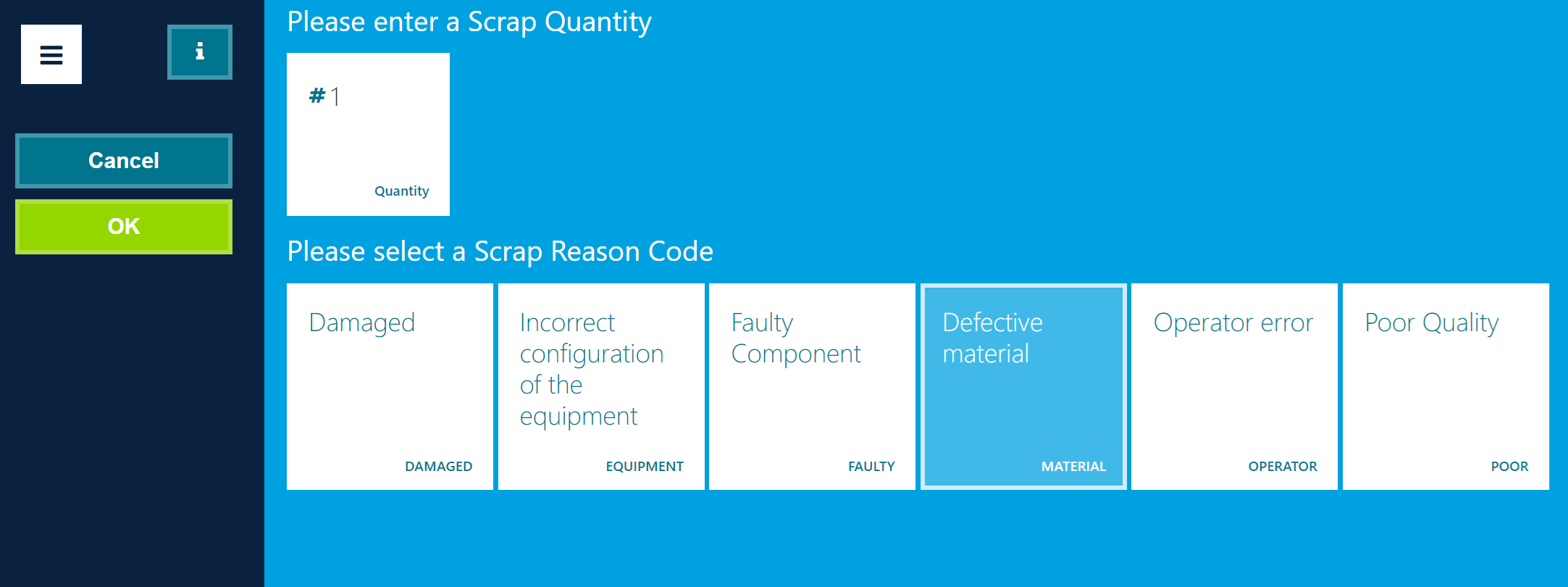
Note: when scrap is posted the output quantity is not effected, so you can scrap more than what you plan on outputting.
As per standard Business Central, when posting Scrap a "Capacity Ledger Entry" record will be created against the relevant Production Order, showing the Scrap Quantity that was posted and this can be used to report on issues that have occurred during the production process.