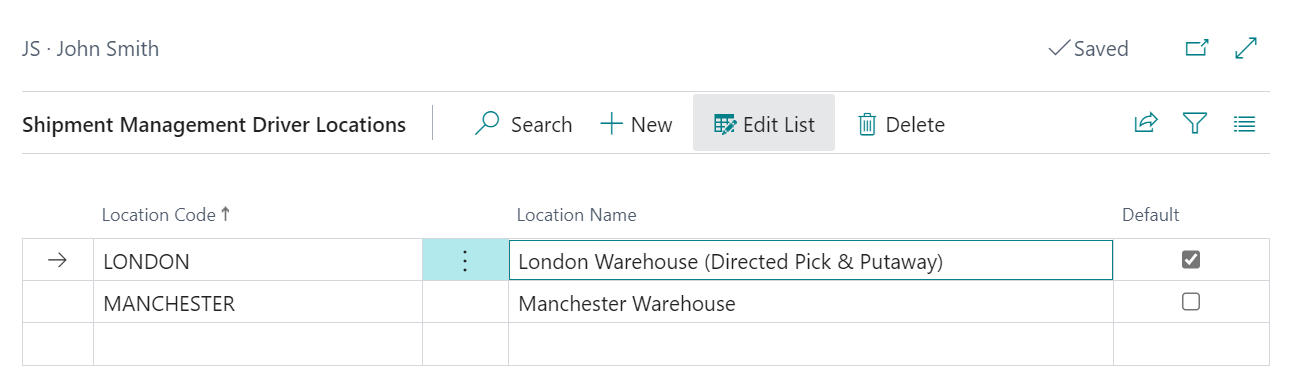If you are using your own logistics, you can set-up a list of all drivers for your vehicles to use for route planning. Drivers can be setup using the Shipment Management Drivers page.

You can select the New button in order to create a new record. The majority of the Fields available are just used for information purposes with the below exceptions:

| Default Location Code |
This Field specifies the warehouse location that the driver operates from. If this field is left blank, then the driver can operate from all locations. If the driver can operate from more than one location, then use the Driver Locations Option on the Ribbon. Selection this Option will display a dialog allowing all locations that the driver can operate from to be specified.
Marking a location as Default will automatically update the Default Location Code on the Shipment Management Driver record. Specifying the list of driver locations will prevent a driver being accidently assigned to a Delivery Area Schedule or Route that falls outside their assigned locations. |
| Blocked |
This Field allows you to Block a Driver record. This allows you to retain the history of the driver but prevent it from being used on new Delivery Area Schedules or Routes. |
| Employee No. |
This Field can used be to link and synchronise a Vehicle to an Employee record. |
The following options are also available to select from the Ribbon:
| Where Used |
You can view a list of all Shipment Management Routes that the driver is currently utilised on by selecting this option. |
| Posted Routes |
It is also possible to see where the driver has been used historically by selecting the Posted Routes Option from the History menu under the Related section of the Ribbon. |
| Reassign Driver |
This option can be used to update all Routes and Delivery Area/Schedules if a driver is unavailable for whatever reason, i.e. they are off sick. When you select this option, you should complete the Fields as required before running the Function to update the relevant records.
|