The settings in Routes Tab control how routes are created and displayed on the route list.
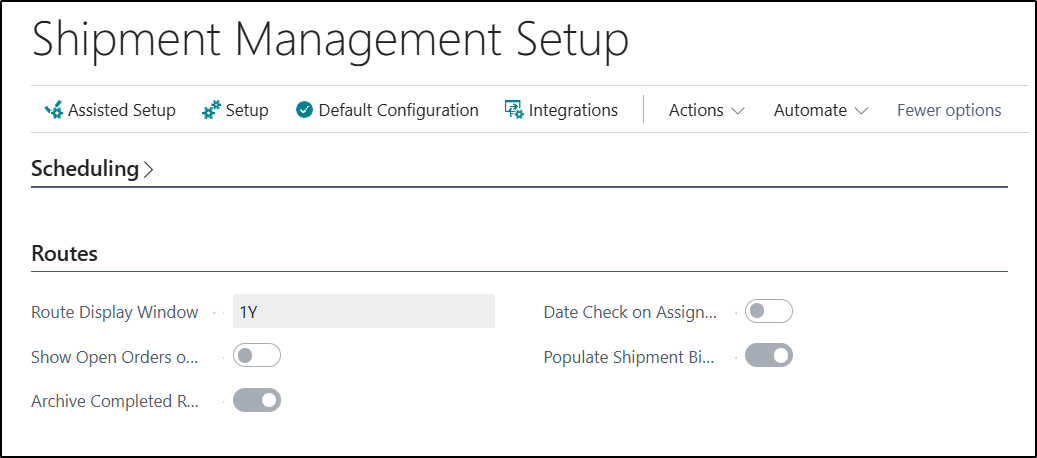
| Route Display Window |
This Field is used to determine which Routes are shown on the Routes list. By default, incomplete Routes with a date the same or prior to the current work date are displayed. In some cases, it may be desirable to forward plan and see future Routes in the list. In the case a Date Formula can be entered in this field. For example if 1W is entered in the field you will be able to see Routes scheduled for the next week. |
| Show Open Orders on Shipment Management |
This Field is used to determine whether documents with a status of Open should be shown on the Shipment Management Routes page. If it is not Enabled, then only orders with a status in the header of the document as Released will shown on Shipment Management Routes page. If you amend this Field, then you will be prompted to run the Recalculate Shpt. Mgt. Entries Function in order to update the Ready Status on your Shipment Management Entries accordingly. |
| Archive Completed Routes |
If this Field is not Enabled, the any Routes which are complete, will still be available to view on the Shipment Management Routes Page as well as on the Posted Shipment Management Routes Page. By Enabling this Field, once a Route is complete, it will be automatically deleted from the Shipment Management Routes Table and will there only be available to view from the Posted Shipment Management Routes Page. Note - The Route will not be Archived if there are any outstanding Warehouse Documents associated with it. |
| Date Check on Assign Route |
This Field is used to specify whether or not, at the point a shipment (or receipt) date is manually entered on a document, that the date is checked to not be the past or beyond the cut-off time if the current date. |
| Populated Shipment Bin on New Route |
The Shipment Bin on a Shipment Management Route is the bin where picked goods for shipment will be placed. You may want this field to be automatically populated with a Shipment Bin or choose a shipment bin manually before creating picks. If you Enable this Field, then the Shipment Bin will be populated from that specified on the Location card. |