AssureSign Accounts
View the My Accounts section of the AssureAssign administration to view your active accounts.
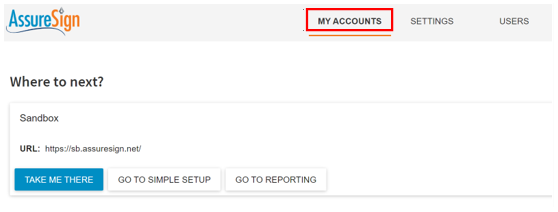
View the settings for the account that you wish to connect Clever Document Delivery to. This page contains information that you will need to enter on the "Document Delivery Setup" page, which will be explained further on in the document.
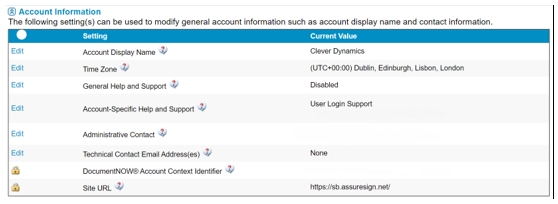
API User
An AssureSign API user is required for Clever Document Delivery to authenticate. Visit https://account.assuresign.net/#/users to create a new user in AssureSign.
Give your API user a name, select the appropriate scope and optionally an expiration date for the key. On saving the user the API Key is displayed.
Note: Make a note of this key before the closing the window. This key will need to be entered on the Clever Document Delivery setup page.
Clever Document Delivery Setup
Navigate to the Document Delivery Setup page, using the search. Once on the page navigate to the AssureSign FastTab.
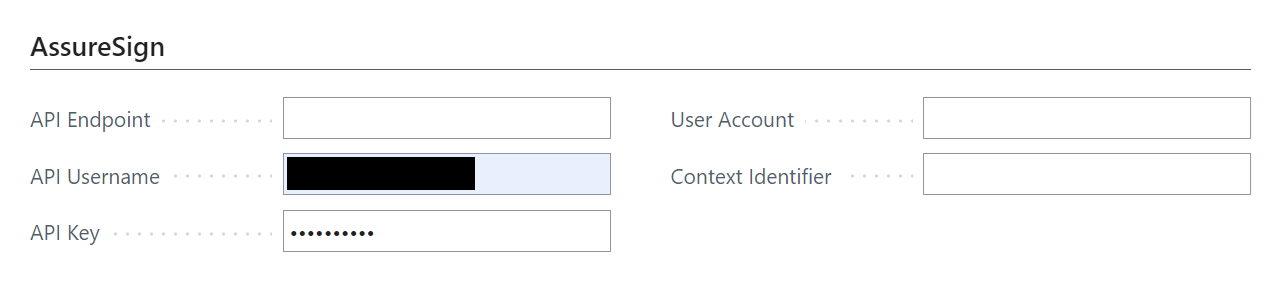
Several fields must be populated on the AssureSign tab of the "Document Delivery Setup" page:
API Endpoint - This is the URL of the AssureSign endpoint to connect to. Copy the value from the Site URL of the account settings page
API Username - Enter the name that you chose for the API user, which you created earlier
API Key - Copy the key that was generated for the API user.
User Account - Enter the username for your administrator AssureSign account.
Context Identifier - Copy the Context identifier GUID from the account settings page on the AssureSign website.
Once you have input your setting Test that Clever Document Delivery can successfully connect to AssureSign endpoint with the Test AssureSign Connection action on the pages ribbon.
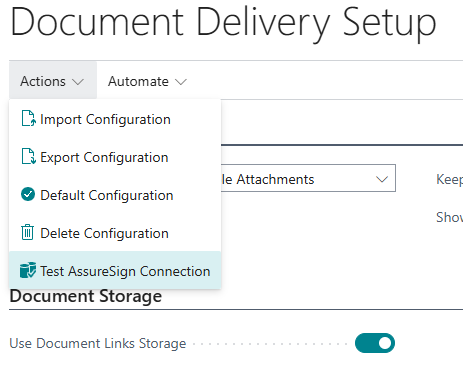
A Connection Established message will appear if it was successful.