The Clever PrintNode App supports Weighing Scales Integration, allowing you to perform Scale Lookup and Weight Retrieval from supported weighing devices through the PrintNode platform.
To configure this functionality, use the PrintNode Scales Screen in Business Central or from the "PrintNode Setup" Screen. Here, you can register the details of each connected scale and manage how the system retrieves and processes weight data.
For further technical guidance on supported devices and usage, refer to the following documentation from PrintNode:
-
Reading Scales Over the Internet | PrintNode
-
Supported Scales | PrintNode
-
Testing Scales API | PrintNode
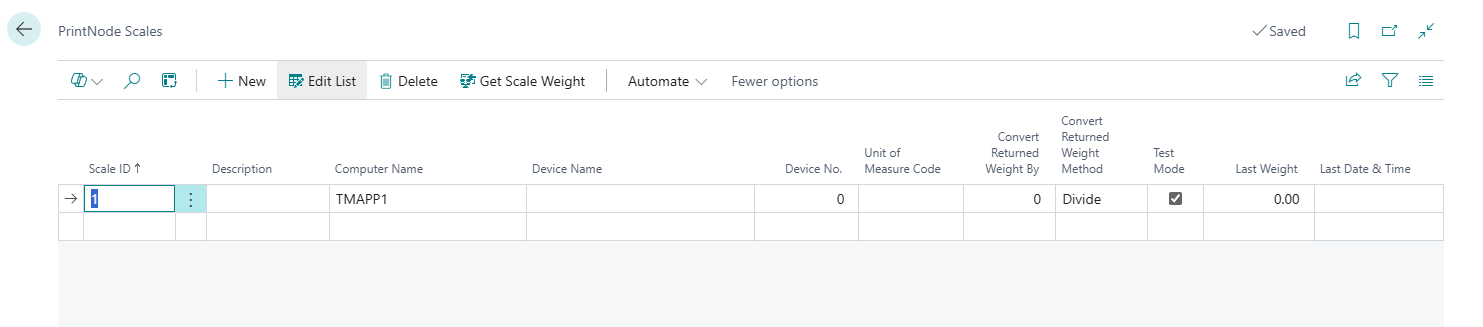
This Screen allows you to register and manage connected scale devices. The available fields are as follows:
| Field | Description |
|---|---|
| Scale ID | A unique identifier for the scale. Used in references and code. |
| Description | An optional description to help identify the scale. |
| Computer Name | The name of the computer running the PrintNode Client. This must match exactly with what is shown in PrintNode. |
| Device Name | The name of the weighing scale device as listed in PrintNode. |
| Device No. | The device number from PrintNode. If only one device is connected, this is usually 0. |
| Unit of Measure Code | Optional code representing the unit of measure returned by the scale (e.g., KG, LB). |
| Convert Returned Weight By | A numeric factor used to scale the raw value returned by the device (e.g., 1000 if converting grams to kilograms). |
| Convert Returned Weight Method | The method used to apply the conversion: Divide or Multiply. |
| Test Mode | If selected, enables test mode for the scale. This is useful for non-production testing. |
| Last Weight | Displays the most recently retrieved weight value from this scale. |
| Last Date & Time | Timestamp of the last weight retrieval. |
Test Mode
By enabling Test Mode this allows you to simulate weight data from a scale without requiring a physical device to be connected. This is especially useful during initial setup, development, or testing scenarios—such as when verifying integrations with Clever MES, where functions like Get Weight rely on receiving a valid weight value.
When Test Mode is enabled on a scale record in Business Central:
Business Central will still call the live PrintNode API to retrieve weight data for the selected scale.
However, if no physical scale is available, simulated weight data can be generated manually through the PrintNode API. This allows the system to retrieve a test weight from what appears to be a connected device.
In scenarios such as testing the "MES" Get Weight function, a random weight value will be returned but only if the simulated scale data is actively being generated through PrintNode.
To simulate scale data, a manual API call must be made to PrintNode using your API key. This tells PrintNode to publish a single scale measurement to its API and WebSocket endpoints.
For more detailed instructions on using PrintNode's API to simulate scale data, refer to the PrintNode documentation linked above.