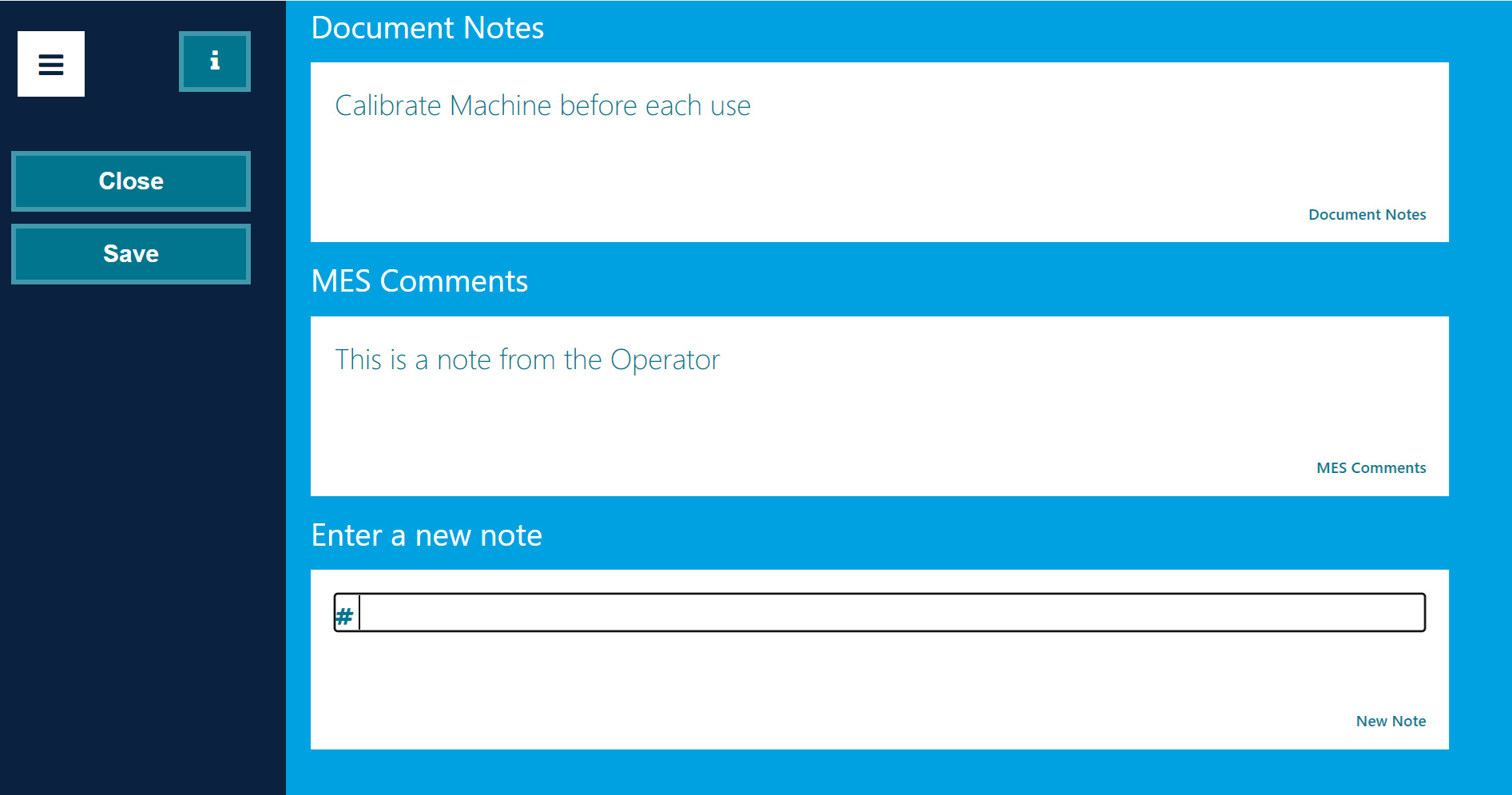Adding Notes within MES can be helpful if something has happened during the production order that the operator feels is important enough to be attached to the operation. It is possible to limit operators from making Notes within the MES Setup screen as covered earlier, if you wish to only allow Microsoft Dynamics 365 Business Central users to add notes to Operations, this will depend upon how this function is to be used as part of business processes.
If the Allow User to Add Notes setting has been enabled on the MES Setup page, the MES operator will be able to select the Notes action from the Navigation Pane.
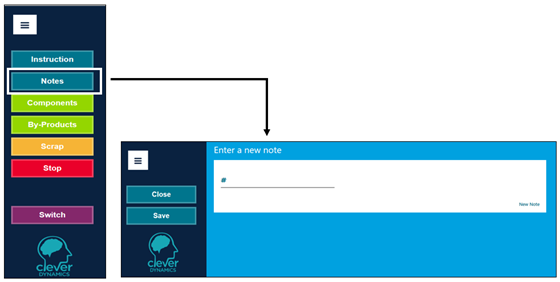
The Note box is editable, once the note has been added select Save to add the note to the Operation. Once saved, Notes can be viewed through the MES (when still working on the Production Order) or from within Business Central at any time. The Notes button will display the number (in Brackets) of Notes that are applicable to the current Production Order, as shown below.
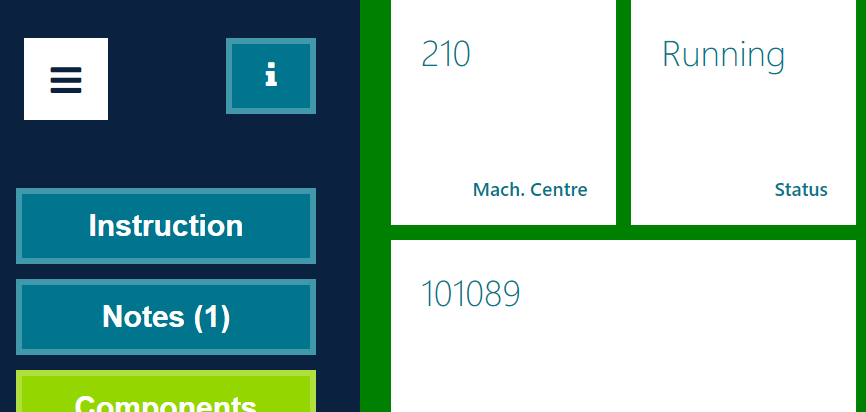
When Notes exist for a Production Order and the button is pressed, the Notes screen will first show any existing Notes in a non-editable state.
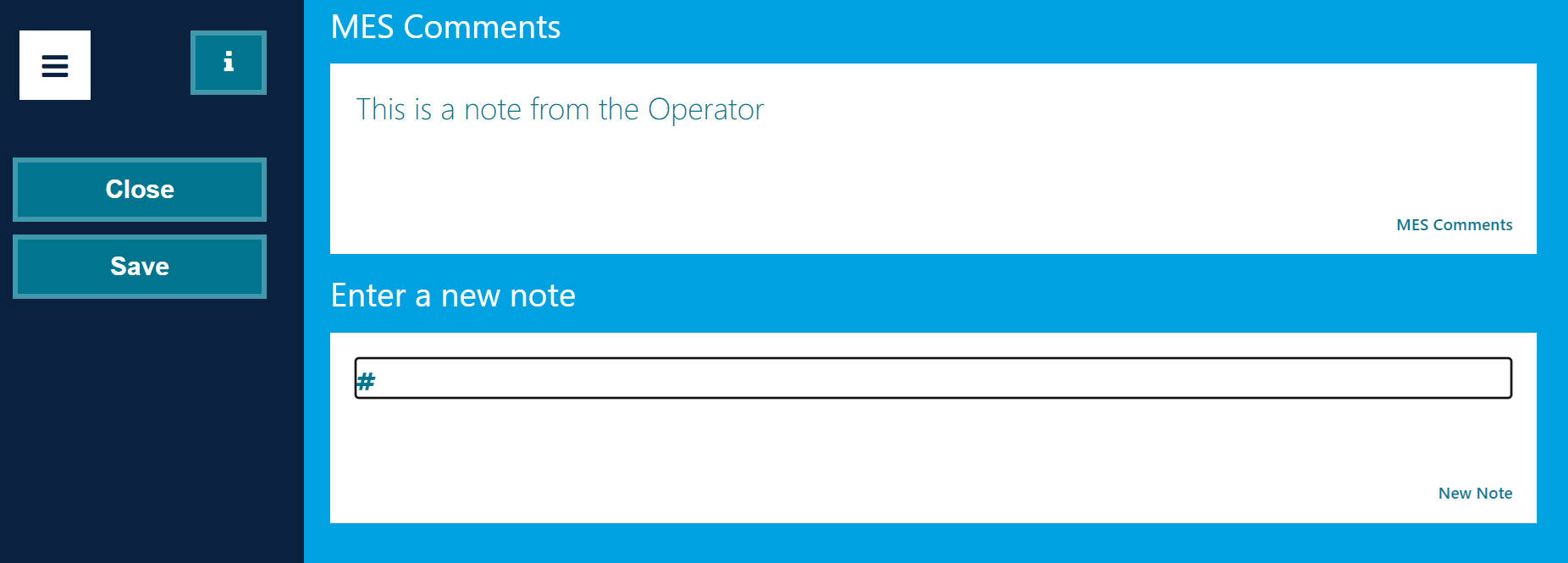
Within Business Central, you can view notes entered by an Operator from the relevant "Released Production Order", by selecting MES Comments from the Actions Tab.
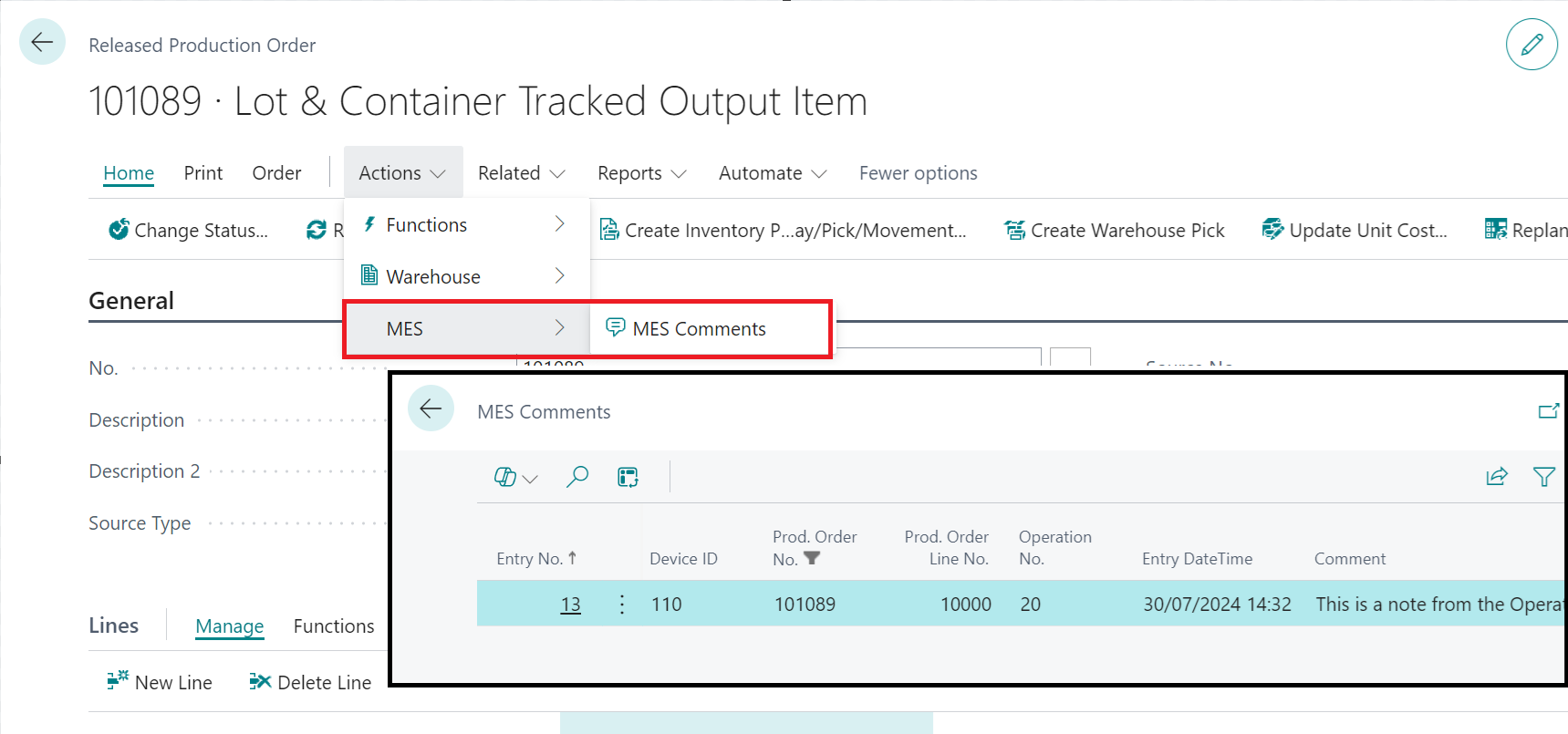
Notes can also be added in Microsoft Dynamics 365 Business Central to show within MES, these can be viewed and will show even if Operators have been set to not be allowed to add Notes themselves within MES Setup. If you use Clever Comments it should be noted that Clever MES (from V1.5 upwards) is able to show any Comments that have been created for the current Production Order alongside the MES Comments.
To add a note, go to the Released Production Order screen, highlight the relevant Production Order and select the option Comments. The comment sheet, or Clever Comments screen will be opened and any comments can be added to the Production Order and will be available to view on the MES Device on which the Production Order is running.
Once OK has been selected on the comment sheet the note will automatically feed across to the Notes screen on the device where operators will then be able to view them. As per the below example, any Comments added to the Production Order will be shown in the Document Notes section.