Please note that to send an ASN with Containers these two options on the Shipping FastTab of the Customer Card need to be enabled:
Container Confirmation Required
SSCC Required
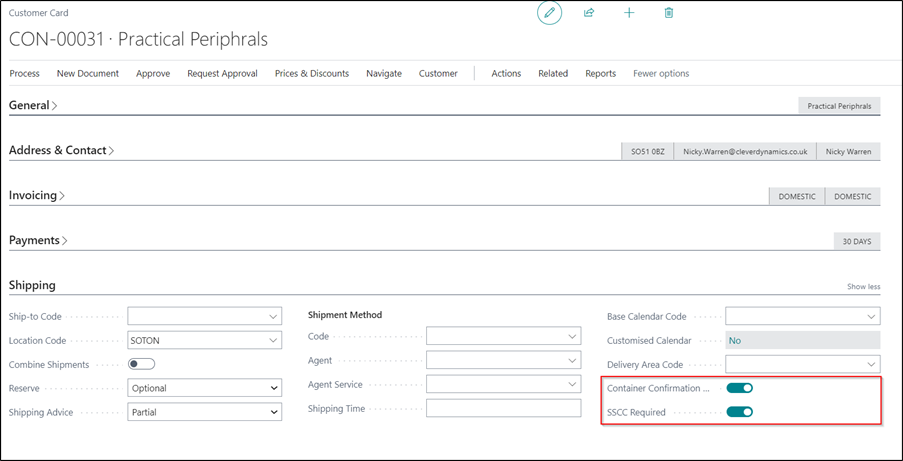
Enabling these options ensures sales orders can’t be posted without first updating the container tracking.
- An Order file passes through Tecman EDI and is passed to the Customer’s Business Central Web Service.
- The Order appears on the Pending Inbound Documents Page. Once it is accepted, it then becomes a Sales Order. Note the inbound document can still be viewed on the Accepted Inbound Document page.
- When trying to Ship and Invoice the sales order, an error may be displayed stating that Container Tracking is not in place. If this appears then follow steps 4-6. If the posting works without giving an error then skip to step 7.
- Select Related > Warehouse > Container Tracking
- On the Container Tracking Entries Page, follow the instructions here to populate the Container detail Warehouse Shipments - Containers
- Once completed, try and Ship and Invoice again.
- Once the sales order has been successfully posted there are two outcomes:
- If Auto Send is enabled on the Document Agreement, then this will create an Outbound Document and attempt to send the ASN from Business Central to a destination web service.
- If Auto Send is disabled, then the user needs to go to the Posted Sales Shipment Page and click Process > Send EDI Document. It should then appear in the Outbound Document list, and a copy of that information will send from Business Central to a destination web service.
Additional information relating to the use of SSCC Numbers and Containers can be found by using the below links: