When a Source Document has been added to Route, as well as being able to view the Route No on the Source Document Line, you can also view this information in the Shipment Management Route FactBox. An example of the Factbox from a Sales Order is shown below:
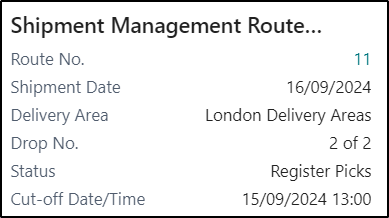
Further information can be found by selecting the menu options associated with the Factbox.

By default Clever Shipment Management will select the earliest date that a delivery/collection can be made to the destination, however the customer may request a different date. To select a specific date, select the Schedule Delivery from the menu on the Shipment Management Route FactBox. The below Page will then be displayed:
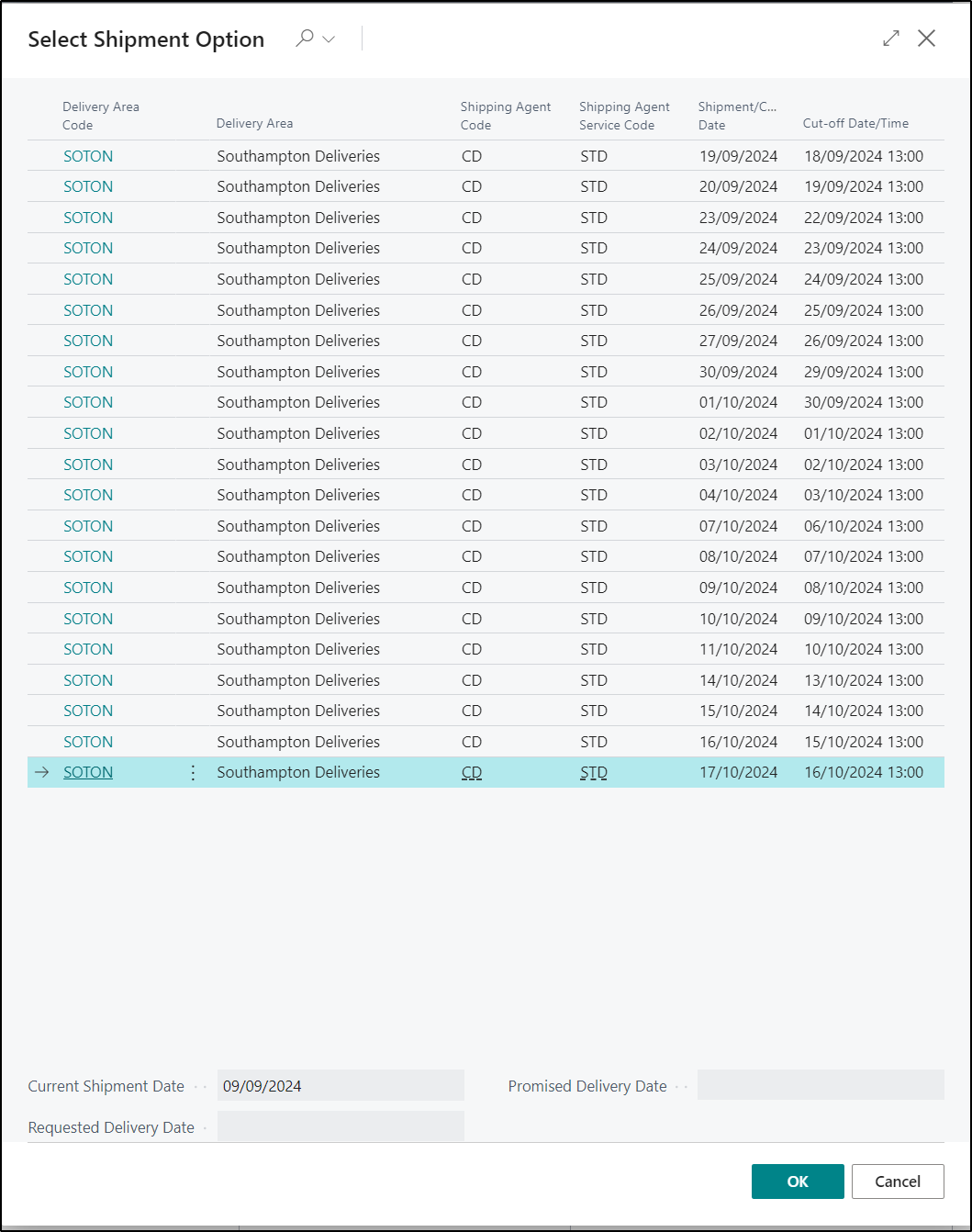
This Page shows all available delivery options. If the customer has requested a particular date and this is available for delivery then the appropriate option will be highlighted in Green to make it easier to identify. Selecting an option and clicking OK will amend the Source Document to use the selected Delivery Option and Shipment Date.
If regular deliveries are made to the same address, it is possible that a delivery is already scheduled to the address. In this case it may be more efficient to add the order to an existing Drop. Selecting the Scheduled Drops action displays a dialog showing all drops currently scheduled for the address.
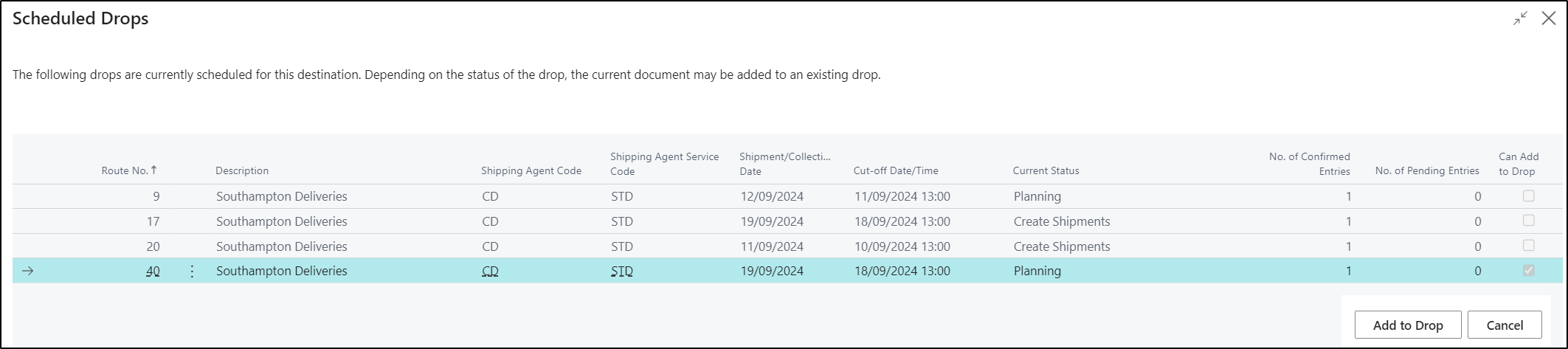
If an existing drop is suitable select that drop and then select Add to Drop, otherwise select Cancel to allow the drop to be scheduled normally.
NOTE - It may not be possible to add some drops depending on the Current Status of the Route it is assigned to. These Drops will be greyed out and the Add to Drop Button disabled.
The Show Route option will allow you to view the Route page and it is also possible to quickly view a map showing the drops on the route by selecting the Route Map option.
NOTE - If integrations to other systems are Enabled, then there maybe additional options on the FactBox to show real-time information about the Status of the Drop.