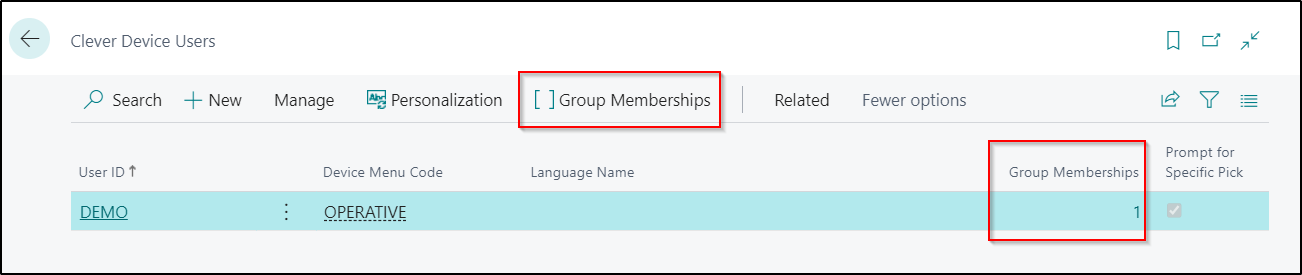In order to enable a User to login into the Clever WMS Devices App on Device, a User entry will need to be created on the Clever Device Users Page.

Note - If you have imported Default Configuration then a DEMO User will already have been created. The DEMO User can be either be used and modified or simply deleted. f you do plan on using this User, then you should ensure that you have changed the password
To create your own Users, click on the New button.
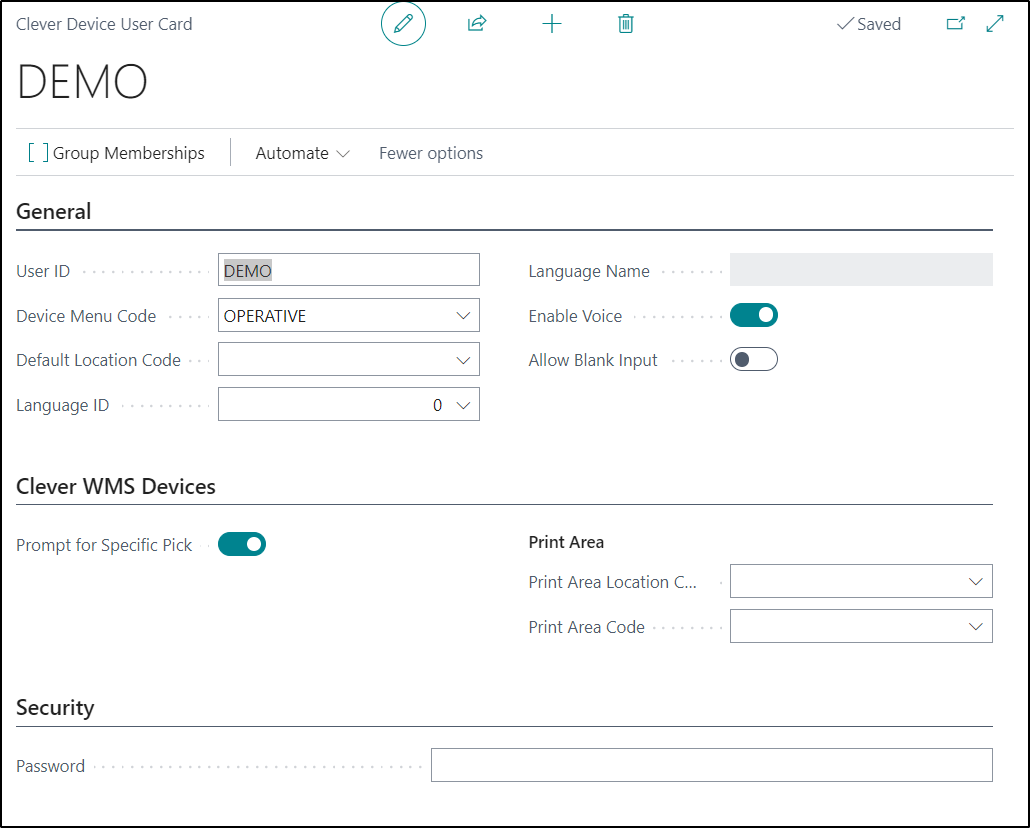
| User ID |
In this Field, you should enter in the required User ID that the User will input when logging onto a Device. |
| Device Menu Code |
In this Field, you should select the relevant Device Menu option for the User |
| Default Location Code |
In this Field, you should select the Location that the User usually works from. This will then be used by default when the User logs into the Device. |
| Language ID |
This Field should be used to defined the primary language the Device should use for that User. The default option is 0, which is English. |
| Enable Voice |
This Field should to used to determine whether or not the Voice functionality should be enabled for this User. |
| Allow Blank Input |
This Field can be used to define whether on not the User is allowed to enter a blank value in a Data Item Field. Note - This Option will be applied to all Fields and will not allow blank input into the key Fields required for a transaction. For example, Item No, Bin No and Location will always have to be populated as required by Business Central. Also if you are using Variant Codes for and Item but you have not Enabled the Variant Mandatory functionality, you will need to Enable this Field in order to process on the Device. |
| Prompt for Specific Pick |
If this Field is Enabled, then when selecting the Picking Function on a Device, the User will be asked if they would like to work a specific Pick. If they say Yes to this, they will will be able to enter in the relevant Pick No. If they say No to this message, then they will be automatically presented with the next Pick they have been assigned. This is also how it would work if this Field is not Enabled. |
| Print Area Location Code |
If you have setup some Clever Print Areas for a Location then you can choose to apply a default option for Device Users. In this Field, you can select the relevant Location here. |
| Print Area Code |
If you have populated the Print Area Location Code Field, then you can choose the specific Print Area here. |
| Password |
In this FIeld, you can choose to enter in a Password for the User which they can use to login to a Device. This Field is optional to complete and can be left blank. |
If you are also using Clever WMS Devices User Groups then you will be able to see a list of all the groups a user is a member of by selecting the highlighted button below.
In addition, the ‘Group Memberships’ field will also display the total number of Clever WMS Devices User Groups that the user is part of.