On the Ribbon, there are several Menu Options which need to be considered when using the Enquiry Type Functions. Select the Filters Option.

The Device Enquiry Filters Page is show below:
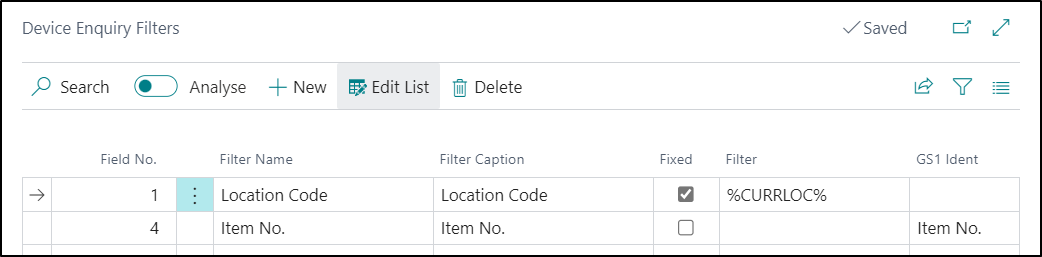
By applying filters to the Device Enquiry, you can minimise the amount of records presented to you.
Standard Business Central Filter Symbols can also be used. For example, if you apply the filter of <>0 on the Quantity Field, then the Enquiry will only show entries where the Quantity is not equal to 0.
In addition, Certain Reserved Words can be used in the Filter, these are:
- %CURRLOC% - Current Location Code
- %TODAY% - Todays Date
- %ME% -
- %USERID% -
Using the example above, it shows how filters have been applied to the Item Enquiry function by Location Code and Item No.
- Location Code is marked as Fixed. This means the Device will not prompt the User to enter in a value, it will use the value in the Filter Column. All of which means that Location Code in Bin Contents (data Source) is filtered to the current location automatically with no user entry required.
- Item No. is not Fixed so it will be prompted for.
- GS1 Ident is set to Item No. so if a Barcode is scanned containing a matching GS1 Identifier for Item then it will be used to map to the Item No. filter.