On a Device, Users will be able to Process and Post Transactions back to Business Central by using Transaction Type Device Functions.
The other type of Function available to Users on a Device is the Enquiry Function. This Type of Function is designed to show the User information based on the criteria they populate on the Device..
For example, Users can run the Item Enquiry Function, enter the Item No and they will be able to see from the Device which Bin contain that Item, how many are in there and other useful information.
When you open the Device Enquiries Page, if you have already imported and applied Default Configuration, then you will already have a set of default Enquiries which can be modified as required. You may also want to create your own Enquiries to suit your specific requirements, Device Enquiries have been designed to be low-code and flexible to make this process easier.
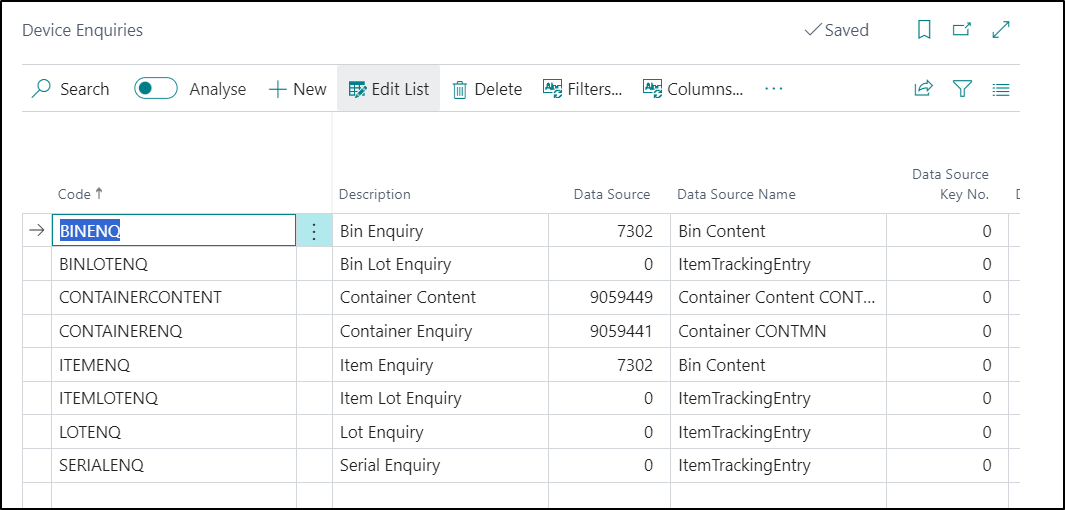
| Code |
In this Field, you should define a Code for the Enquiry |
| Description |
In this Field, you should enter in a relevant description for the Enquiry. |
| Data Source |
This Field is where you should define which Table in Business Central you would like to pull the data used for the Enquiry from. |
| Data Source Name |
This Field will be automatically populated with the name of the selected Table. |
| Data Source Key No |
This Field can be used to define which Key from the Data Source should be used for this Enquiry. You can drill-down and select the required one from the list. If you leave this Field blank, then the Primary Key will be used. |
| Data Source Key |
This Field will be automatically populated with the Key you selected in the previous Field. |
| Data Source Descending |
This Field can be used to control whether or not the data should be displayed in Ascending or Descending Order. |
| Override System Barcode Processor |
If you have Enabled this Field, then you will be able to set the value in the Barcode Processor Field. If you are using a non-standard Barcode i.e. using non-standard encodings outside of GS1, then a custom barcode processor will be required. This would require a Developer to complete this work so please speak to your Business Central Partner. |
| Barcode Processor |
This Field works in conjunction with the Override System Barcode Processor Field and is used to define which Barcode Processor you would like to use with that Enquiry. By default this will always be set to On Device. Please refer to this Page for more information. Clever Dynamics - On-Server Barcode Processing |